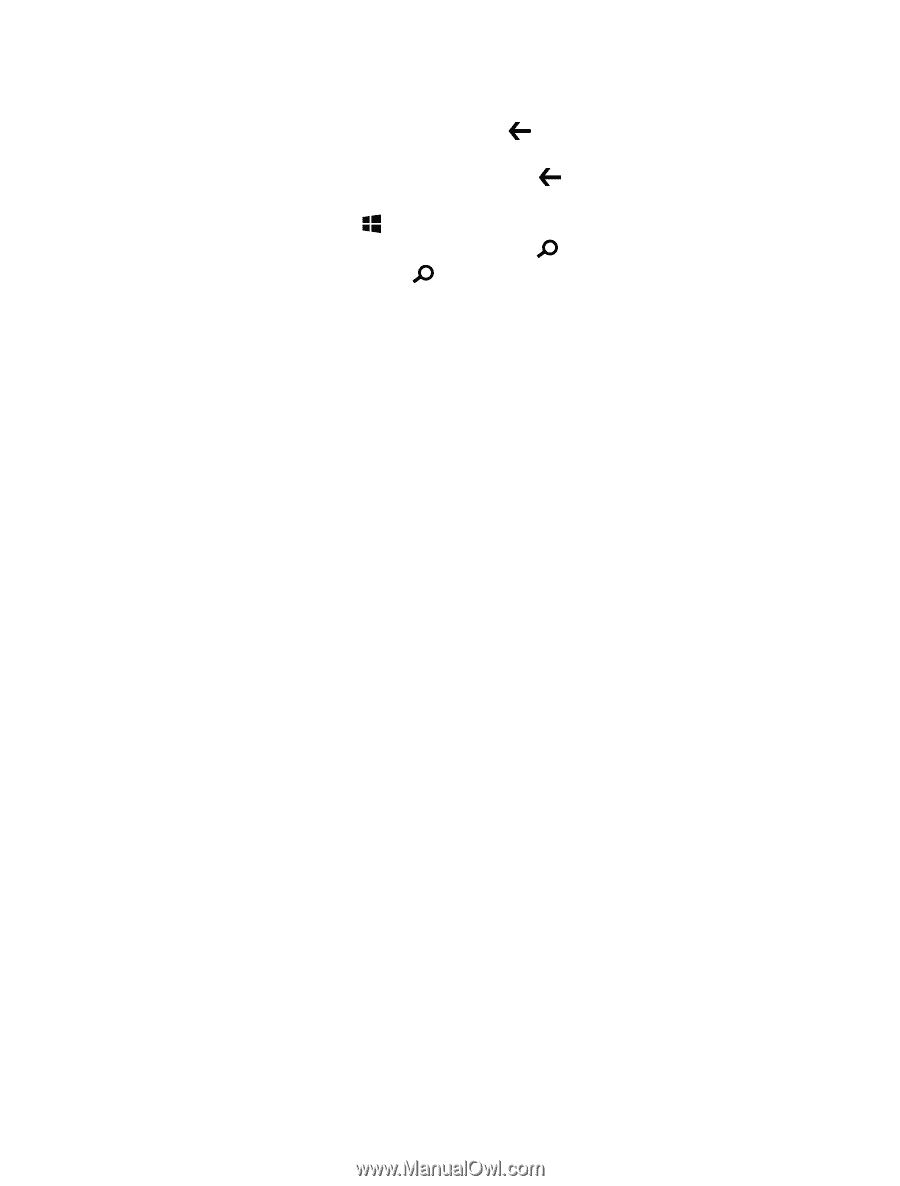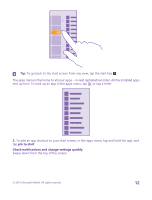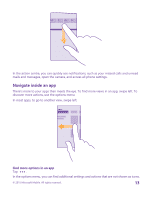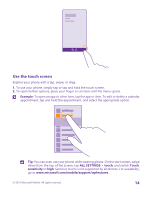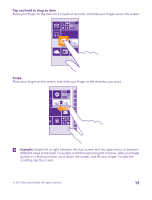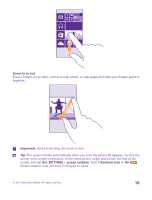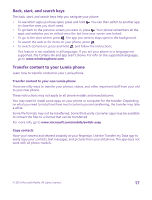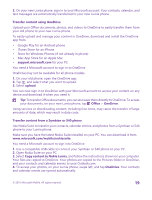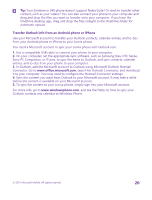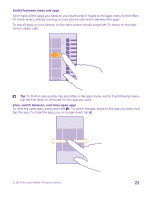Nokia Lumia 735 User Guide - Page 17
Back, start, and search keys, Transfer content to your Lumia phone, Copy contacts
 |
View all Nokia Lumia 735 manuals
Add to My Manuals
Save this manual to your list of manuals |
Page 17 highlights
Back, start, and search keys The back, start, and search keys help you navigate your phone. • To see which apps you have open, press and hold . You can then switch to another app or close the ones you don't need. • To go back to the previous screen you were in, press . Your phone remembers all the apps and websites you've visited since the last time your screen was locked. • To go to the start screen, press . The app you were in stays open in the background. • To search the web or for items on your phone, press . • To switch Cortana on, press and hold , and follow the instructions. This feature is not available in all languages. If you set your phone to a language not supported, the Cortana tile and app aren't shown. For info on the supported languages, go to www.windowsphone.com. Transfer content to your Lumia phone Learn how to transfer content to your Lumia phone. Transfer content to your new Lumia phone There are nifty ways to transfer your photos, videos, and other important stuff from your old to your new phone. These instructions may not apply to all phone models and manufacturers. You may need to install some apps on your phone or computer for the transfer. Depending on what you need to install and how much content you are transferring, the transfer may take a while. Some file formats may not be transferred. Some third-party converter apps may be available to convert the files to a format that can be transferred. For more info, go to www.microsoft.com/mobile/switch-easy. Copy contacts Have your nearest and dearest instantly at your fingertips. Use the Transfer my Data app to easily copy your contacts, text messages, and pictures from your old phone. The app does not work with all phone models. © 2015 Microsoft Mobile. All rights reserved. 17