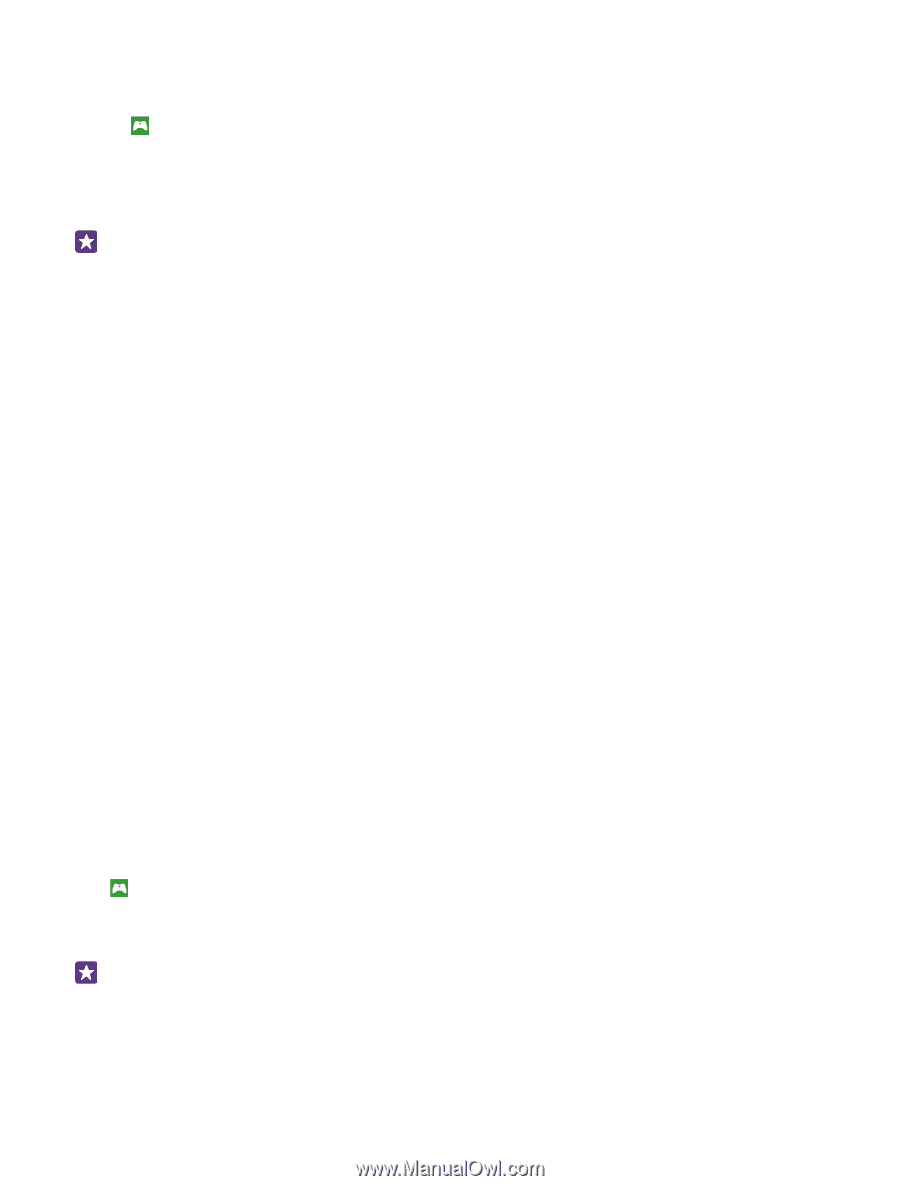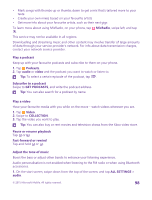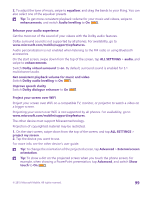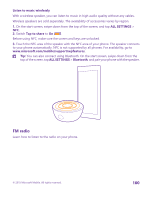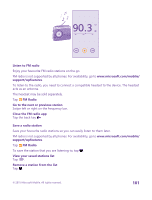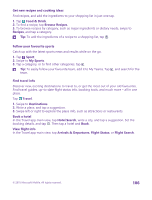Nokia Lumia 735 User Guide - Page 103
Get new games, Play a game, saved. The legal adult age varies by country and region.
 |
View all Nokia Lumia 735 manuals
Add to My Manuals
Save this manual to your list of manuals |
Page 103 highlights
Get new games Head to games store to download and install new games on your phone. 1. Tap Games > games store. 2. Browse the selection, and tap the game you want. 3. To download a free game, tap install. 4. To try a game for free, tap try. 5. To buy a game, tap buy. Tip: To uninstall a game, on the start screen, swipe left to the apps menu, tap and hold the game, and tap uninstall. The availability of payment methods depends on your country of residence and your network service provider. Choose what your kid can download If your kid has a Windows Phone 8.1, you can use the My Family website to manage their game and app downloads and settings. To set up My Family, go to https:// www.windowsphone.com/family, sign in to the Microsoft account with both your and the kid's mail address and password, and follow the instructions. You can add another parent to My Family on the My Family website. Both parents can manage the kid's settings, but can't change each other's settings. You can select which game ratings your kid can see and which apps and games the kid can download. Sign in to your My Family account, and change the settings for your kid. You can also prevent your kid from downloading any apps or games. You need to add valid credit card info to prove that you are an adult if your kid is 12 years old or younger. No charges are made to your credit card, and your credit card number is not saved. The legal adult age varies by country and region. This feature is not available in all languages. For more info on feature and service availability, see the How-to section at www.windowsphone.com. The availability of apps and games may depend on your kid's age. Play a game Gaming on your phone is a truly social experience. Xbox, Microsoft's gaming service, lets you play games with your friends and use your gamer profile to keep track of game scores and achievements. You can do this online, on your Xbox console, and on your phone in the Games hub. Tap Games. Swipe to COLLECTION, and select a game. If it's an Xbox game, sign in to your Xbox account. If you don't yet have an account, you can create one. Xbox is not available in all areas. Tip: You can pin your favourite games to the start screen. In the apps menu, tap and hold the game, and tap pin to start. © 2015 Microsoft Mobile. All rights reserved. 103