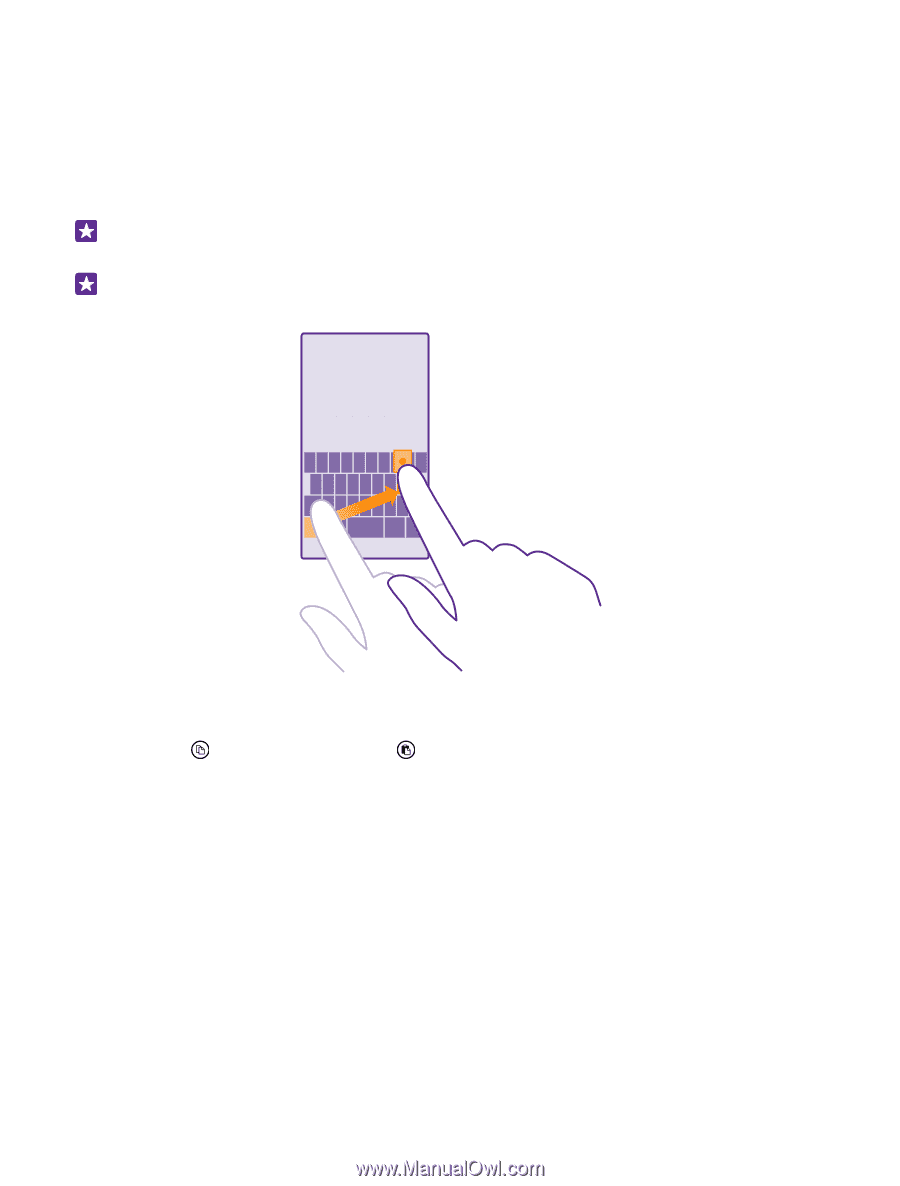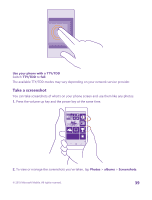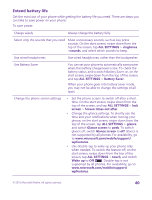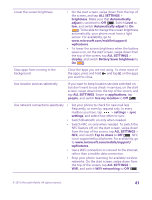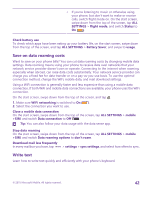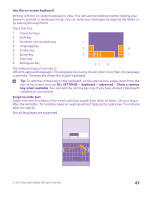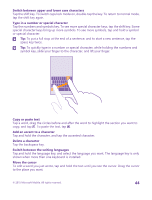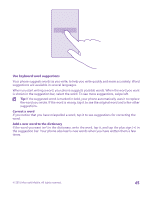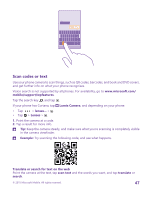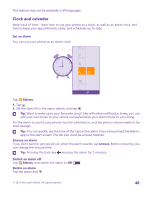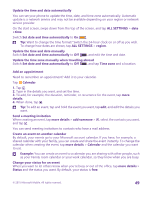Nokia Lumia 735 User Guide - Page 44
Delete a character, Switch between the writing languages - case
 |
View all Nokia Lumia 735 manuals
Add to My Manuals
Save this manual to your list of manuals |
Page 44 highlights
Switch between upper and lower case characters Tap the shift key. To switch caps lock mode on, double-tap the key. To return to normal mode, tap the shift key again. Type in a number or special character Tap the numbers and symbols key. To see more special character keys, tap the shift key. Some special character keys bring up more symbols. To see more symbols, tap and hold a symbol or special character. Tip: To put a full stop at the end of a sentence, and to start a new sentence, tap the space key twice. Tip: To quickly type in a number or special character, while holding the numbers and symbol key, slide your finger to the character, and lift your finger. Copy or paste text Tap a word, drag the circles before and after the word to highlight the section you want to copy, and tap . To paste the text, tap . Add an accent to a character Tap and hold the character, and tap the accented character. Delete a character Tap the backspace key. Switch between the writing languages Tap and hold the language key, and select the language you want. The language key is only shown when more than one keyboard is installed. Move the cursor To edit a word you just wrote, tap and hold the text until you see the cursor. Drag the cursor to the place you want. © 2015 Microsoft Mobile. All rights reserved. 44