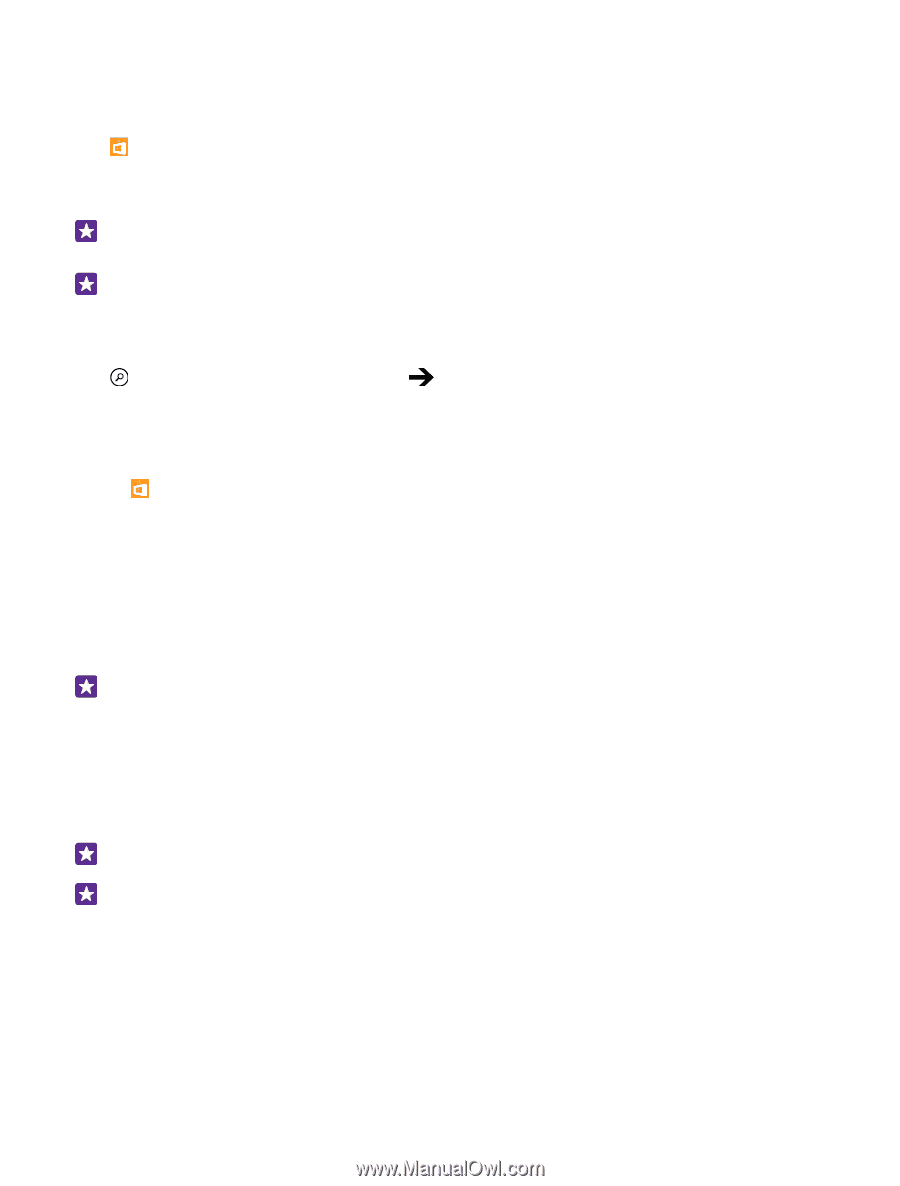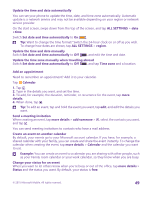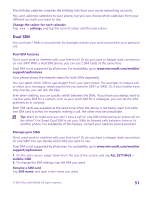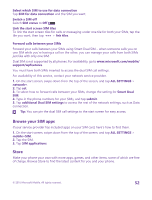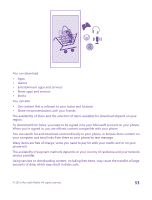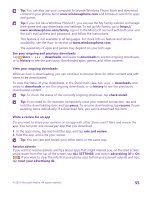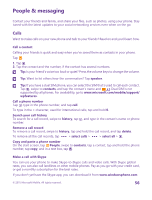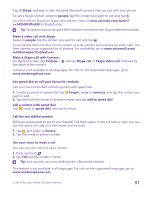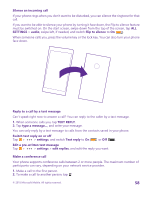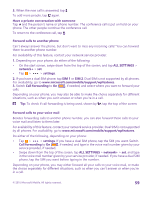Nokia Lumia 735 User Guide - Page 54
Browse Store, Download an app, game, or other item, If you're not signed in to your Microsoft account - price
 |
View all Nokia Lumia 735 manuals
Add to My Manuals
Save this manual to your list of manuals |
Page 54 highlights
Browse Store Check out the latest and most downloaded apps, games, and other items recommended for you and your phone. Browse different categories, or search for specific items. Tap Store. 1. Tap a category on the front page, or swipe left or right to see more categories and items. 2. Tap an item to view its details. When you view an item, related items are also shown. Tip: Did you find something in Store that you know your friends would be interested in? Tap share to send them a link. Tip: Want to get personalised suggestions on which apps and games might interest you? Sign in to your Microsoft account, and Store suggests a selection of apps for you. Search Store Tap , write your search words, and tap . Download an app, game, or other item Download free apps, games, or other stuff, or buy more content for your phone. 1. Tap Store. 2. Tap an item to view its details. 3. If the item has a price, tap buy, or to try the item for free for a limited time, tap try. If the item is free, tap install. The availability of payment methods depends on your country of residence and your network service provider. 4. If you're not signed in to your Microsoft account, sign in now. 5. Follow the instructions shown on your phone. Tip: If downloading fails, check that the time and date are set correctly. When the download is complete, you can open or view the item, or continue browsing for more content. The content type determines where the item is stored in your phone: music, videos, and podcasts can be found in Music, Video, and podcasts, games can be found in Games, and apps can be found in the apps menu. For more info on an item, contact the publisher of the item. Tip: Use a WiFi connection to download large files. Tip: In the Store main view, you can see a notification at the top right corner of the screen on how many of your downloaded apps, games, and other content have updates. If the app you've downloaded doesn't support your phone language, the app uses US English by default. If you've added more than one phone language and the app supports one of them, the app is downloaded in the supported language. © 2015 Microsoft Mobile. All rights reserved. 54