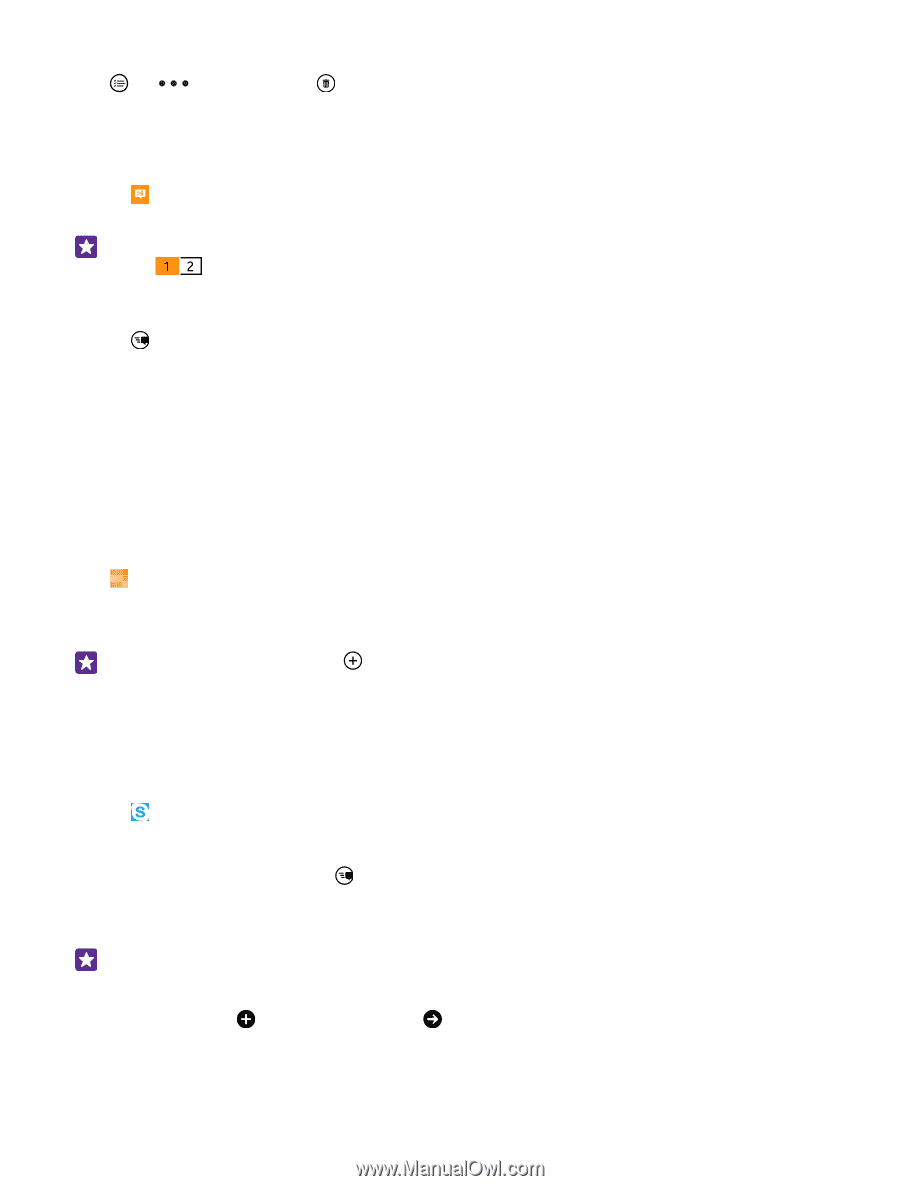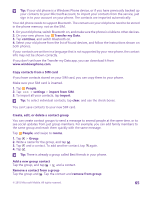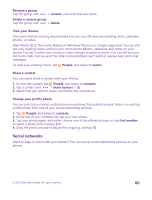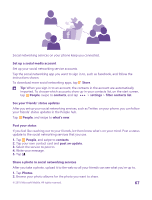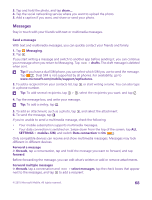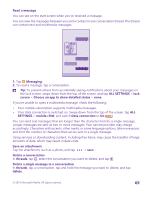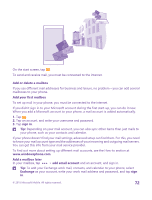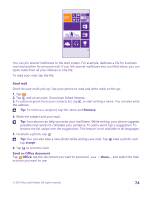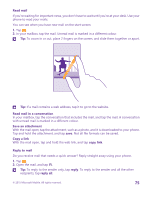Nokia Lumia 735 User Guide - Page 70
Reply to a message, Send a message to a group, Chat using Skype, watch?v=AF2HRYdPnAM
 |
View all Nokia Lumia 735 manuals
Add to My Manuals
Save this manual to your list of manuals |
Page 70 highlights
Delete all messages in your phone Tap > > select all > . Reply to a message Don't keep your friend waiting - reply to the message straight away. 1. Tap Messaging. 2. In threads, tap the conversation containing the message. Tip: If you have a dual SIM phone, you can select which SIM you use to send the message. Tap . Dual SIM is not supported by all phones. For availability, go to www.microsoft.com/mobile/support/wpfeatures. 3. Tap the message box, and write your message. 4. Tap . Forward a message In threads, tap a conversation, tap and hold the message you want to forward, and tap forward. Before forwarding the message, you can edit what's written or add or remove attachments. Send a message to a group Need to send a message to a group of people? Create a group in the People hub, and you can reach them all with a single message or mail. Tap People, and swipe to rooms. 1. Tap the group and text or send email. 2. Write and send your message. Tip: To create a group, tap > Group. Chat using Skype You can use your phone to send Skype-to-Skype instant messages. If you don't yet have the Skype app, you can download it from www.windowsphone.com. 1. Tap Skype. 2. Sign in with the same Microsoft account that you use with your phone. 3. Swipe to people, and tap the contact you want to chat with. 4. Write your message, and tap . For more info on Skype-to-Skype instant messages, see the video at www.youtube.com/ watch?v=AF2HRYdPnAM (in English only). Tip: To save on data costs, use a WiFi network connection with Skype whenever possible. Share your location in a Skype chat While in a chat, tap > share location > . © 2015 Microsoft Mobile. All rights reserved. 70