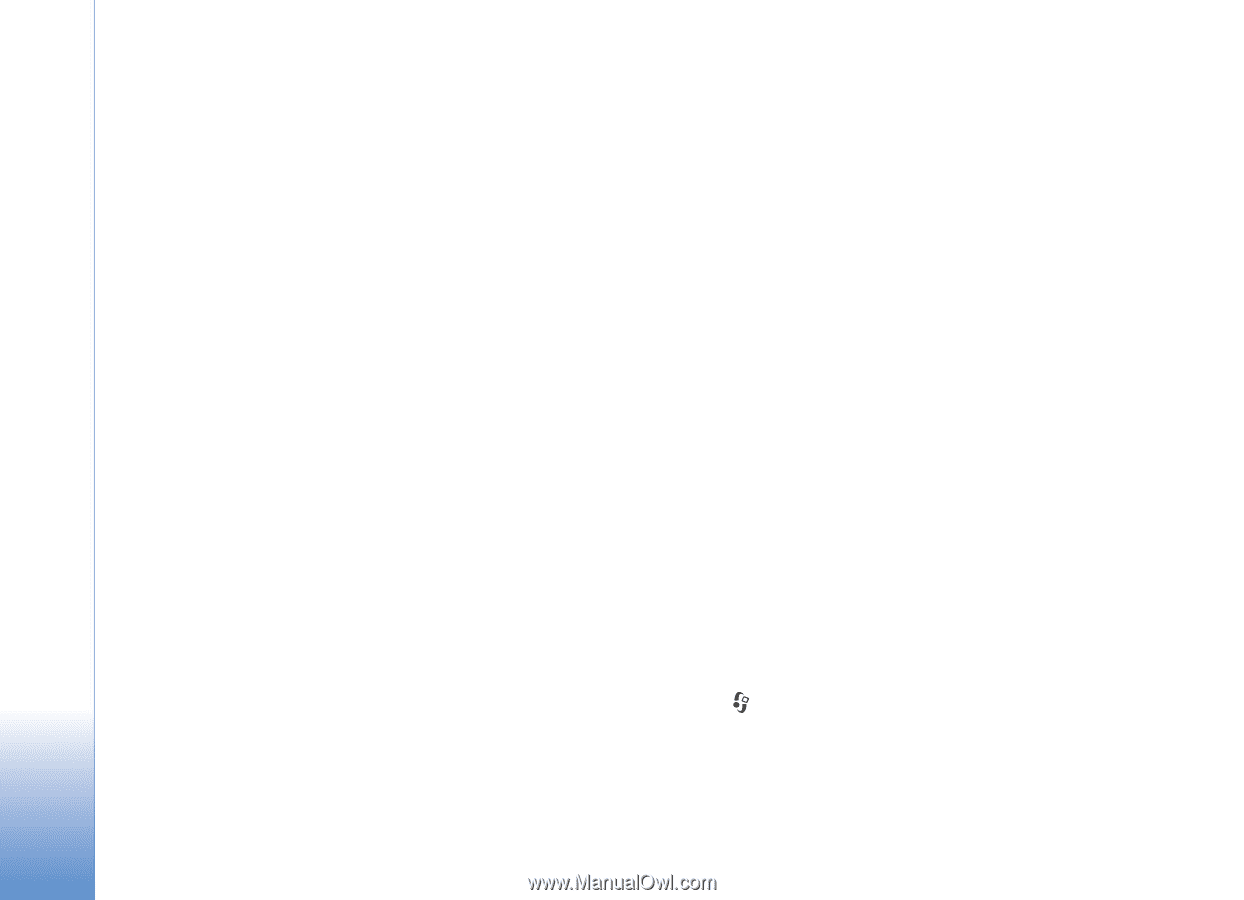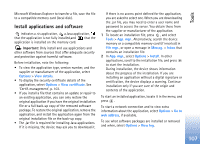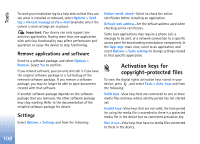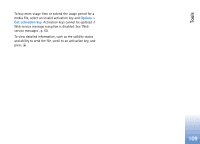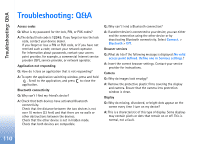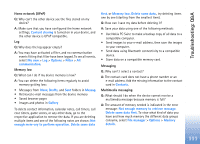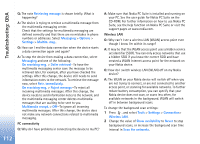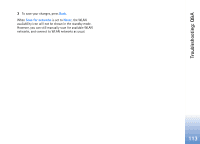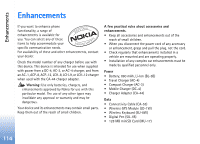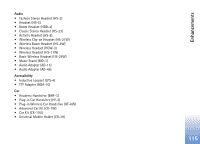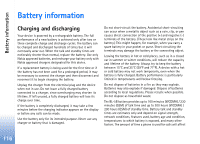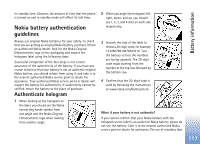Nokia N80 Internet Edition Nokia N80ie User Guide in English - Page 113
PC connectivity, Wireless LAN, Defer retrieval
 |
View all Nokia N80 Internet Edition manuals
Add to My Manuals
Save this manual to your list of manuals |
Page 113 highlights
Troubleshooting: Q&A Q: The note Retrieving message is shown briefly. What is happening? A: The device is trying to retrieve a multimedia message from the multimedia messaging center. Check that the settings for multimedia messaging are defined correctly and that there are no mistakes in phone numbers or addresses. Select Messaging > Options > Settings > Multim. msg.. Q: How can I end the data connection when the device starts a data connection again and again? A: To stop the device from making a data connection, select Messaging and one of the following: On receiving msg. > Defer retrieval-To have the multimedia messaging center save the message to be retrieved later, for example, after you have checked the settings. After this change, the device still needs to send information notes to the network. To retrieve the message now, select Retr. immediately. On receiving msg. > Reject message-To reject all incoming multimedia messages. After this change, the device needs to send information notes to the network, and the multimedia messaging center deletes multimedia messages that are waiting to be sent to you. Multimedia recept. > Off-To ignore all incoming multimedia messages. After this change, the device does not make any network connections related to multimedia messaging. PC connectivity Q: Why do I have problems in connecting the device to my PC? A: Make sure that Nokia PC Suite is installed and running on your PC. See the user guide for Nokia PC Suite on the CD-ROM. For further information on how to use Nokia PC Suite, see the help function on Nokia PC Suite or visit the support pages at www.nokia.com. Wireless LAN Q: Why can't I see a wireless LAN (WLAN) access point even though I know I'm within its range? A: It may be that the WLAN access point uses a hidden service set identifier (SSID). You can only access networks that use a hidden SSID if you know the correct SSID and have created a WLAN Internet access point for the network on your Nokia device. Q: How do I switch wireless LAN (WLAN) off on my Nokia device? A: The WLAN on your Nokia device will switch off when you are not trying to connect, or are not connected to another access point, or scanning for available networks. To further reduce battery consumption, you can specify that your Nokia device does not scan, or scans less often, for available networks in the background. WLAN will switch off in between background scans. To change the background scan settings: 1 Press , and select Tools > Settings > Connection> Wireless LAN. 2 Change the value of Show availability to Never to stop background scans, or increase the background scan time interval in Scan for networks. 112