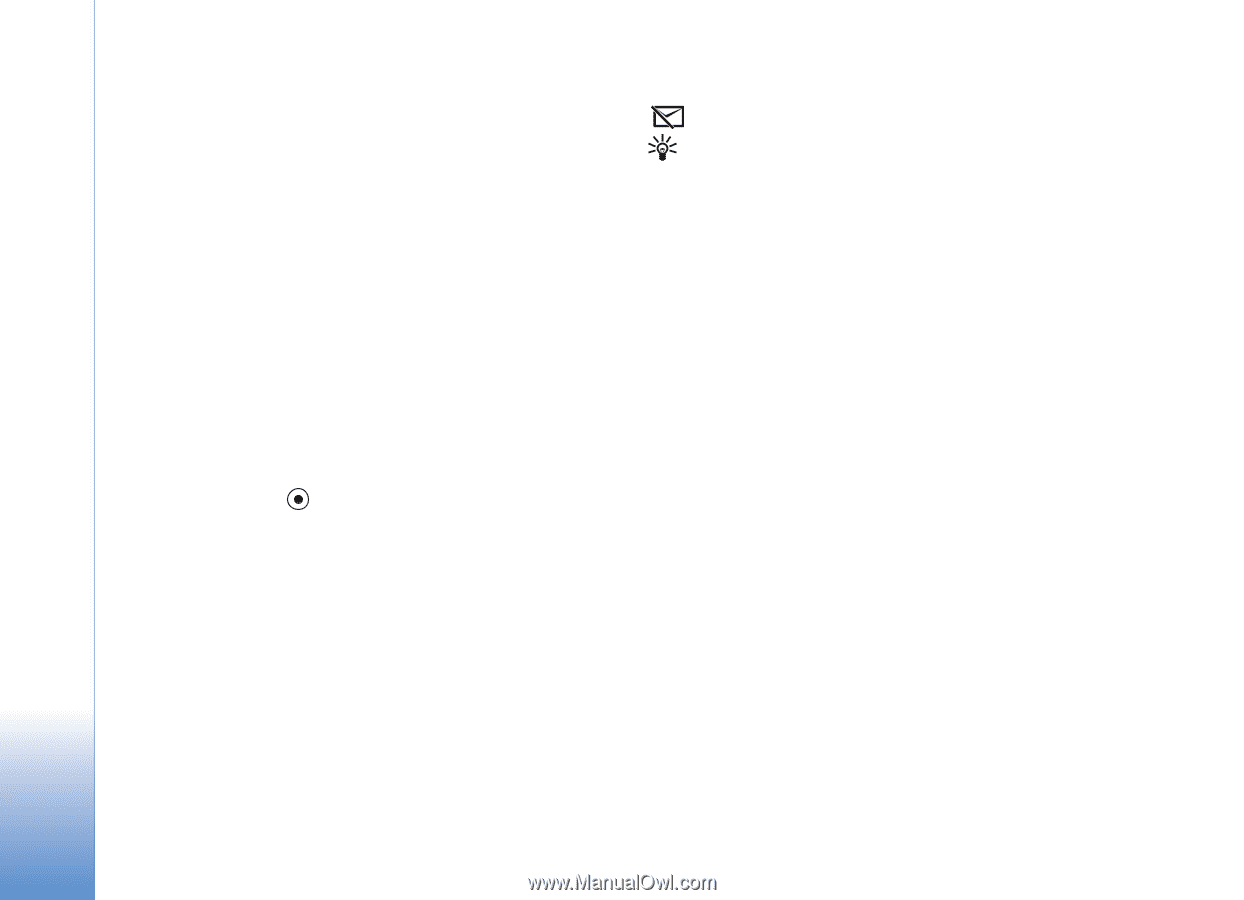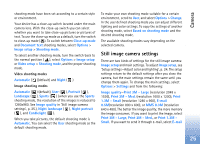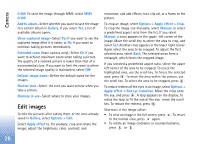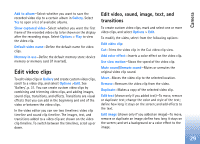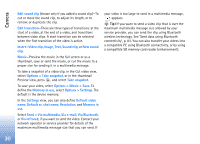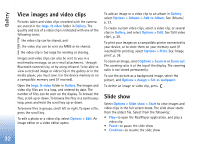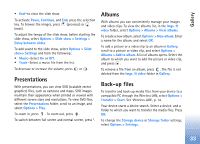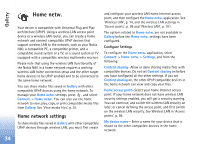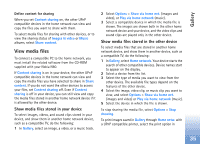Nokia N80 Internet Edition Nokia N80ie User Guide in English - Page 31
Via Bluetooth, Via multimedia
 |
View all Nokia N80 Internet Edition manuals
Add to My Manuals
Save this manual to your list of manuals |
Page 31 highlights
Camera Edit sound clip (shown only if you added a sound clip)-To cut or move the sound clip, to adjust its length, or to remove or duplicate the clip. Edit transition-There are three types of transitions: at the start of a video, at the end of a video, and transitions between video clips. A start transition can be selected when the first transition of the video is active. Insert-Video clip, Image, Text, Sound clip, or New sound clip. Movie-Preview the movie in the full screen or as a thumbnail, save or send the movie, or cut the movie to a proper size for sending it in a multimedia message. To take a snapshot of a video clip, in the Cut video view, select Options > Take snapshot, or in the thumbnail Preview view, press , and select Take snapshot. To save your video, select Options > Movie > Save. To define the Memory in use, select Options > Settings. The default is the device memory. In the Settings view, you can also define Default video name, Default sc. shot name, Resolution, and Memory in use. Select Send > Via multimedia, Via e-mail, Via Bluetooth, or Via infrared, if you want to send the video. Contact your network operator or service provider for details of the maximum multimedia message size that you can send. If your video is too large to send in a multimedia message, appears. Tip! If you want to send a video clip that is over the maximum multimedia message size allowed by your service provider, you can send the clip using Bluetooth wireless technology. See 'Send data using Bluetooth connectivity', p. 83. You can also transfer your videos into a compatible PC using Bluetooth connectivity, or by using a compatible SD memory card reader (enhancement). 30