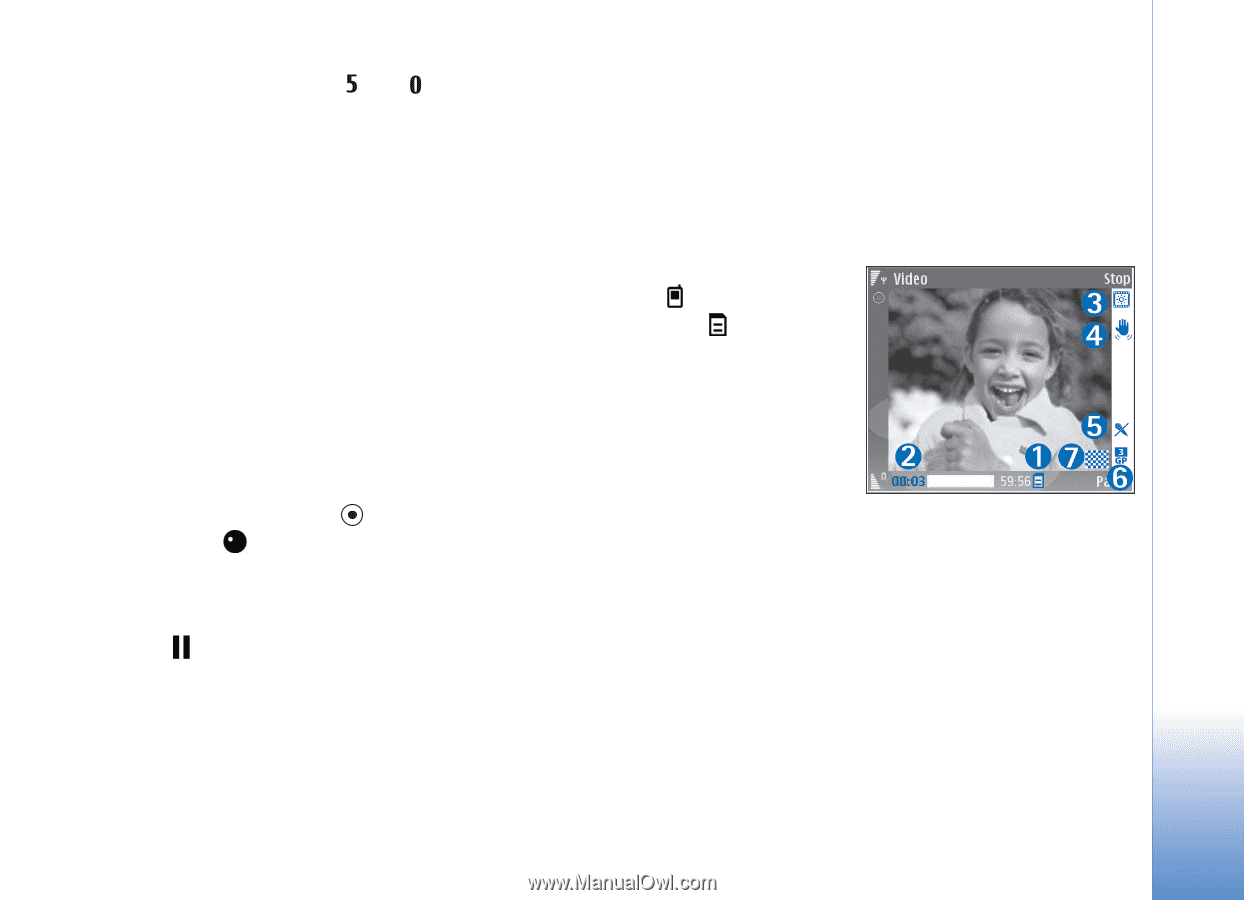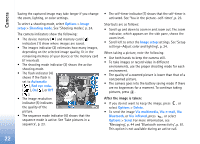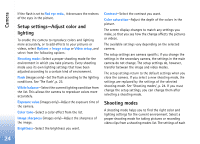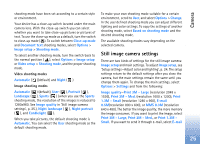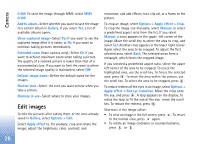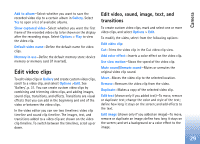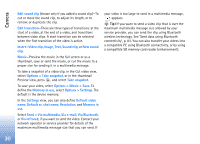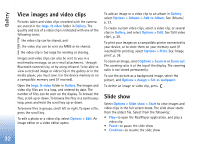Nokia N80 Internet Edition Nokia N80ie User Guide in English - Page 28
Record videos
 |
View all Nokia N80 Internet Edition manuals
Add to My Manuals
Save this manual to your list of manuals |
Page 28 highlights
Camera • To zoom in or out, press or . • To move on a zoomed image, scroll up, down, left, or right. Record videos If the camera is in Image mode, select video mode by selecting Options > Video mode. To select the secondary camera to, for example, include yourself in the video, select Options > Use secondary camera. To delete copies of the transferred files, and empty memory for new video clips, select Options > Go to free memory (main camera only). 1 In the main camera, press the capture key, or in the secondary camera, press to start recording. The record icon is shown. The LED flash is lit, and a tone sounds, indicating to the subject that video is being recorded. There is no flash effect on the resultant video. 2 To pause recording at any time, select Pause. The pause icon ( ) blinks on the display. Video recording automatically stops if recording is set to pause and there are no keypresses within a minute. 3 Select Continue to resume recording. 4 Select Stop, to stop recording. The video clip is automatically saved to the Imgs. & video folder of Gallery. See 'Gallery', p. 31. To make lighting and color adjustments before recording a video, select Options > Video setup. See 'Setup settings- Adjust color and lighting', p. 24. To select a shooting mode, select Options > Video setup > Shooting mode. See 'Shooting modes', p. 24. Video recorder indicators show the following: • The device memory ( ) and memory card ( ) indicators (1) show where the video is saved. • The current video length indicator (2) shows elapsed time and time remaining. • The shooting mode indicator (3) shows the active shooting mode. • Image stabilizer (4) indicates that the image stabilizer is active, and dampens the effects of small movements on the image sharpness (main camera only). • The microphone indicator (5) shows that the microphone is muted. • The file format indicator (6) indicates the format of the video clip. • The video quality indicator (7) indicates whether the quality of the video is High, Normal or Sharing. 27