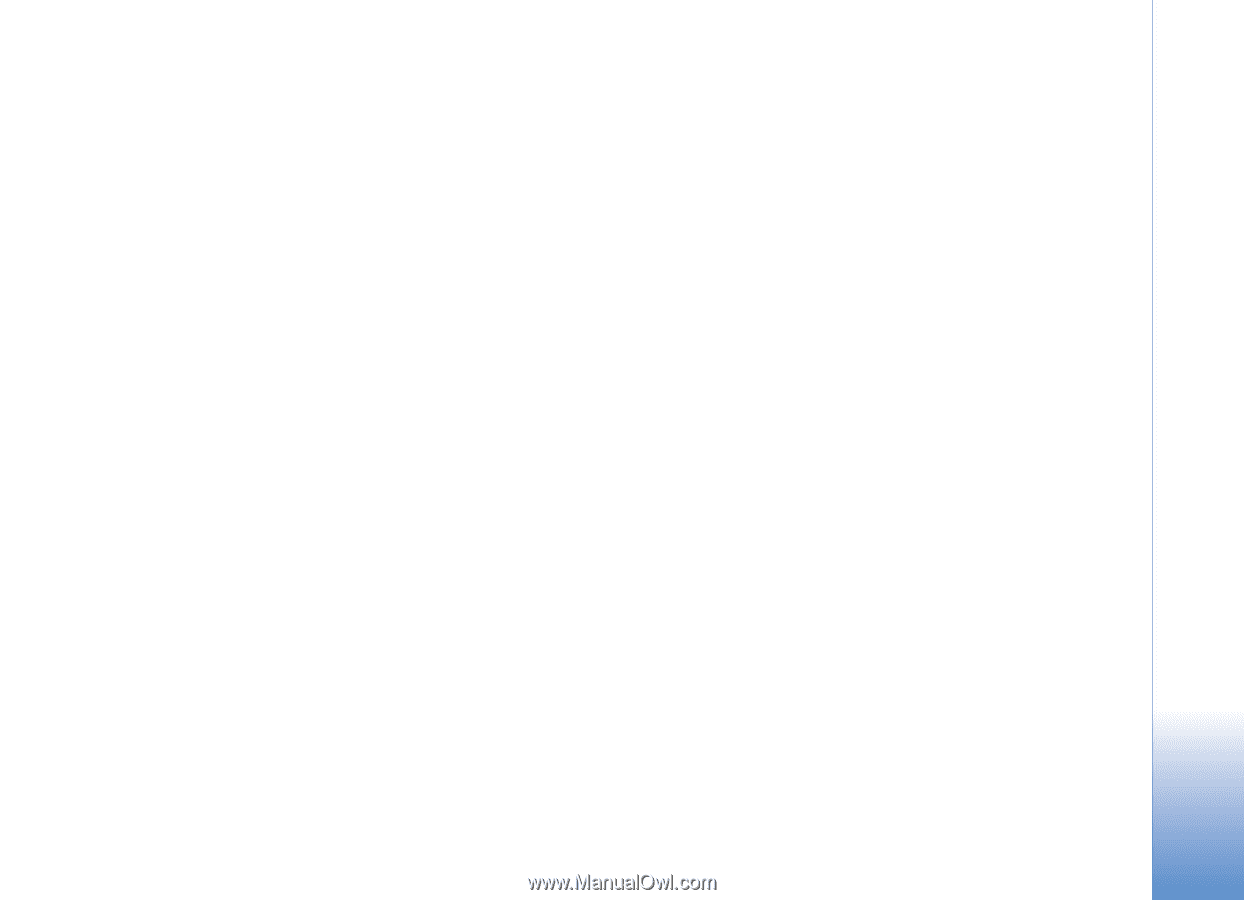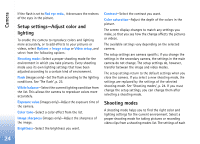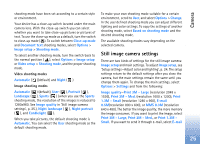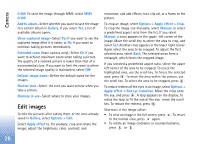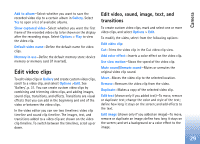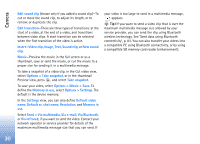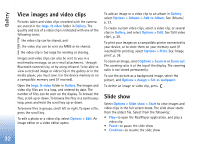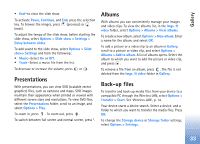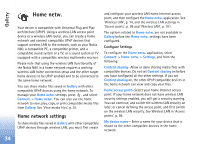Nokia N80 Internet Edition Nokia N80ie User Guide in English - Page 30
Edit video clips, Edit video, sound, image, text, and, transitions
 |
View all Nokia N80 Internet Edition manuals
Add to My Manuals
Save this manual to your list of manuals |
Page 30 highlights
Camera Add to album-Select whether you want to save the recorded video clip to a certain album in Gallery. Select Yes to open a list of available albums. Show captured video-Select whether you want the first frame of the recorded video clip to be shown on the display after the recording stops. Select Options > Play to view the video clip. Default video name-Define the default name for video clips. Memory in use-Define the default memory store: device memory or memory card (if inserted). Edit video clips To edit video clips in Gallery and create custom video clips, scroll to a video clip, and select Options >Edit. See 'Gallery', p. 31. You can create custom video clips by combining and trimming video clips, and adding images, sound clips, transitions, and effects. Transitions are visual effects that you can add in the beginning and end of the video or between the video clips. In the video editor you can see two timelines: video clip timeline and sound clip timeline. The images, text, and transitions added to a video clip are shown on the video clip timeline. To switch between the timelines, scroll up or down. Edit video, sound, image, text, and transitions To create custom video clips, mark and select one or more video clips, and select Options > Edit. To modify the video, select from the following options: Edit video clip: Cut-Trims the video clip in the Cut video clip view. Add color effect-Inserts a color effect on the video clip. Use slow motion-Slows the speed of the video clip. Mute sound/Unmute sound-Mutes or unmutes the original video clip sound. Move-Moves the video clip to the selected location. Remove-Removes the video clip from the video. Duplicate-Makes a copy of the selected video clip. Edit text (shown only if you added text)-To move, remove or duplicate text; change the color and style of the text; define how long it stays on the screen; and add effects to the text. Edit image (shown only if you added an image)-To move, remove or duplicate an image; define how long it stays on the screen; and set a background or a color effect to the image. 29