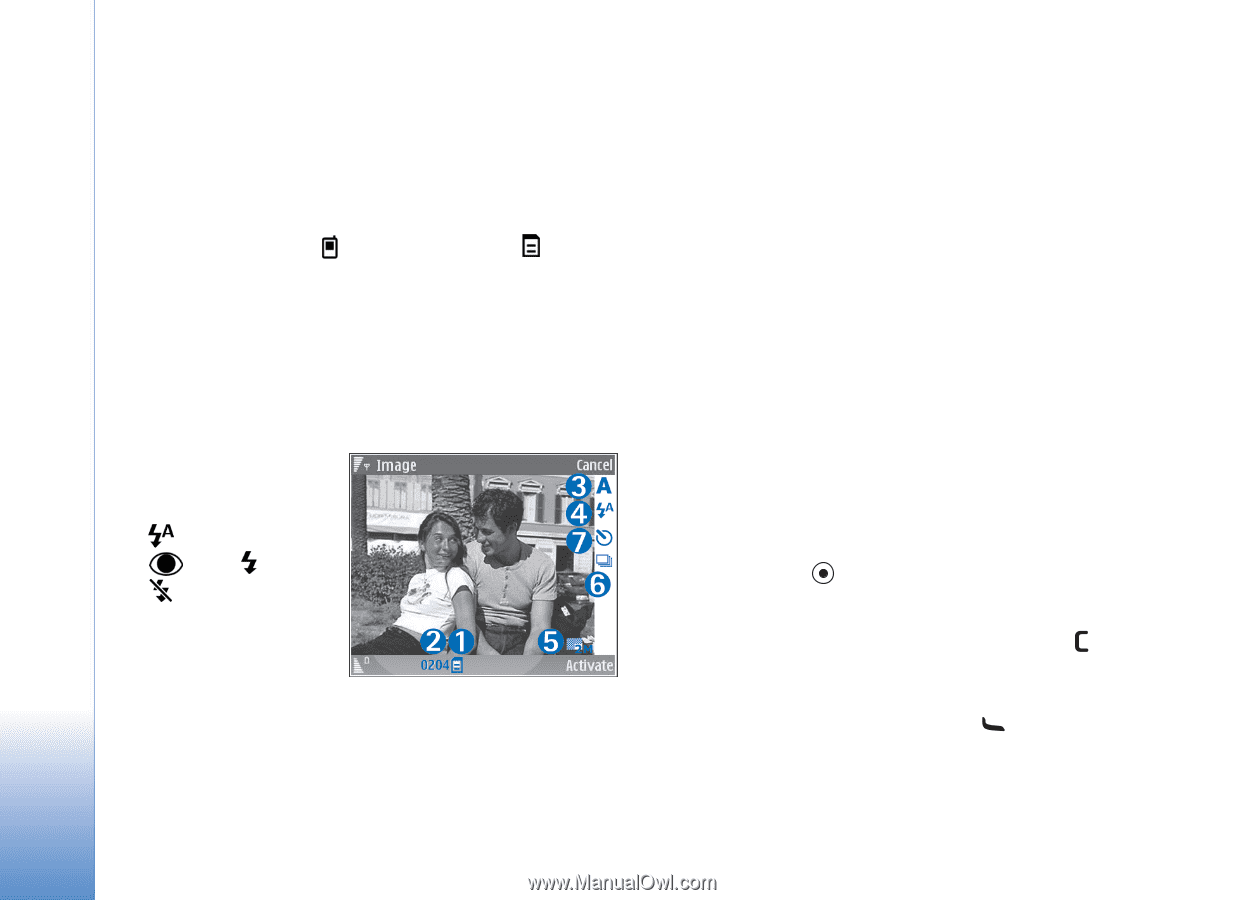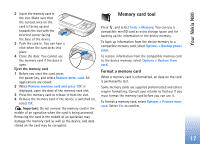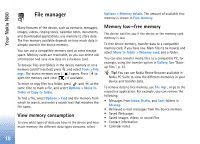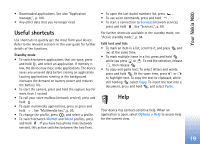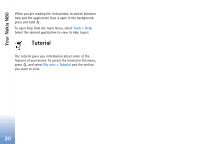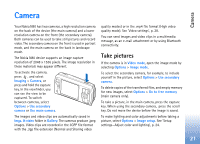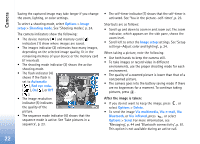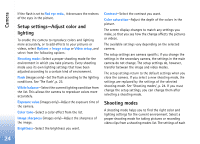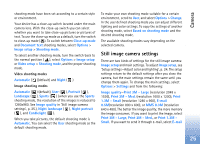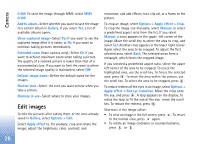Nokia N80 Internet Edition Nokia N80ie User Guide in English - Page 23
Options, Image, setup, Shooting mode, Automatic, Red eye redu., Image setup, Delete, Via multimedia
 |
View all Nokia N80 Internet Edition manuals
Add to My Manuals
Save this manual to your list of manuals |
Page 23 highlights
Camera Saving the captured image may take longer if you change the zoom, lighting, or color settings. To select a shooting mode, select Options > Image setup > Shooting mode. See 'Shooting modes', p. 24. The camera indicators show the following: • The device memory ( ) and memory card ( ) indicators (1) show where images are saved. • The images indicator (2) estimates how many images, depending on the selected image quality, fit in the remaining memory of your device or the memory card (if inserted). • The shooting mode indicator (3) shows the active shooting mode. • The flash indicator (4) shows if the flash is set to Automatic ( ), Red eye redu. ( ), On ( ), or Off ( ). • The image resolution indicator (5) indicates the quality of the picture. • The sequence mode indicator (6) shows that the sequence mode is active. See 'Take pictures in a sequence', p. 23. • The self-timer indicator (7) shows that the self-timer is activated. See 'You in the picture-self-timer', p. 23. Shortcuts are as follows: • Scroll up and down to zoom in and zoom out. The zoom indicator, which appears on the side pane, shows the zoom level. • Scroll left to enter the Image setup settings. See 'Setup settings-Adjust color and lighting', p. 24. When taking a picture, note the following: • Use both hands to keep the camera still. • To take images or record video in different environments, use the proper shooting mode for each environment. • The quality of a zoomed picture is lower than that of a nonzoomed picture. • The camera goes into the battery saving mode if there are no keypresses for a moment. To continue taking pictures, press . After the image is taken: • If you do not want to keep the image, press , or select Options > Delete. • To send the image Via multimedia, Via e-mail, Via Bluetooth, or Via infrared, press , or select Options > Send. For more information, see 'Messaging', p. 44 and 'Bluetooth connectivity', p. 81. This option is not available during an active call. 22