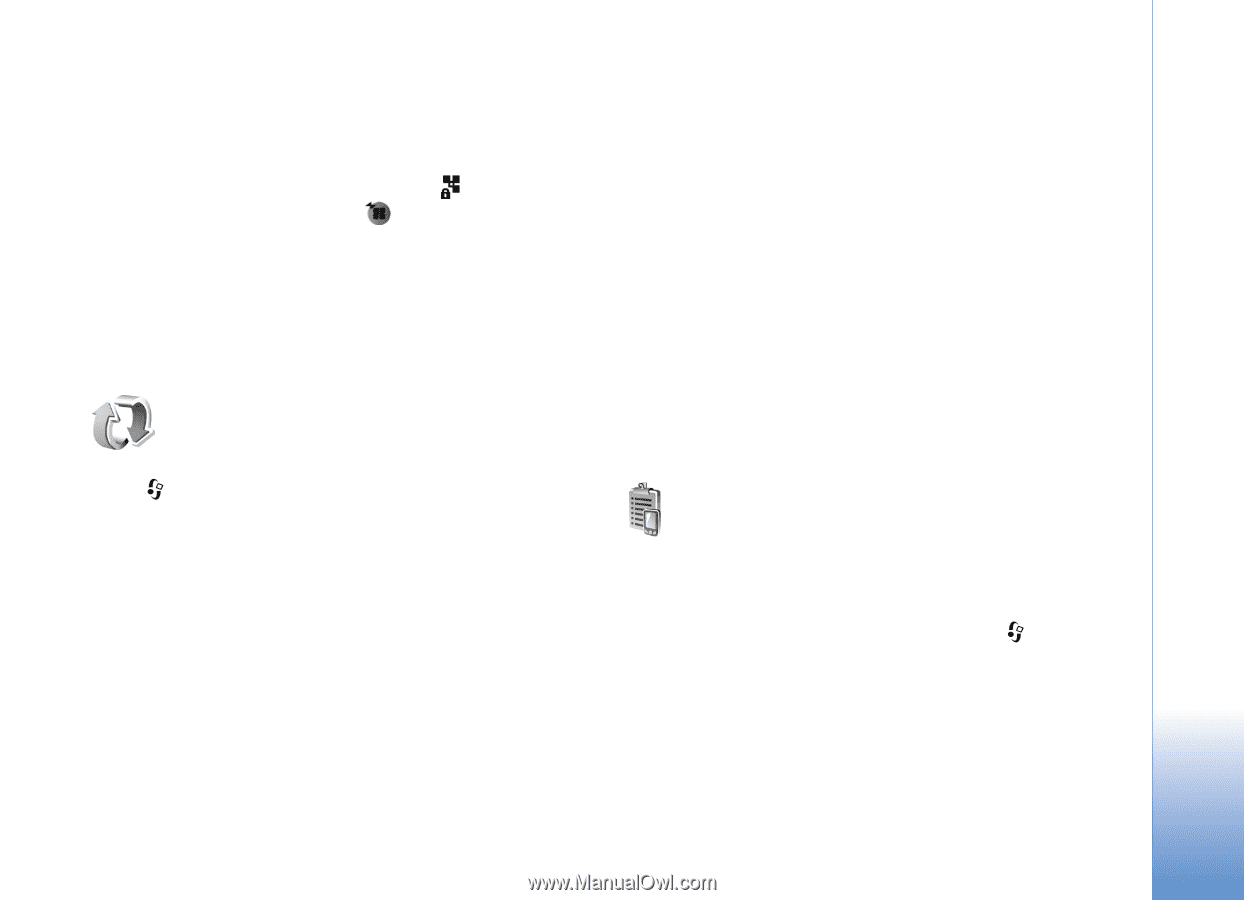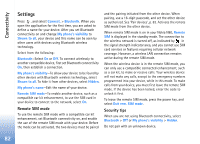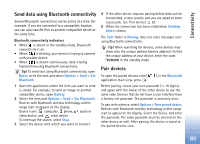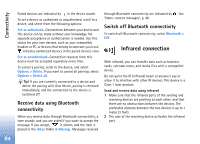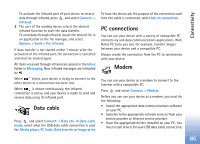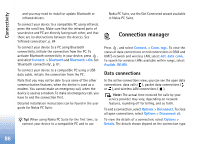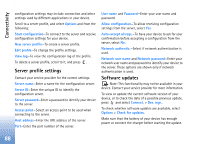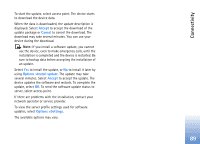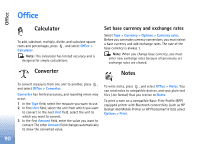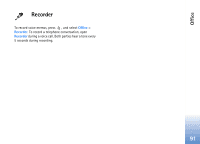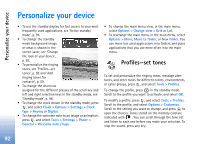Nokia N80 Internet Edition Nokia N80ie User Guide in English - Page 88
Synchronization, Device manager, Wireless LAN, Synchronize data
 |
View all Nokia N80 Internet Edition manuals
Add to My Manuals
Save this manual to your list of manuals |
Page 88 highlights
Connectivity Wireless LAN The available wireless LAN view shows a list of wireless LANs within range, their network mode (Infrastructure or Ad-hoc), and signal strength indicator. is shown for networks with encryption, and if your device has an active connection in the network. To view the details of a network, select Options > Details. To create an Internet access point in a network, select Options > Define access point. Synchronization Synchronize data In the Sync main view, you can see the different synchronization profiles. 1 Select a synchronization profile and Options > Synchronize. The status of the synchronization is shown on the display. To cancel synchronization before it finishes, select Cancel. 2 You are notified when the synchronization is complete. Select Yes to view the log file showing the synchronization status and how many entries have been added, updated, deleted, or discarded (not synchronized) in your device or on the server. Press , and select Connect. > Sync. Sync enables you to synchronize your notes, calendar, or contacts with various compatible calendar and contacts applications on a compatible computer or on the Internet. You can also create or edit synchronization settings. The synchronization application uses SyncML technology for synchronization. For information on SyncML compatibility, contact the supplier of the application with which you want to synchronize your device data. You may receive synchronization settings in a special text message. See 'Data and settings', p. 49. Device manager To connect to a server and receive configuration settings for your device, to create new server profiles, or to view and manage existing server profiles, press , and select Connect. > Dev. mgr. and scroll right. The available options may vary. You may receive server profiles and different configuration settings from your network operator, service providers, and company information management department. These 87