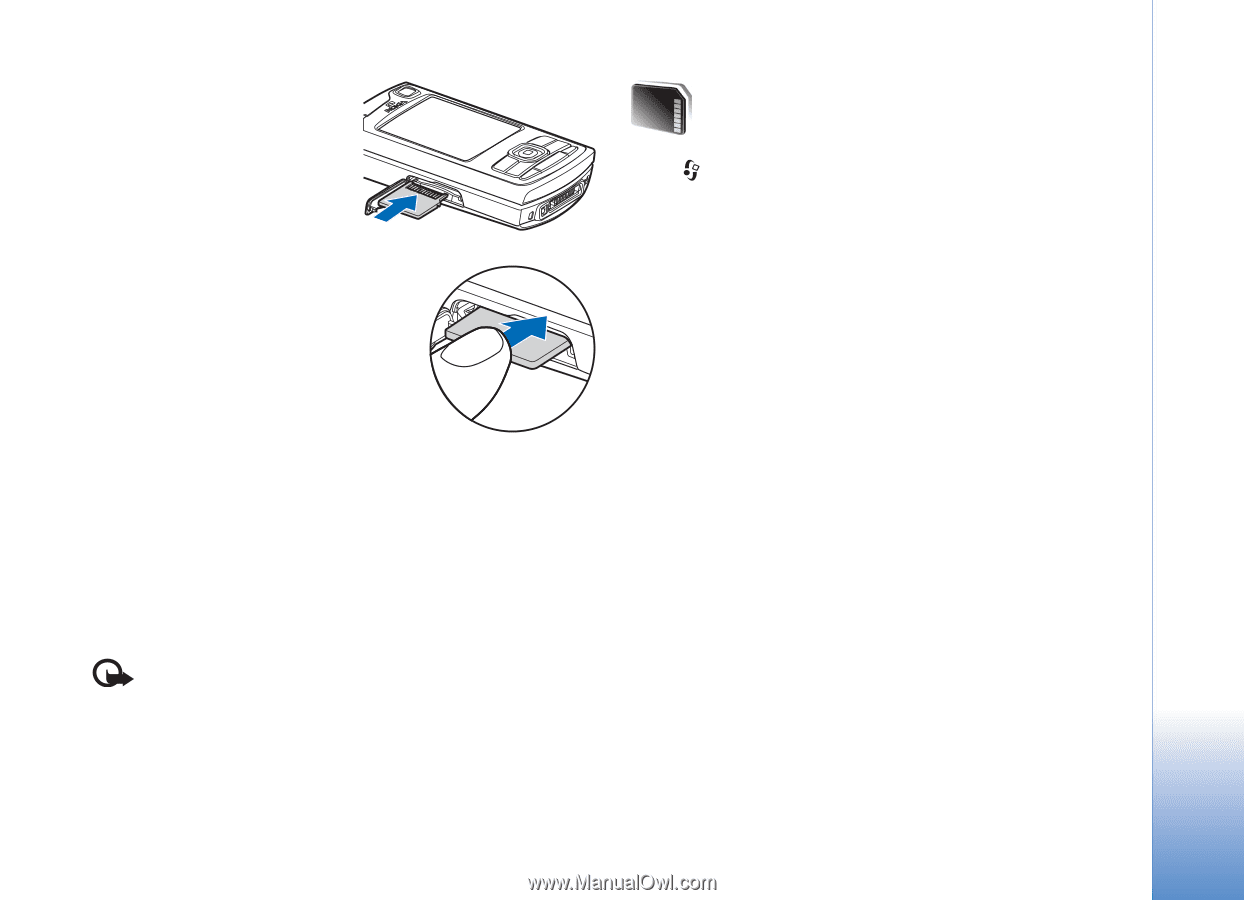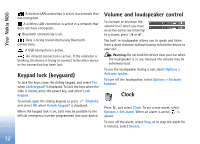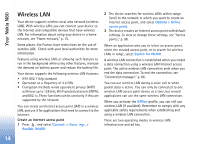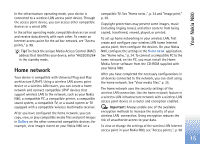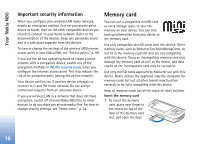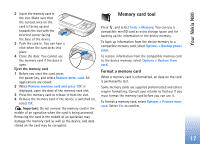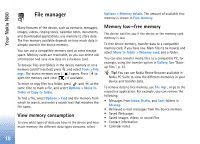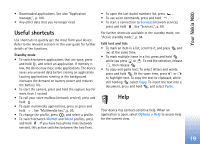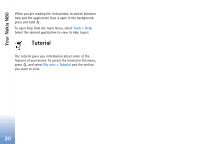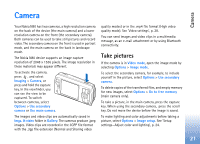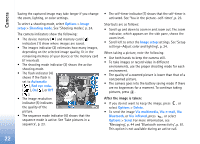Nokia N80 Internet Edition Nokia N80ie User Guide in English - Page 18
Memory card tool, Format a memory card
 |
View all Nokia N80 Internet Edition manuals
Add to My Manuals
Save this manual to your list of manuals |
Page 18 highlights
Your Nokia N80 2 Insert the memory card in the slot. Make sure that the contact area on the card is facing up and towards the slot with the bevelled corner facing the base of the device. 3 Push the card in. You can hear a click when the card locks into place. 4 Close the door. You cannot use the memory card if the door is open. Eject the memory card 1 Before you eject the card, press the power key, and select Remove mem. card. All applications are closed. 2 When Remove memory card and press 'OK' is displayed, open the door of the memory card slot. 3 Press the memory card to release it from the slot. 4 Remove the memory card. If the device is switched on, select OK. Important: Do not remove the memory card in the middle of an operation when the card is being accessed. Removing the card in the middle of an operation may damage the memory card as well as the device, and data stored on the card may be corrupted. Memory card tool Press , and select Tools > Memory. You can use a compatible miniSD card as extra storage space and for backing up the information in the device memory. To back up information from the device memory to a compatible memory card, select Options > Backup phone mem. To restore information from the compatible memory card to the device memory, select Options > Restore from card. Format a memory card When a memory card is reformatted, all data on the card is permanently lost. Some memory cards are supplied preformatted and others require formatting. Consult your retailer to find out if you must format the memory card before you can use it. To format a memory card, select Options > Format mem. card. Select Yes to confirm. 17