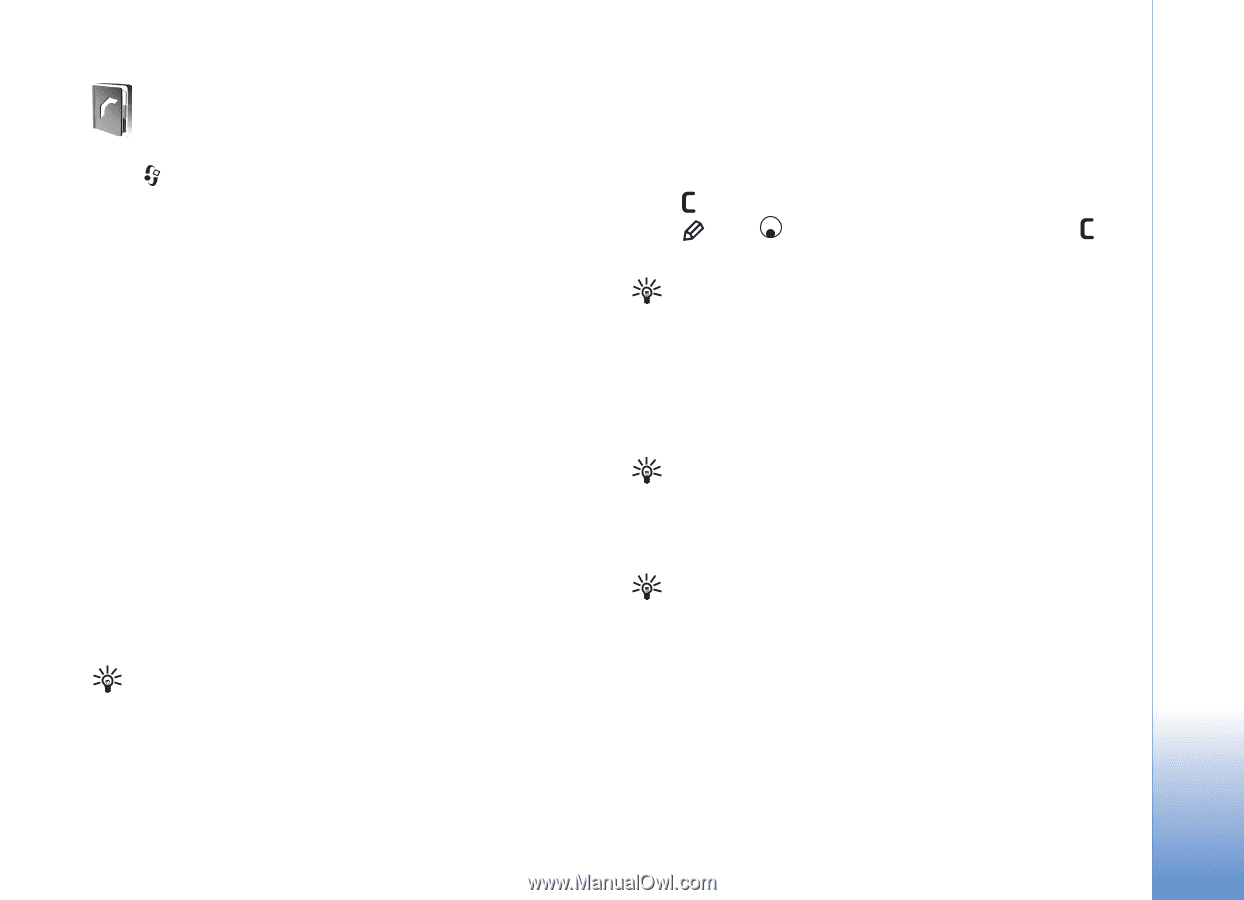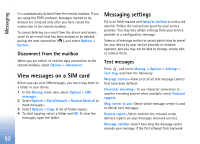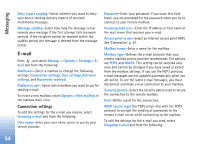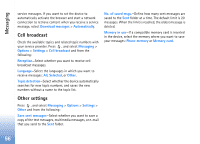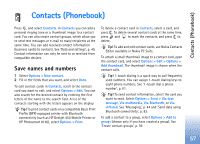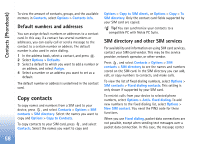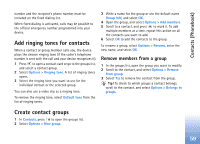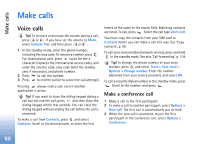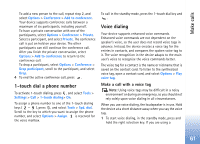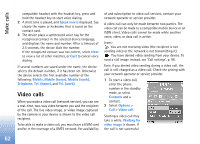Nokia N80 Internet Edition Nokia N80ie User Guide in English - Page 58
Contacts (Phonebook), Save names and numbers
 |
View all Nokia N80 Internet Edition manuals
Add to My Manuals
Save this manual to your list of manuals |
Page 58 highlights
Contacts (Phonebook) Contacts (Phonebook) Press , and select Contacts. In Contacts you can add a personal ringing tone or a thumbnail image to a contact card. You can also create contact groups, which allow you to send text messages or e-mail to many recipients at the same time. You can add received contact information (business cards) to contacts. See 'Data and settings', p. 49. Contact information can only be sent to or received from compatible devices. Save names and numbers 1 Select Options > New contact. 2 Fill in the fields that you want, and select Done. To edit contact cards in Contacts, scroll to the contact card you want to edit, and select Options > Edit. You can also search for the desired contact by entering the first letters of the name to the search field. A list of the contacts starting with the letters appears on the display. Tip! To print contact cards on a compatible Basic Print Profile (BPP) equipped printer with Bluetooth connectivity (such as HP Deskjet 450 Mobile Printer or HP Photosmart 8150), select Options > Print. To delete a contact card in Contacts, select a card, and press . To delete several contact cards at the same time, press and to mark the contacts, and press to delete. Tip! To add and edit contact cards, use Nokia Contacts Editor available in Nokia PC Suite. To attach a small thumbnail image to a contact card, open the contact card, and select Options > Edit > Options > Add thumbnail. The thumbnail image is shown when the contact calls. Tip! 1-touch dialing is a quick way to call frequently used numbers. You can assign 1-touch dialing keys to eight phone numbers. See '1-touch dial a phone number', p. 61. Tip! To send contact information, select the card you want to send. Select Options > Send > Via text message, Via multimedia, Via Bluetooth, or Via infrared. See 'Messaging', p. 44 and 'Send data using Bluetooth connectivity', p. 83. To add a contact to a group, select Options > Add to group: (shown only if you have created a group). See 'Create contact groups', p. 59. 57