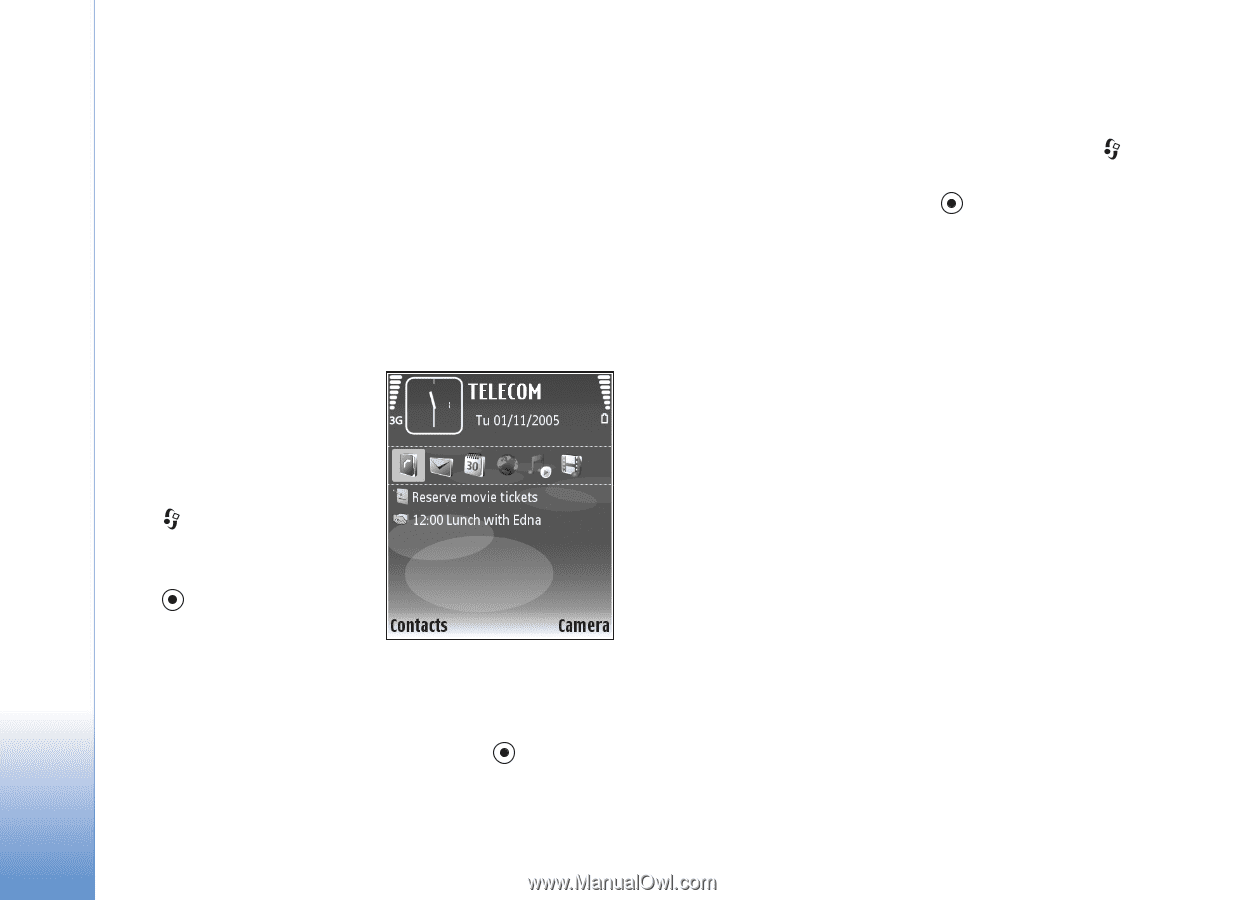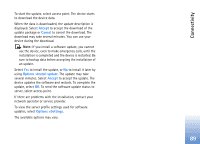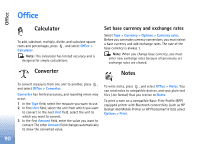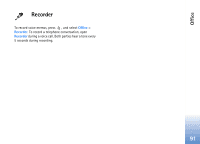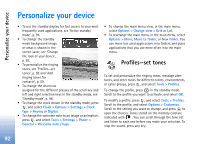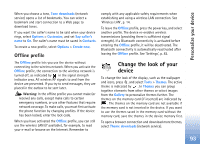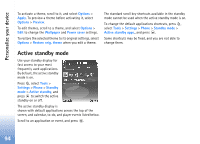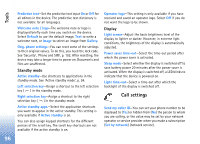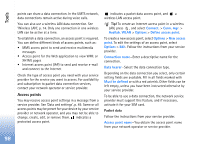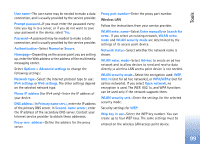Nokia N80 Internet Edition Nokia N80ie User Guide in English - Page 95
Active standby
 |
View all Nokia N80 Internet Edition manuals
Add to My Manuals
Save this manual to your list of manuals |
Page 95 highlights
Personalize your device To activate a theme, scroll to it, and select Options > Apply. To preview a theme before activating it, select Options > Preview. To edit themes, scroll to a theme, and select Options > Edit to change the Wallpaper and Power saver settings. To restore the selected theme to its original settings, select Options > Restore orig. theme when you edit a theme. The standard scroll key shortcuts available in the standby mode cannot be used when the active standby mode is on. To change the default applications shortcuts, press , select Tools > Settings > Phone > Standby mode > Active standby apps., and press . Some shortcuts may be fixed, and you are not able to change them. Active standby mode Use your standby display for fast access to your most frequently used applications. By default, the active standby mode is on. Press , select Tools > Settings > Phone > Standby mode > Active standby, and press to switch the active standby on or off. The active standby display is shown with default applications across the top of the screen, and calendar, to-do, and player events listed below. Scroll to an application or event, and press . 94