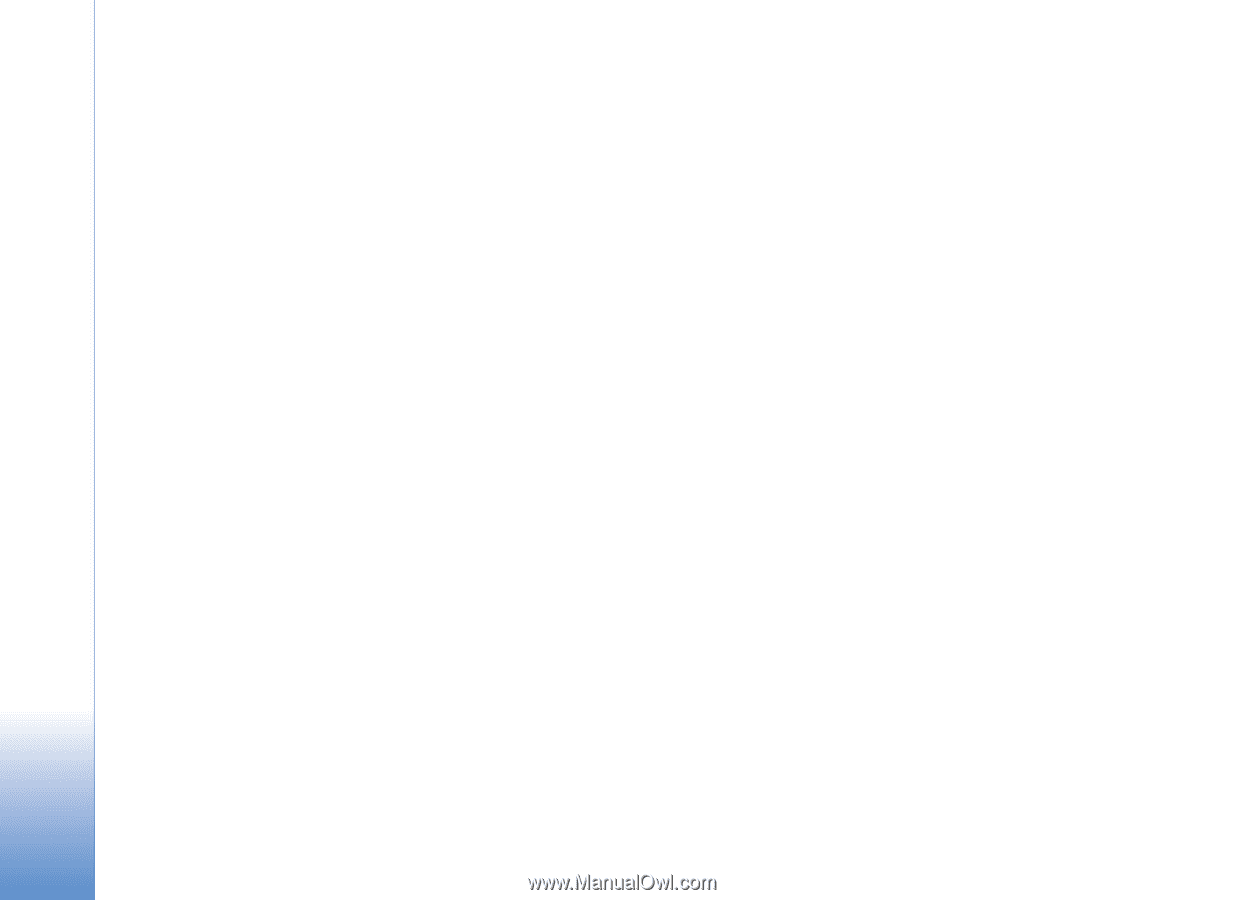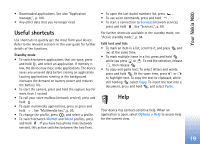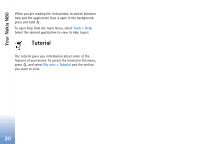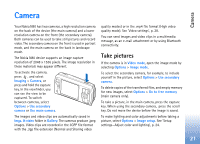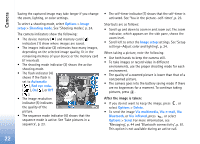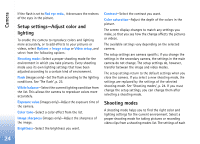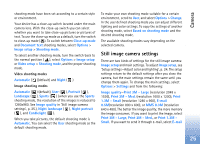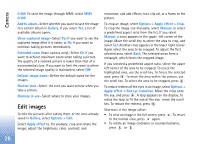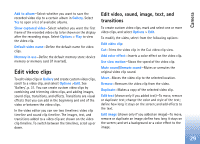Nokia N80 Internet Edition Nokia N80ie User Guide in English - Page 25
Setup settings-Adjust color and, lighting, Shooting modes, White balance - specification
 |
View all Nokia N80 Internet Edition manuals
Add to My Manuals
Save this manual to your list of manuals |
Page 25 highlights
Camera If the flash is set to Red eye redu., it decreases the redness of the eyes in the picture. Setup settings-Adjust color and lighting To enable the camera to reproduce colors and lighting more accurately, or to add effects to your pictures or videos, select Options > Image setup or Video setup, and select from the following options: Shooting mode-Select a proper shooting mode for the environment in which you take pictures. Every shooting mode uses its own lighting settings that have been adjusted according to a certain kind of environment. Flash (images only)-Set the flash according to the lighting conditions. See 'The flash', p. 23. White balance-Select the current lighting condition from the list. This allows the camera to reproduce colors more accurately. Exposure value (images only)-Adjust the exposure time of the camera. Color tone-Select a color effect from the list. Image sharpness (images only)-Adjust the sharpness of the image. Brightness-Select the brightness you want. Contrast-Select the contrast you want. Color saturation-Adjust the depth of the colors in the picture. The screen display changes to match any settings you make, so that you see how the change affects the pictures or videos. The available settings vary depending on the selected camera. The setup settings are camera specific; if you change the settings in the secondary camera, the settings in the main camera do not change. The setup settings do, however, transfer between the image and video modes. The setup settings return to the default settings when you close the camera. If you select a new shooting mode, the settings are replaced by the settings of the selected shooting mode. See 'Shooting modes', p. 24. If you must change the setup settings, you can change them after selecting a shooting mode. Shooting modes A shooting mode helps you to find the right color and lighting settings for the current environment. Select a proper shooting mode for taking pictures or recording video clips from a shooting modes list. The settings of each 24