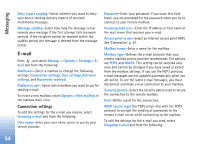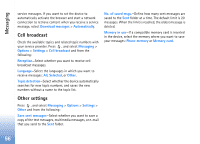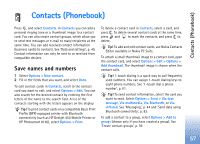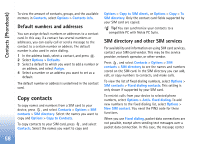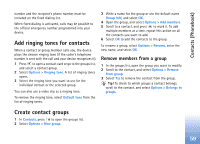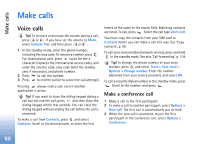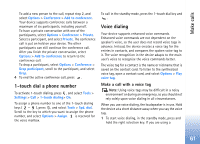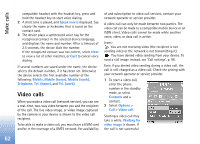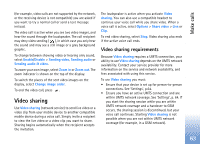Nokia N80 Internet Edition Nokia N80ie User Guide in English - Page 59
Copy contacts, Default numbers and addresses, SIM directory and other SIM services
 |
View all Nokia N80 Internet Edition manuals
Add to My Manuals
Save this manual to your list of manuals |
Page 59 highlights
Contacts (Phonebook) To view the amount of contacts, groups, and the available memory in Contacts, select Options > Contacts info. Default numbers and addresses You can assign default numbers or addresses to a contact card. In this way if a contact has several numbers or addresses, you can easily call or send a message to the contact to a certain number or address. The default number is also used in voice dialing. 1 In the address book, select a contact, and press . 2 Select Options > Defaults. 3 Select a default to which you want to add a number or an address, and select Assign. 4 Select a number or an address you want to set as a default. The default number or address is underlined in the contact card. Copy contacts To copy names and numbers from a SIM card to your device, press , and select Contacts > Options > SIM contacts > SIM directory. Select the names you want to copy and Options > Copy to Contacts. To copy contacts to your SIM card, press , and select Contacts. Select the names you want to copy and Options > Copy to SIM direct., or Options > Copy > To SIM directory. Only the contact card fields supported by your SIM card are copied. Tip! You can synchronize your contacts to a compatible PC with Nokia PC Suite. SIM directory and other SIM services For availability and information on using SIM card services, contact your SIM card vendor. This may be the service provider, network operator, or other vendor. Press , and select Contacts > Options > SIM contacts > SIM directory to see the names and numbers stored on the SIM card. In the SIM directory you can add, edit, or copy numbers to contacts, and make calls. To view the list of fixed dialing numbers, select Options > SIM contacts > Fixed dialing contacts. This setting is only shown if supported by your SIM card. To restrict calls from your device to selected phone numbers, select Options > Activ. fixed dialing. To add new numbers to the fixed dialing list, select Options > New SIM contact. You need the PIN2 code for these functions. When you use Fixed dialing, packet data connections are not possible, except when sending text messages over a packet data connection. In this case, the message center 58