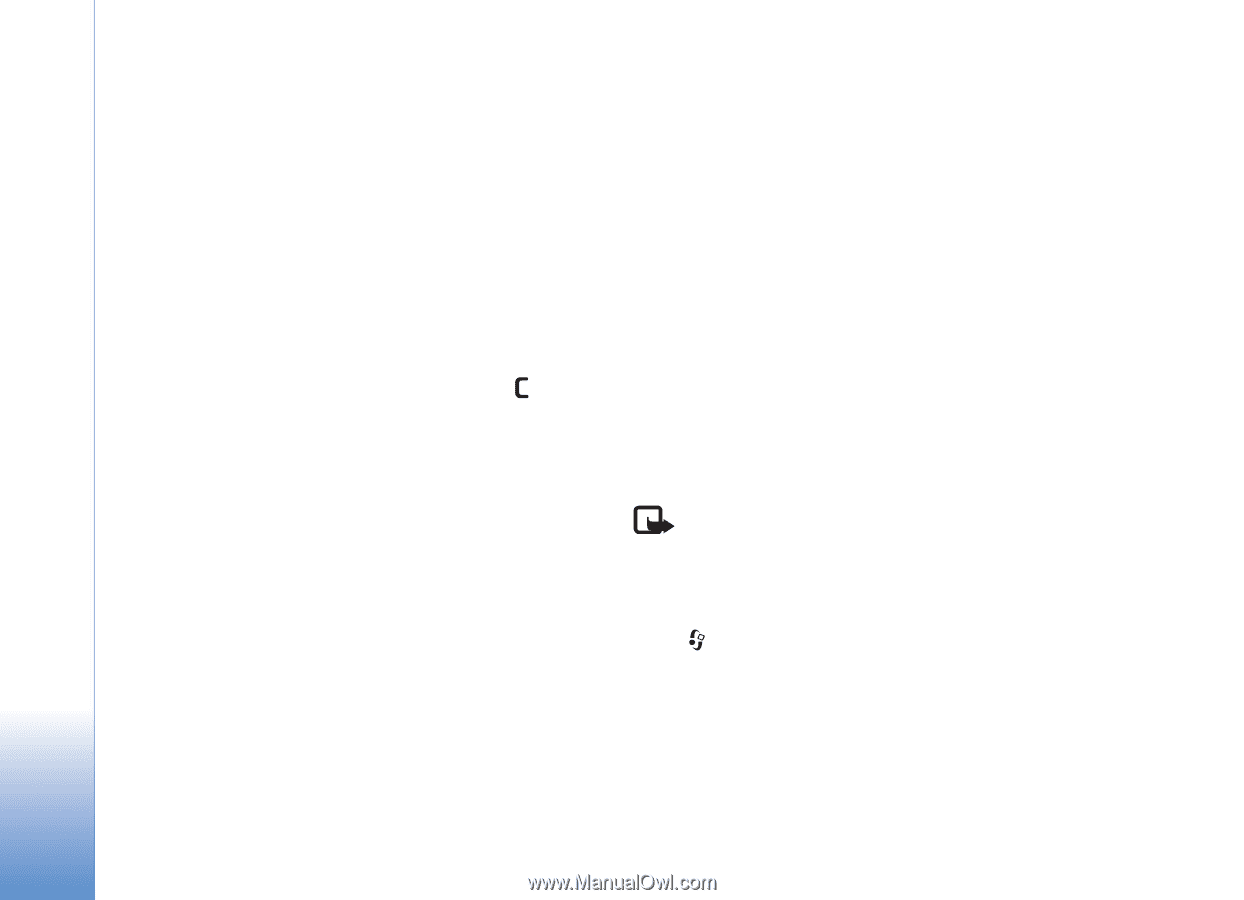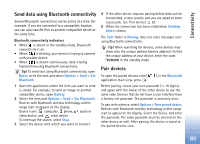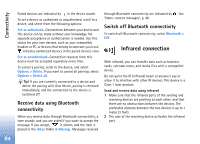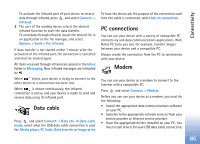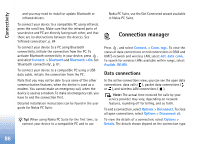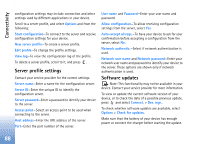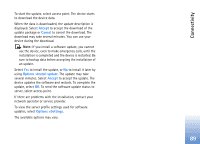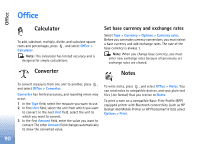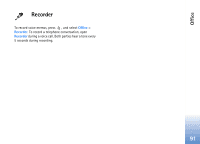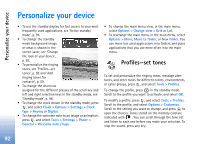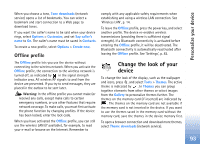Nokia N80 Internet Edition Nokia N80ie User Guide in English - Page 89
Server profile settings, Software updates, Access point
 |
View all Nokia N80 Internet Edition manuals
Add to My Manuals
Save this manual to your list of manuals |
Page 89 highlights
Connectivity configuration settings may include connection and other settings used by different applications in your device. Scroll to a server profile, and select Options and from the following: Start configuration-To connect to the server and receive configuration settings for your device. New server profile-To create a server profile. Edit profile-To change the profile settings. View log-To view the configuration log of the profile. To delete a server profile, scroll to it, and press . Server profile settings Contact your service provider for the correct settings. Server name-Enter a name for the configuration server. Server ID-Enter the unique ID to identify the configuration server. Server password-Enter a password to identify your device to the server. Access point-Select an access point to be used when connecting to the server. Host address-Enter the URL address of the server. Port-Enter the port number of the server. User name and Password-Enter your user name and password. Allow configuration-To allow receiving configuration settings from the server, select Yes. Auto-accept all reqs.-To have your device to ask for your confirmation before accepting a configuration from the server, select No. Network authentic.-Select if network authentication is used. Network user name and Network password-Enter your network user name and password to identify your device to the server. These options are shown only if network authentication is used. Software updates Note: This functionality may not be available in your device. Contact your service provider for more information. To view or update the current software version of your device, or to check the date of a possible previous update, press and select Connect. > Dev. mgr.. To check whether software updates are available, select Options > Check for updates. Make sure that the battery of your device has enough power or connect the charger before starting the update. 88