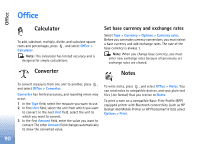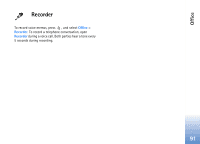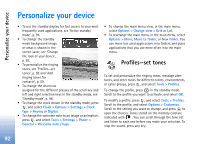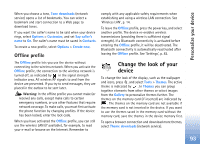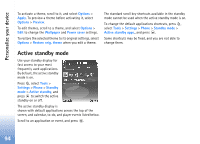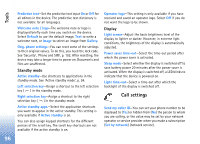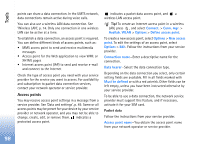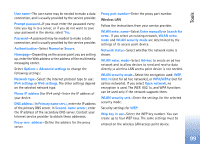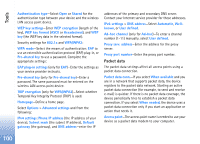Nokia N80 Internet Edition Nokia N80ie User Guide in English - Page 96
Tools, Multimedia key, Settings
 |
View all Nokia N80 Internet Edition manuals
Add to My Manuals
Save this manual to your list of manuals |
Page 96 highlights
Tools Tools Multimedia key To open the shortcut assigned to the multimedia key, press and hold . To open a list of multimedia applications, press . To open the desired application, use the scroll key. To exit the list without selecting an application, press . To change the shortcuts, press , and scroll down. To change the default shortcut, select Multimedia key. To change the applications that are shown when you press , select Top, Left, Middle, and Right and the application. Some shortcuts may be fixed, and you are not able to change them. Settings To change settings, press , and select Tools > Settings. To open a settings group, press . Scroll to a setting you want to change, and press . Some settings may be preset for the device by your network operator or service provider, and you may not be able to change them. Phone General Phone language-Changing the language of the display texts in your device also affects the format used for date and time and the separators used, for example, in calculations. Automatic selects the language according to the information on your SIM card. After you change the display text language, the device restarts. Changing the settings for Phone language or Writing language affects every application in your device, and the change remains effective until you change these settings again. Writing language-Changing the language affects the characters and special characters available when writing text and the predictive text dictionary used. 95