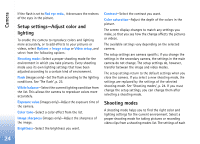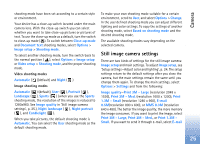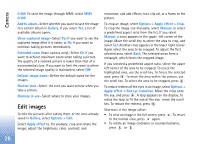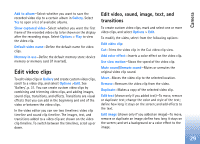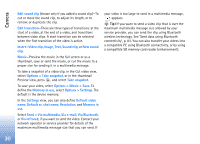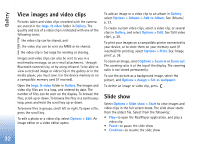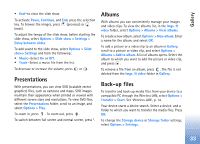Nokia N80 Internet Edition Nokia N80ie User Guide in English - Page 29
Video settings, Video setup, Options, Delete, Via multimedia, Via e-mail, Bluetooth, Via infrared
 |
View all Nokia N80 Internet Edition manuals
Add to My Manuals
Save this manual to your list of manuals |
Page 29 highlights
Camera Shortcuts are as follows: • Scroll up or down to zoom in or zoom out. The zoom indicator, which appears on the side pane, shows the zoom level. • Scroll left to enter the Video setup settings. See 'Setup settings-Adjust color and lighting', p. 24. After a video clip is recorded: • To immediately play the video clip you just recorded, select Options > Play. • If you do not want to keep the video, press , or select Options > Delete. • To send the video Via multimedia, Via e-mail, Via Bluetooth, or Via infrared, press , or select Options > Send. For more information, see 'Messaging', p. 44 and 'Bluetooth connectivity', p. 81. This option is not available during an active call. You cannot send video clips saved in the .mp4 file format in a multimedia message. • To send a video clip to the other party during an active call, select Options > Send to caller. • To edit the video, select Options > Edit. See 'Edit video clips', p. 29. Video settings There are two kinds of settings for the video recorder: Video setup and main settings. To adjust Video setup, see 'Setup settings-Adjust color and lighting', p. 24. The setup settings return to the default settings after you close the camera, but the main settings remain the same until you change them again. To change the main settings, select Options > Settings and from the following: Audio recording-Select On if you want to record both image and sound. Video quality-Set the quality of the video clip to High, Normal, or Sharing. The quality is indicated with one of the following icons: (High), (Normal), or (Sharing). If you select High or Normal, the length of the video recording is restricted by the available space on your memory card (if inserted), and up to 1 hour per clip. If you want to view the video on a compatible TV or PC, select High video quality, which has CIF resolution (352x288) and the .mp4 file format. You cannot send video clips saved in the .mp4 file format in a multimedia message. If you want to view the clip in mobile devices, select Normal, which has QCIF resolution (176x144) and the .3gp file format. To send the video clip through MMS, select Sharing (QCIF resolution, .3gp file format). The video clip is limited to 300 KB (about 20 seconds in duration) so that it can be conveniently sent as a multimedia message to a compatible device. Some networks, however, may only support sending of multimedia messages with a maximum size of 100 KB. Contact your network operator or service provider for more information. 28