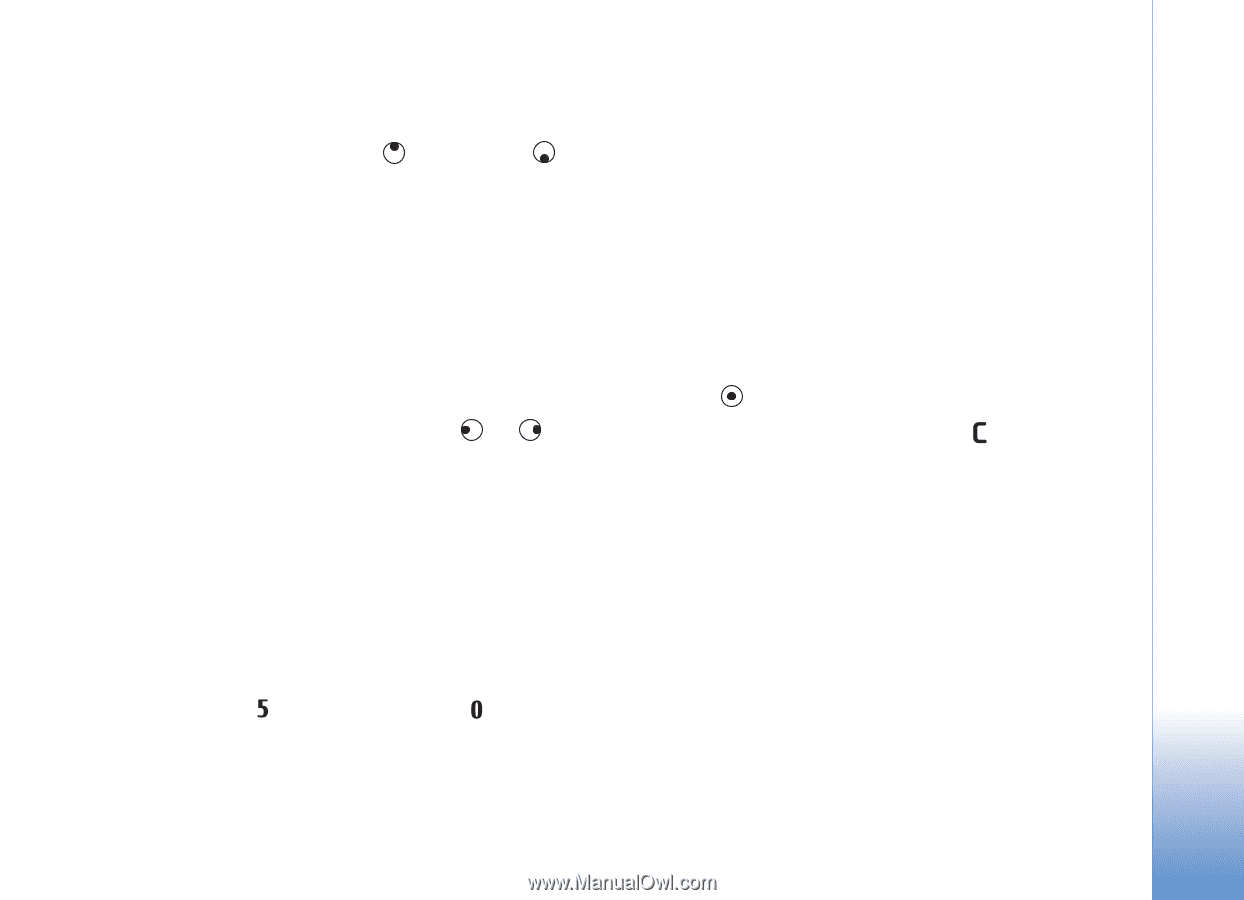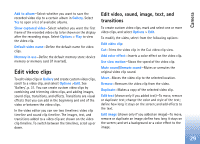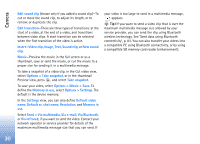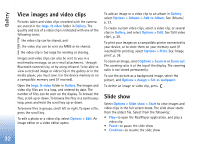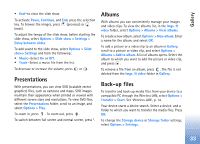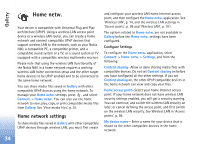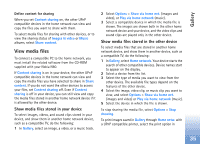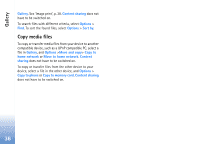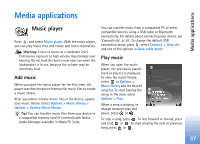Nokia N80 Internet Edition Nokia N80ie User Guide in English - Page 34
Presentations, Albums, Back-up files
 |
View all Nokia N80 Internet Edition manuals
Add to My Manuals
Save this manual to your list of manuals |
Page 34 highlights
Gallery • End-to close the slide show To activate Pause, Continue, and End, press the selection key. To browse the images, press (previous) or (next). To adjust the tempo of the slide show, before starting the slide show, select Options > Slide show > Settings > Delay between slides. To add sound to the slide show, select Options > Slide show> Settings and from the following: • Music-Select On or Off. • Track-Select a music file from the list. To decrease or increase the volume, press or . Presentations With presentations, you can view SVG (scalable vector graphics) files, such as cartoons and maps. SVG images maintain their appearance when printed or viewed with different screen sizes and resolutions. To view SVG files, select the Presentations folder, scroll to an image, and select Options > Play. To zoom in, press . To zoom out, press . To switch between full screen and normal screen, press *. Albums With albums you can conveniently manage your images and video clips. To view the albums list, in the Imgs. & video folder, select Options > Albums > View albums. To create a new album, select Options > New album. Enter a name for the album, and select OK. To add a picture or a video clip to an album in Gallery, scroll to a picture or video clip, and select Options > Albums > Add to album. A list of albums opens. Select the album to which you want to add the picture or video clip, and press . To remove a file from an album, press . The file is not deleted from the Imgs. & video folder in Gallery. Back-up files To transfer and back-up media files from your device to a compatible PC through the Wireless LAN, select Options > Transfer > Start. See 'Wireless LAN', p. 14. Your device starts a device search. Select a device, and a folder to which you want to transfer the media files. Press OK. To change the Storage device or Storage folder settings, select Options > Settings. 33