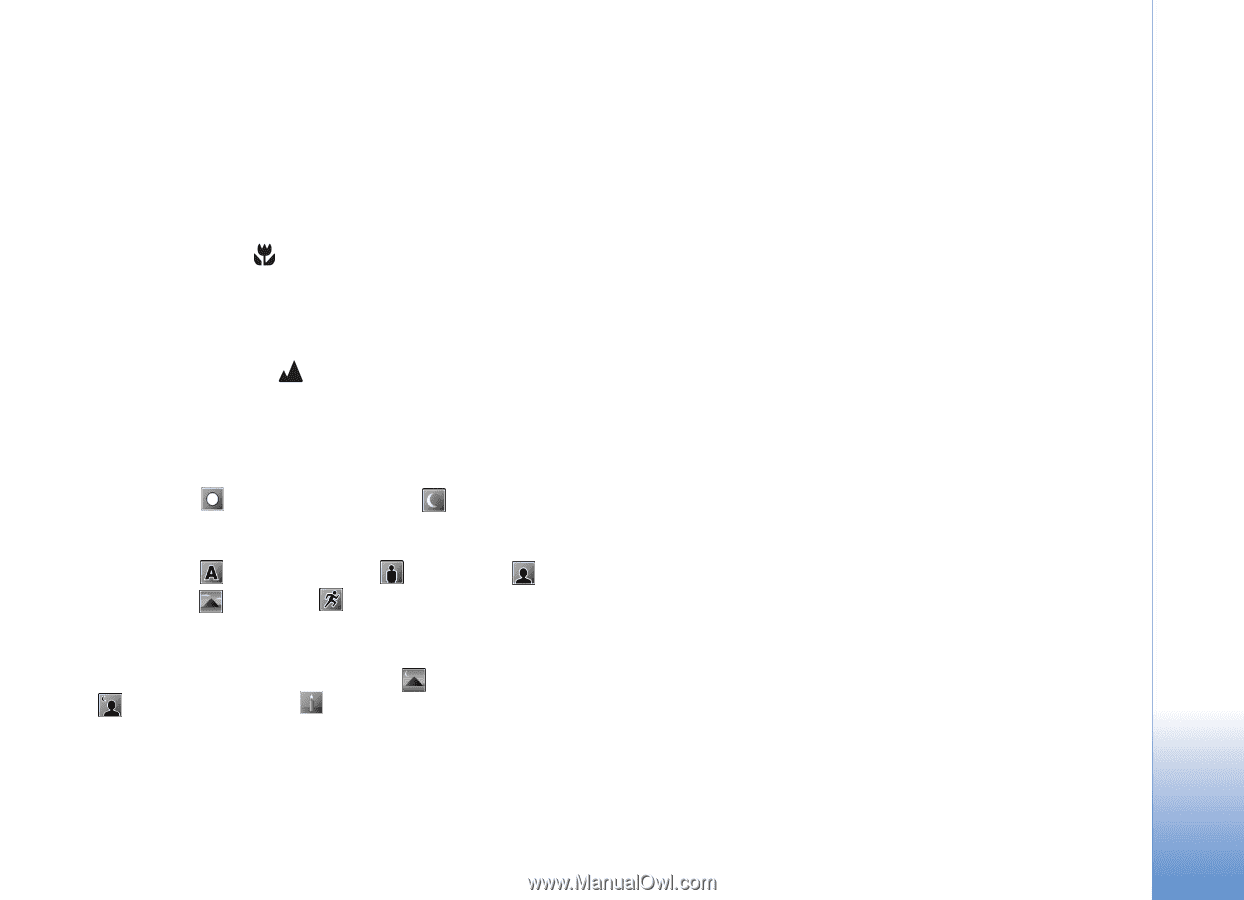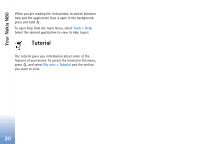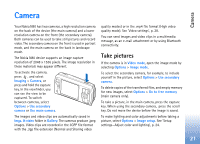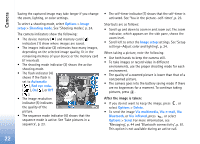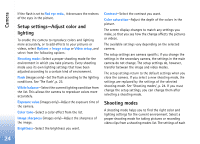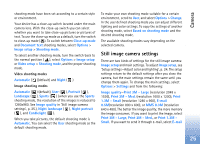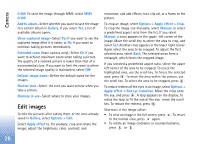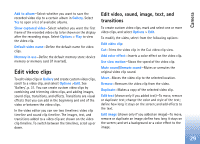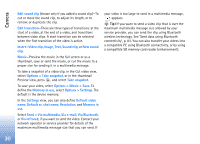Nokia N80 Internet Edition Nokia N80ie User Guide in English - Page 26
Still image camera settings, Print 2M - Med.
 |
View all Nokia N80 Internet Edition manuals
Add to My Manuals
Save this manual to your list of manuals |
Page 26 highlights
Camera shooting mode have been set according to a certain style or environment. Your device has a close-up switch located under the main camera lens. With the close-up switch you can select whether you want to take close-up pictures or pictures of text. To use the close-up mode as a default, turn the switch to close-up mode ( ). To switch between Close-up mode and Document text shooting modes, select Options > Image setup > Shooting mode. To select another shooting mode, turn the switch back to the normal position ( ), select Options > Image setup or Video setup > Shooting mode, and the proper shooting mode. Video shooting modes Automatic ( )(default) and Night ( ) Image shooting modes Automatic ( ) (default), User ( ), Portrait ( ), Landscape ( ), Sports ( ) (when you use the Sports shooting mode, the resolution of the images is reduced to 1280x960. See Image quality in 'Still image camera settings', p. 25.), Night landscape ( ), Night portrait ( ), and Candlelight ( ). When you take pictures, the default shooting mode is Automatic. You can select the User shooting mode as the default shooting mode. To make your own shooting mode suitable for a certain environment, scroll to User, and select Options > Change. In the user defined shooting mode you can adjust different lighting and color settings. To copy the settings of another shooting mode, select Based on shooting mode and the desired shooting mode. The available shooting modes vary depending on the selected camera. Still image camera settings There are two kinds of settings for the still image camera: Image setup and main settings. To adjust Image setup, see 'Setup settings-Adjust color and lighting', p. 24. The setup settings return to the default settings after you close the camera, but the main settings remain the same until you change them again. To change the main settings, select Options > Settings and from the following: Image quality-Print 3M - Large (resolution 2048 x 1536), Print 2M - Med. (resolution 1600 x 1200), Print 1.3M - Small (resolution 1280 x 960), E-mail 0.5M(resolution 800 x 600), or MMS 0.3M (resolution 640 x 480). The better the image quality, the more memory the image consumes. If you want to print the image, select Print 3M - Large, Print 2M - Med., or Print 1.3M Small. If you want to send it through e-mail, select E-mail 25