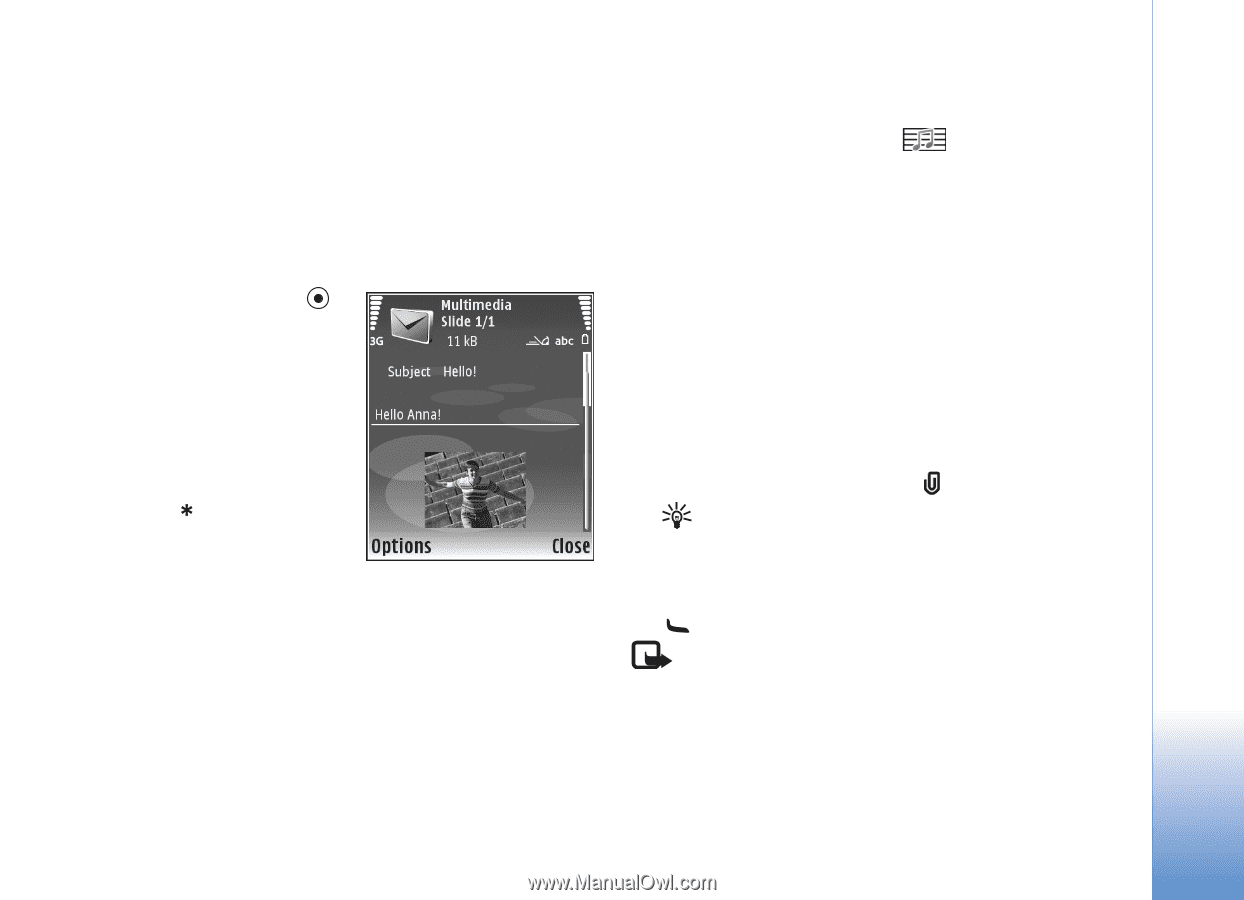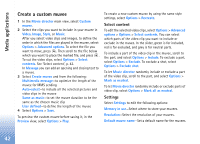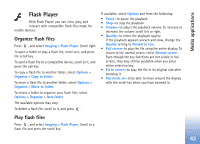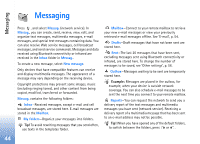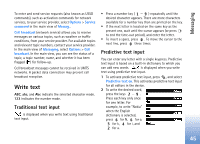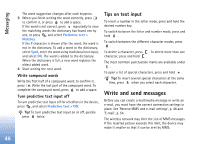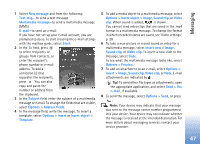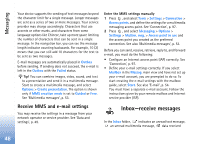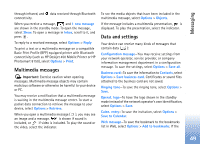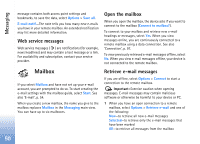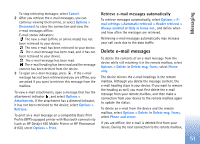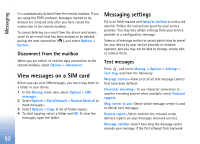Nokia N80 Internet Edition Nokia N80ie User Guide in English - Page 48
Insert object, Address fields
 |
View all Nokia N80 Internet Edition manuals
Add to My Manuals
Save this manual to your list of manuals |
Page 48 highlights
Messaging 1 Select New message and from the following: Text msg.-to send a text message Multimedia message-to send a multimedia message (MMS) E-mail-to send an e-mail If you have not set up your e-mail account, you are prompted to do so. To start creating the e-mail settings with the mailbox guide, select Start. 2 In the To field, press to select recipients or groups from contacts, or enter the recipient's phone number or e-mail address. To add a semicolon (;) that separates the recipients, press . You can also copy and paste the number or address from the clipboard. 3 In the Subject field, enter the subject of a multimedia message or e-mail. To change the fields that are visible, select Options > Address fields. 4 In the message field, write the message. To insert a template, select Options > Insert or Insert object > Template. 5 To add a media object to a multimedia message, select Options > Insert object > Image, Sound clip, or Video clip. When sound is added, is shown. You cannot send video clips that are saved in the .mp4 format in a multimedia message. To change the format in which recorded videos are saved, see 'Video settings', p. 28. 6 To take a new picture or record sound or video for a multimedia message, select Insert new > Image, Sound clip, or Video clip. To insert a new slide to the message, select Slide. To see what the multimedia message looks like, select Options > Preview. 7 To add an attachment to an e-mail, select Options > Insert > Image, Sound clip, Video clip, or Note. E-mail attachments are indicated by . Tip! To send other file types as attachments, open the appropriate application, and select Send > Via e-mail, if available. 8 To send the message, select Options > Send, or press . Note: Your device may indicate that your message was sent to the message center number programmed into your device. Your device may not indicate whether the message is received at the intended destination. For more details about messaging services, contact your service provider. 47