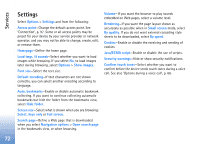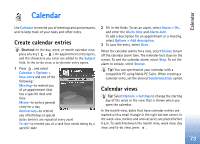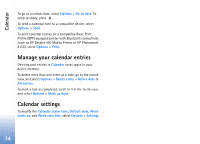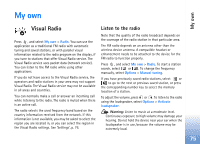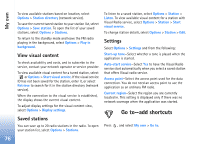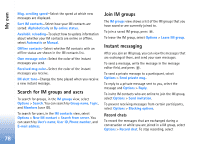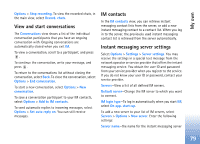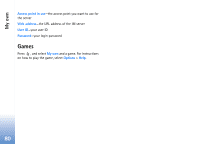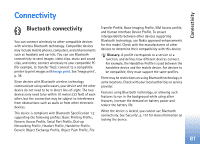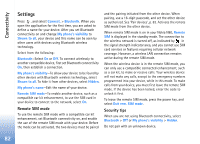Nokia N80 Internet Edition Nokia N80ie User Guide in English - Page 78
IM, Receive IM settings, Connect to an IM server, Modify your IM settings - forum
 |
View all Nokia N80 Internet Edition manuals
Add to My Manuals
Save this manual to your list of manuals |
Page 78 highlights
My own Default shortcuts are the following: opens Calendar, You can also enter the settings manually. See 'Instant opens Inbox, and opens Notes. messaging server settings', p. 79. IM-instant messaging Press , and select My own > IM. Instant messaging (network service) allows you to converse with other people using instant messages and join discussion forums (IM groups) with specific topics. Various service providers maintain IM servers that you can log in to after you register to an IM service. Service providers may differ in their support of features. Select Conversations to start or continue a conversation with an IM user; IM contacts to create, edit, or view the online status of your IM contacts; IM groups to start or continue a group conversation with multiple IM users; or Record. chats to view a previous instant messaging session that you saved. Receive IM settings You must save the settings to access the service that you want to use. You may receive the settings in a special text message from the network operator or service provider that offers the IM service. See 'Data and settings', p. 49. Connect to an IM server 1 To connect to the IM server in use, open IM, and select Options > Login. To change the IM server in use and save new IM servers, see 'Instant messaging server settings', p. 79. 2 Enter your user ID and password, and press to log in. You obtain the user ID and password for the IM server from your service provider. 3 To log out, select Options > Logout. Modify your IM settings Select Options > Settings > IM settings and from the following: Use screen name (shown only if IM groups are supported by the server)-To enter a nickname, select Yes. Show my availability-To allow others to see if you are online, select To everyone. Allow messages from-To allow messages from all, select All. Allow invitations from-To allow invitations only from your IM contacts, select IM contacts only. IM invitations are sent by IM contacts who want you to join their groups. 77