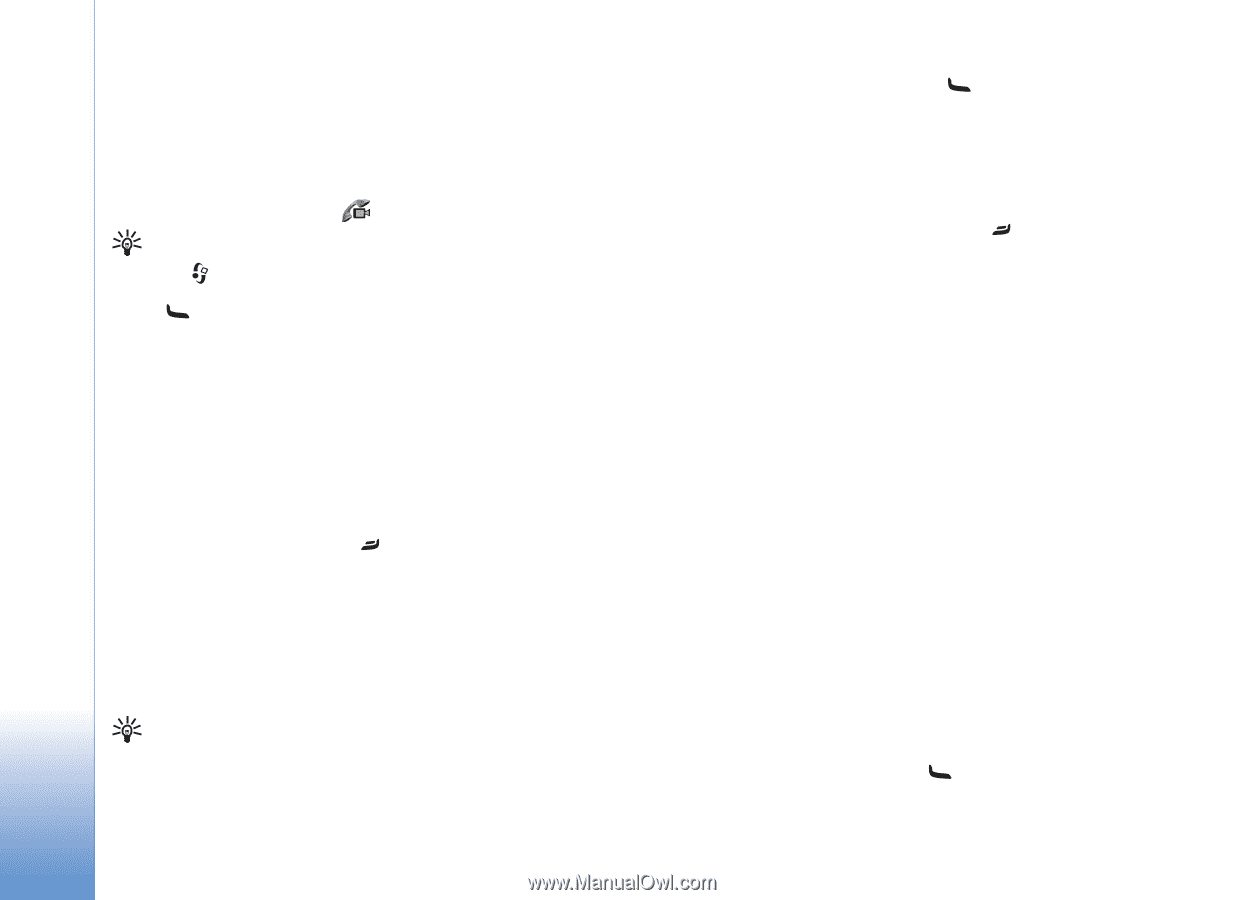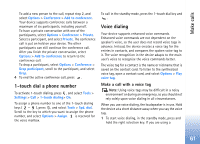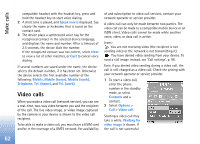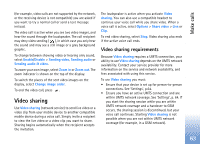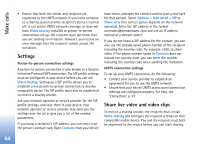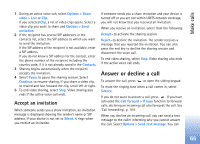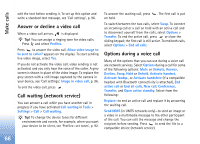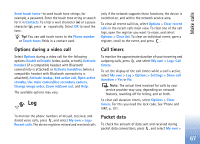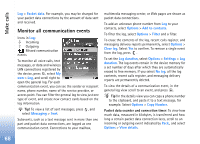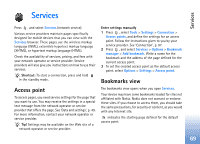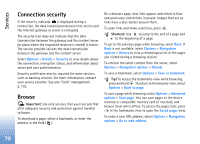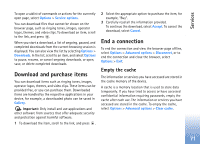Nokia N80 Internet Edition Nokia N80ie User Guide in English - Page 67
Answer or decline a video call, Call waiting network service, Options during a voice call
 |
View all Nokia N80 Internet Edition manuals
Add to My Manuals
Save this manual to your list of manuals |
Page 67 highlights
Make calls edit the text before sending it. To set up this option and write a standard text message, see 'Call settings', p. 96. Answer or decline a video call When a video call arrives, is displayed. Tip! You can assign a ringing tone for video calls. Press and select Profiles. Press to answer the video call. Allow video image to be sent to caller? appears on the display. To start sending live video image, select Yes. If you do not activate the video call, video sending is not activated, and you only hear the voice of the caller. A grey screen is shown in place of the video image. To replace the grey screen with a still image captured by the camera in your device, see 'Call settings', Image in video call, p. 96. To end the video call, press . Call waiting (network service) You can answer a call while you have another call in progress if you have activated Call waiting in Tools > Settings > Call > Call waiting. Tip! To change the device tones for different environments and events, for example, when you want your device to be silent, see 'Profiles-set tones', p. 92. To answer the waiting call, press . The first call is put on hold. To switch between the two calls, select Swap. To connect an incoming call or a call on hold with an active call and to disconnect yourself from the calls, select Options > Transfer. To end the active call, press or close the sliding keypad; the first call is still active. To end both calls, select Options > End all calls. Options during a voice call Many of the options that you can use during a voice call are network services. Select Options during a call for some of the following options: Mute or Unmute, Answer, Decline, Swap, Hold or Unhold, Activate handset, Activate loudsp., or Activate handsfree (if a compatible headset with Bluetooth connectivity is attached), End active call or End all calls, New call, Conference, Transfer, and Open active standby. Select from the following: Replace-to end an active call and replace it by answering the waiting call. Send MMS (in UMTS networks only)-to send an image or a video in a multimedia message to the other participant of the call. You can edit the message and change the recipient before sending. Press to send the file to a compatible device (network service). 66