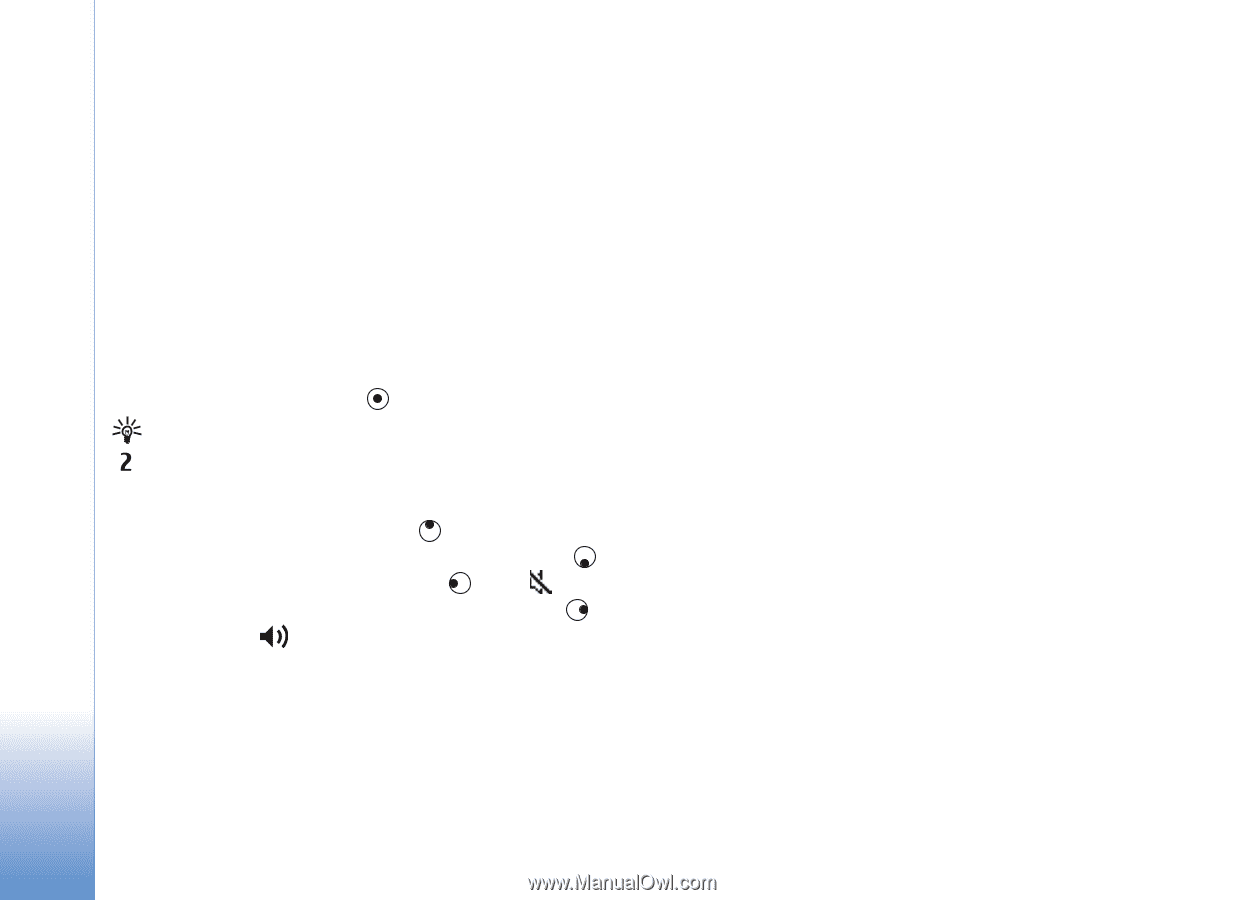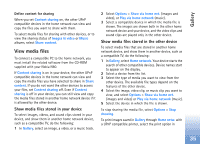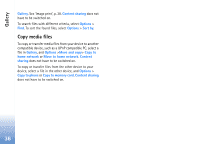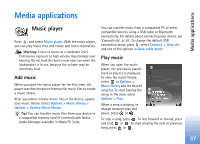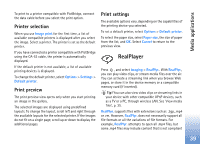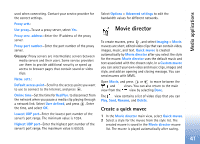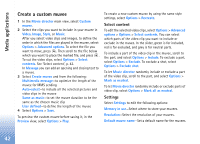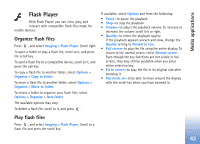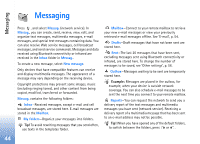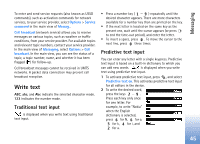Nokia N80 Internet Edition Nokia N80ie User Guide in English - Page 41
Play video clips, Stream content over the air, Receive RealPlayer settings
 |
View all Nokia N80 Internet Edition manuals
Add to My Manuals
Save this manual to your list of manuals |
Page 41 highlights
Media applications with 3GPP standards and, therefore, is not supported by this device. Play video clips 1 To play a media file stored in device memory, or on the memory card (if inserted), select Options > Open and from the following: Most recent clips-to play one of the last six files played in RealPlyr. Saved clip-to play a file saved in Gallery. See 'Gallery', p. 31. 2 Scroll to a file, and press to play the file. Tip! To view a video clip in full screen mode, press . To change back to normal screen mode, press any key. Shortcuts during play: • To fast forward, press and hold . • To rewind through the media file, press and hold . • To mute the sound, press and hold until is displayed. To turn on the sound, press and hold until you see . Stream content over the air Many service providers require you to use an Internet access point (IAP) for your default access point. Other service providers allow you to use a WAP access point. The access points may be configured when you first start your device. Contact your service provider for more information. In RealPlyr., you can only open an rtsp:// URL address. However, RealPlyr. recognizes an http link to a .ram file. To stream content over the air, select a streaming link saved in Gallery, on a Web page, or received in a text message or multimedia message. Before live content begins streaming, your device connects to the site and starts loading the content. The content is not saved in your device. Receive RealPlayer settings You may receive RealPlyr. settings in a special text message from the network operator or service provider. See 'Data and settings', p. 49. For more information, contact your network operator or service provider. Change the RealPlayer settings Select Options > Settings and from the following: Video-to have RealPlyr. automatically repeat video clips after they finish playing. Connection-to select whether to use a proxy server, change the default access point, and set the port range 40