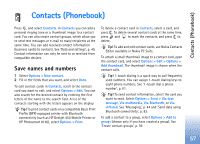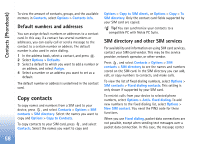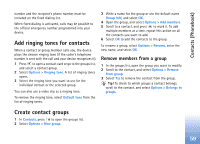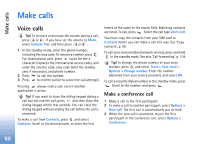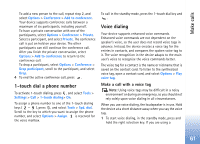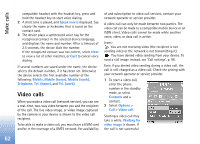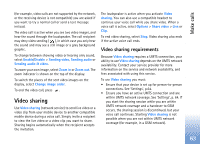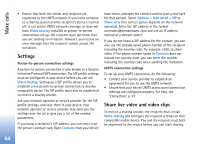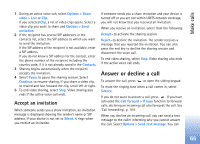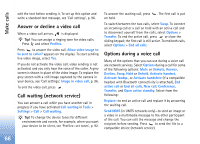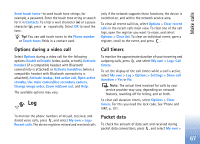Nokia N80 Internet Edition Nokia N80ie User Guide in English - Page 63
Video calls - price
 |
View all Nokia N80 Internet Edition manuals
Add to My Manuals
Save this manual to your list of manuals |
Page 63 highlights
Make calls compatible headset with the headset key, press and hold the headset key to start voice dialing. 2 A short tone is played, and Speak now is displayed. Say clearly the name or nickname that is saved on the contact card. 3 The device plays a synthesized voice tag for the recognized contact in the selected device language, and displays the name and number. After a timeout of 2.5 seconds, the device dials the number. If the recognized contact was not correct, select Next to view a list of other matches, or Quit to cancel voice dialing. If several numbers are saved under the name, the device selects the default number, if it has been set. Otherwise the device selects the first available number of the following: Mobile, Mobile (home), Mobile (work), Telephone, Tel. (home), and Tel. (work). Video calls When you make a video call (network service), you can see a real-time, two-way video between you and the recipient of the call. The live video image, or video image captured by the camera in your device is shown to the video call recipient. To be able to make a video call, you must have a USIM card and be in the coverage of a UMTS network. For availability of and subscription to video call services, contact your network operator or service provider. A video call can only be made between two parties. The video call can be made to a compatible mobile device or an ISDN client. Video calls cannot be made while another voice, video, or data call is active. Icons: You are not receiving video (the recipient is not sending video or the network is not transmitting it). You have denied video sending from your device. To send a still image instead, see 'Call settings', p. 96. Even if you denied video sending during a video call, the call is still charged as a video call. Check the pricing with your network operator or service provider. 1 To start a video call, enter the phone number in the standby mode, or select Contacts and a contact. 2 Select Options > Call > Video call. Starting a video call may take a while. Waiting for video image is shown. If the call is not successful 62