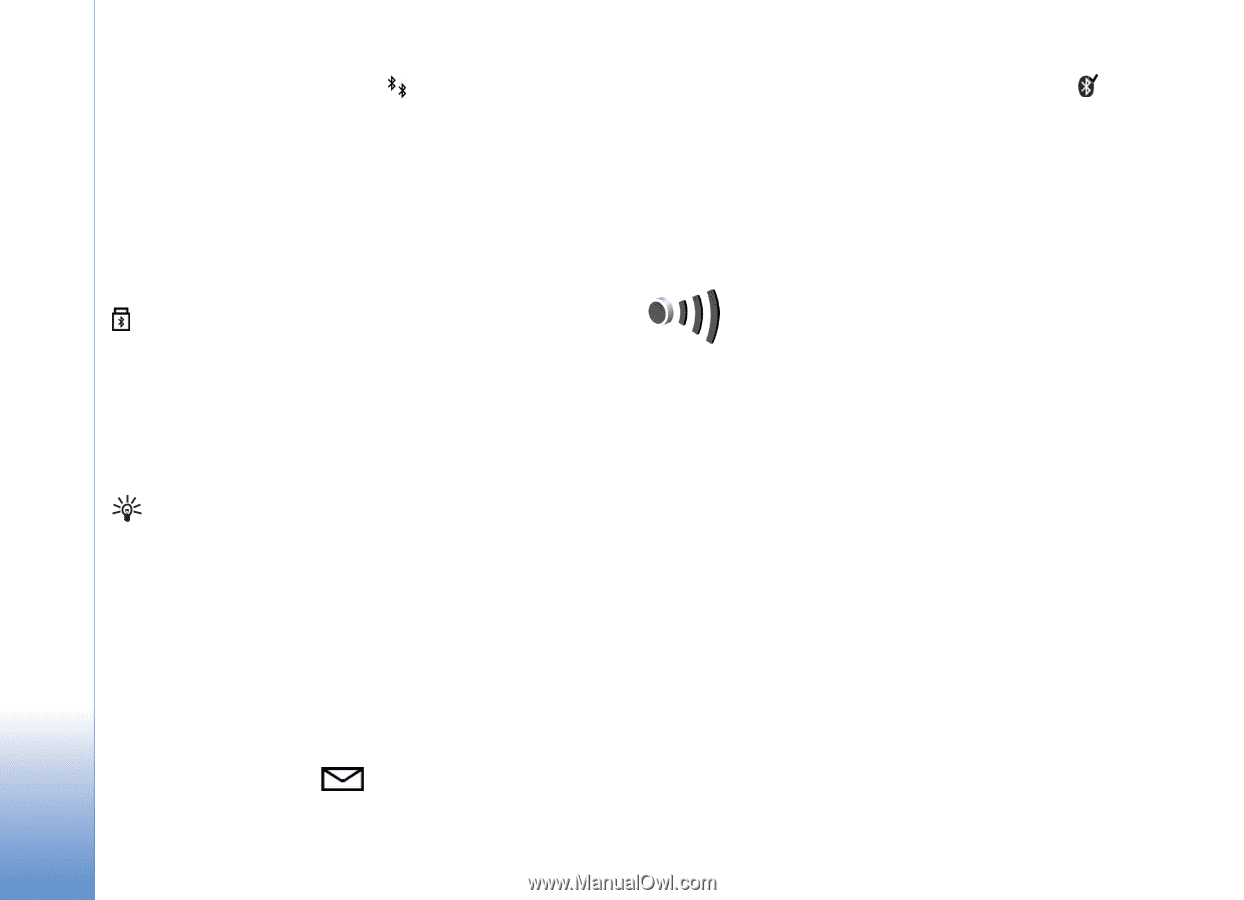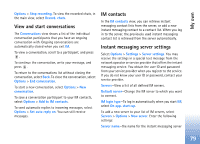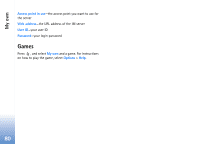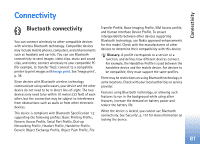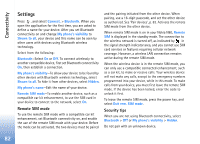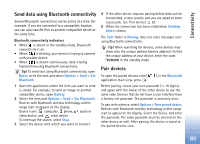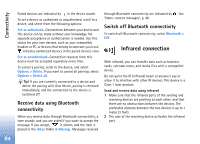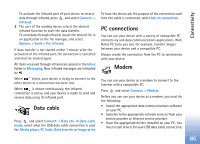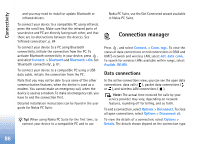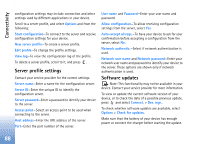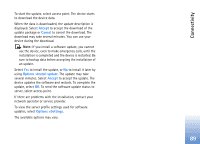Nokia N80 Internet Edition Nokia N80ie User Guide in English - Page 85
Infrared connection, Receive data using Bluetooth, connectivity, Switch off Bluetooth connectivity
 |
View all Nokia N80 Internet Edition manuals
Add to My Manuals
Save this manual to your list of manuals |
Page 85 highlights
Connectivity Paired devices are indicated by in the device search. To set a device as authorized or unauthorized, scroll to a device, and select from the following options: Set as authorized-Connections between your device and this device can be made without your knowledge. No separate acceptance or authorization is needed. Use this status for your own devices, such as your compatible headset or PC, or devices that belong to someone you trust. indicates authorized devices in the paired devices view. Set as unauthorized-Connection requests from this device must be accepted separately every time. To cancel a pairing, scroll to the device, and select Options > Delete. If you want to cancel all pairings, select Options > Delete all. Tip! If you are currently connected to a device and delete the pairing with that device, pairing is removed immediately, and the connection to the device is switched off. Receive data using Bluetooth connectivity When you receive data through Bluetooth connectivity, a tone sounds, and you are asked if you want to accept the message. If you accept, is shown, and the item is placed in the Inbox folder in Messag.. Messages received through Bluetooth connectivity are indicated by . See 'Inbox-receive messages', p. 48. Switch off Bluetooth connectivity To switch off Bluetooth connectivity, select Bluetooth > Off. Infrared connection With infrared, you can transfer data such as business cards, calendar notes, and media files with a compatible device. Do not point the IR (infrared) beam at anyone's eye or allow it to interfere with other IR devices. This device is a Class 1 laser product. Send and receive data using infrared 1 Make sure that the infrared ports of the sending and receiving devices are pointing at each other, and that there are no obstructions between the devices. The preferable distance between the two devices is up to 1 meter (3 feet). 2 The user of the receiving device activates the infrared port. 84