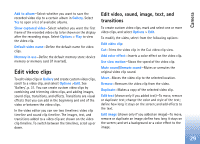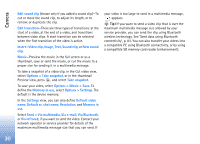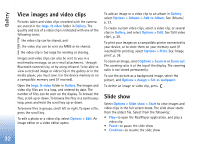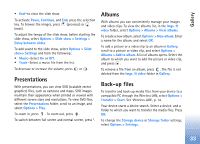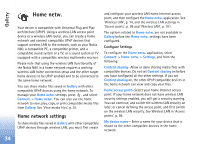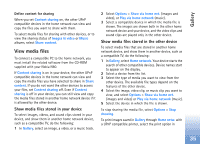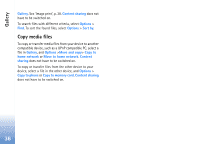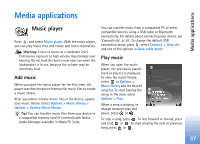Nokia N80 Internet Edition Nokia N80ie User Guide in English - Page 33
View images and video clips, Slide show, Gallery
 |
View all Nokia N80 Internet Edition manuals
Add to My Manuals
Save this manual to your list of manuals |
Page 33 highlights
Gallery View images and video clips Pictures taken and video clips recorded with the camera are stored in the Imgs. & video folder in Gallery. The quality and size of a video clip is indicated with one of the following icons: the video clip can be shared, and the video clip can be sent via MMS or be shared, the video clip is too large for sending or sharing. Images and video clips can also be sent to you in a multimedia message, as an e-mail attachment, through Bluetooth connectivity, or by using infrared. To be able to view a received image or video clip in the gallery or in the media player, you must save it in the device memory or on a compatible memory card (if inserted). Open the Imgs. & video folder in Gallery. The images and video clip files are in a loop, and ordered by date. The number of files can be seen on the display. To browse the files, scroll up or down. To browse the files in a continuous loop, press and hold the scroll key up or down. To browse files in groups, scroll left or right. To open a file, press the scroll key. To edit a photo or a video clip, select Options > Edit. An image editor or a video editor opens. To add an image or a video clip to an album in Gallery, select Options > Albums > Add to Album. See 'Albums', p. 33. To create custom video clips, select a video clip, or several clips in Gallery, and select Options > Edit. See 'Edit video clips', p. 29. To print your images on a compatible printer connected to your device, or to store them on your memory card (if inserted) for printing, select Options > Print. See 'Image print', p. 38. To zoom an image, select Options > Zoom in or Zoom out. The zooming ratio is at the top of the display. The zooming ratio is not stored permanently. To use the picture as a background image, select the picture, and Options > Assign > Set as wallpaper. To delete an image or video clip, press . Slide show Select Options > Slide show > Start to view images and video clips in the full screen mode. The slide show starts from the oldest file. Select from the following: • Play-to open the RealPlayer application, and play a video clip • Pause-to pause the slide show • Continue-to resume the slide show 32