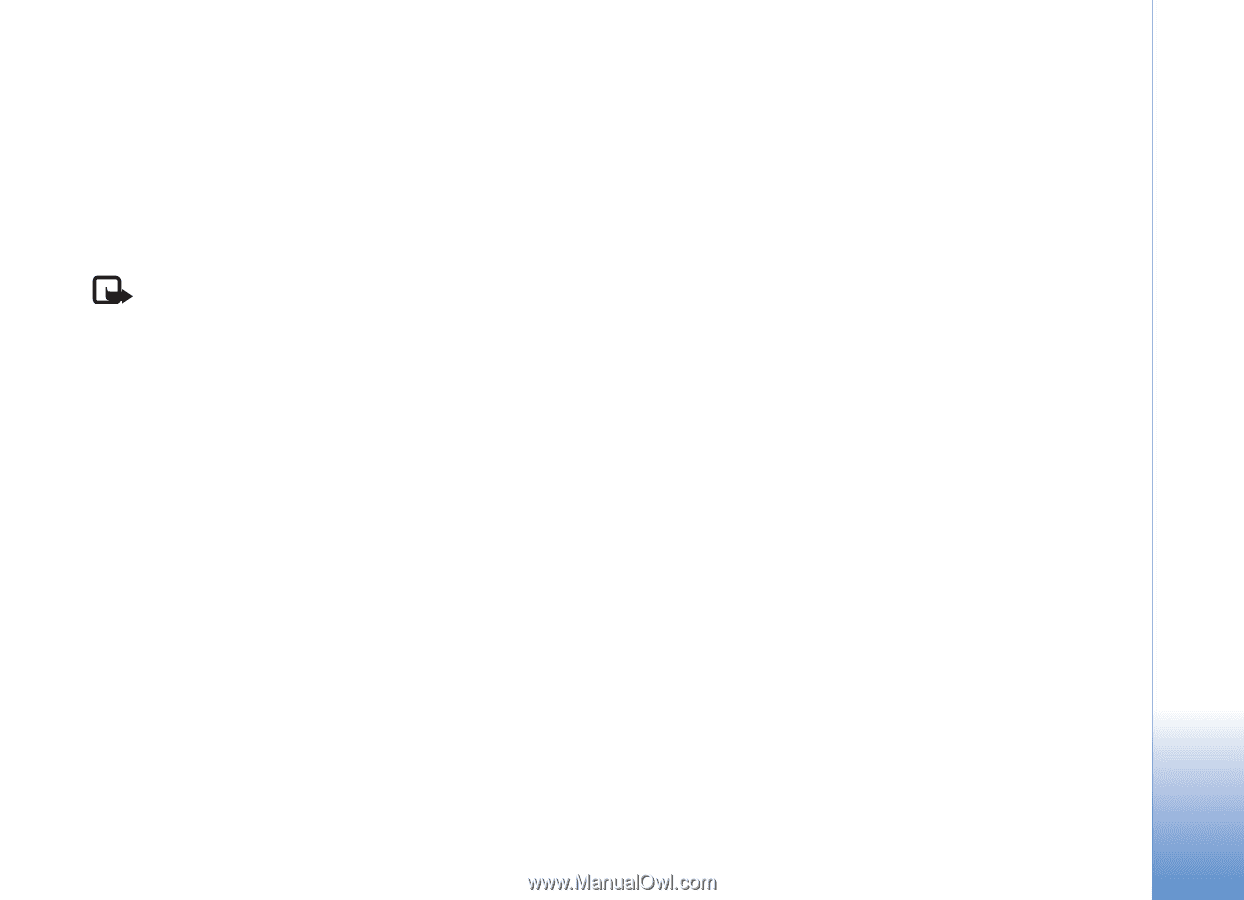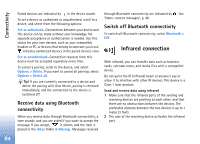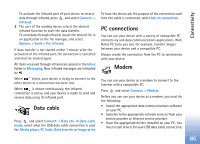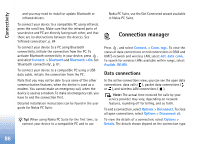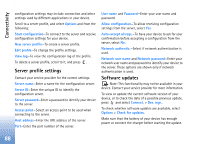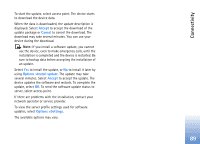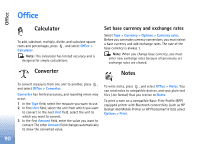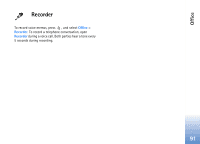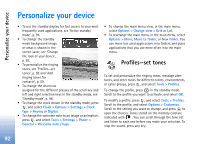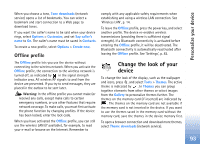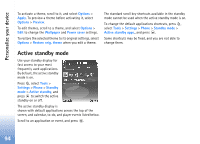Nokia N80 Internet Edition Nokia N80ie User Guide in English - Page 90
Accept, Cancel, Options, Install update, Settings
 |
View all Nokia N80 Internet Edition manuals
Add to My Manuals
Save this manual to your list of manuals |
Page 90 highlights
Connectivity To start the update, select access point. The device starts to download the device data. When the data is downloaded, the update description is displayed. Select Accept to accept the download of the update package or Cancel to cancel the download. The download may take several minutes. You can use your device during the download. Note: If you install a software update, you cannot use the device, even to make emergency calls, until the installation is completed and the device is restarted. Be sure to backup data before accepting the installation of an update. Select Yes to install the update, or No to install it later by using Options >Install update. The update may take several minutes. Select Accept to accept the update. The device updates the software and restarts. To complete the update, select OK. To send the software update status to server, select access point. If there are problems with the installation, contact your network operator or service provider. To view the server profile settings used for software updates, select Options >Settings. The available options may vary. 89