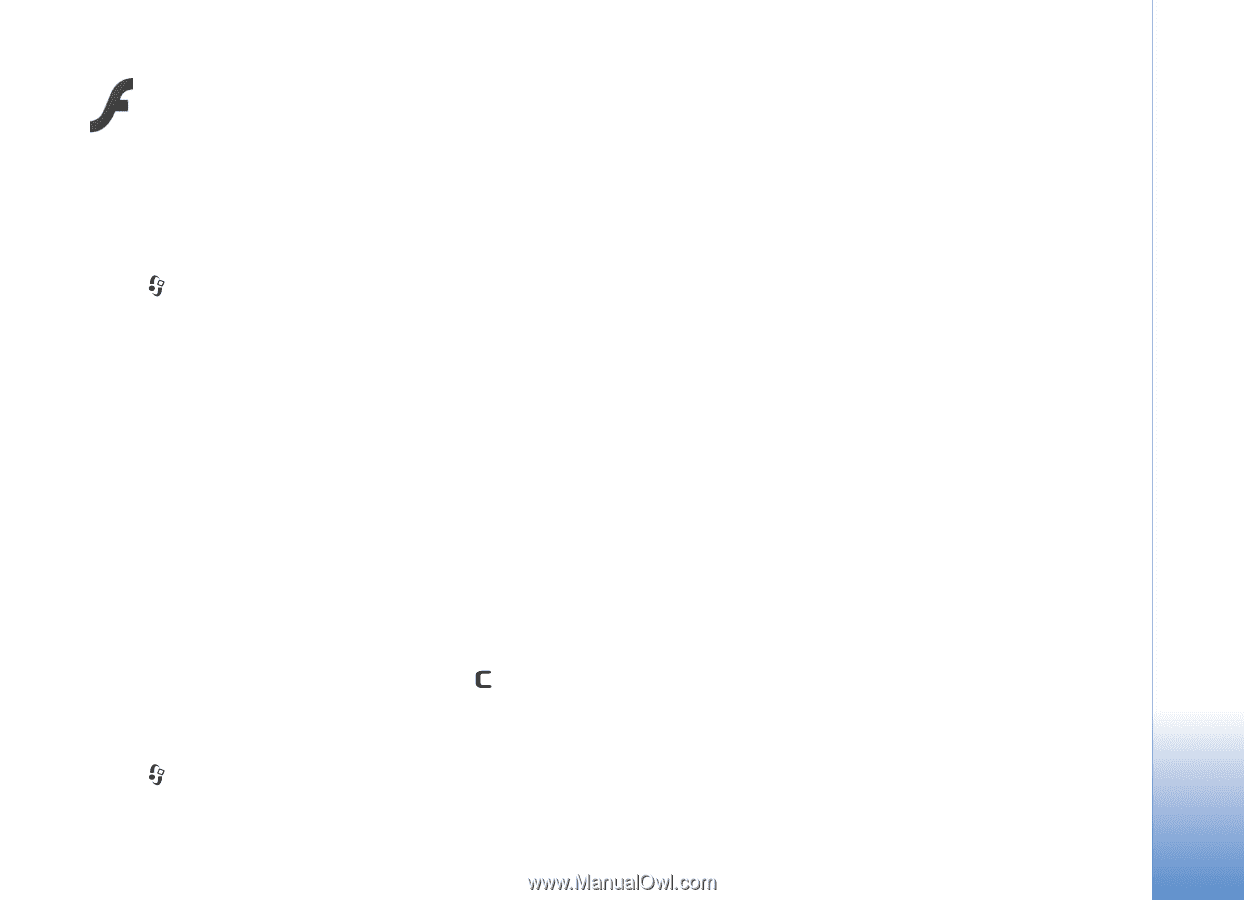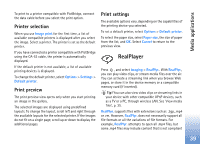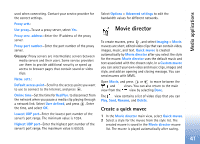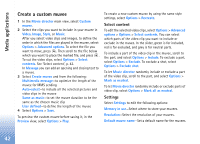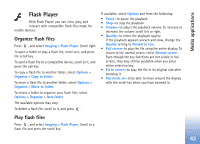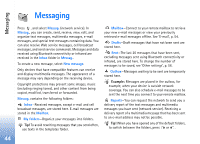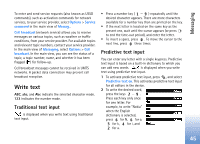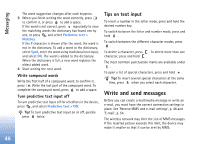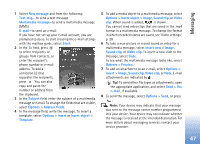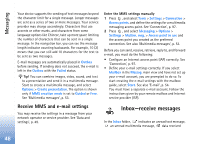Nokia N80 Internet Edition Nokia N80ie User Guide in English - Page 44
Flash Player
 |
View all Nokia N80 Internet Edition manuals
Add to My Manuals
Save this manual to your list of manuals |
Page 44 highlights
Media applications Flash Player With Flash Player, you can view, play, and interact with compatible flash files made for mobile devices. Organize flash files Press , and select Imaging > Flash Player. Scroll right. To open a folder or play a flash file, scroll to it, and press the scroll key. To send a flash file to a compatible device, scroll to it, and press the call key. To copy a flash file to another folder, select Options > Organize > Copy to folder. To move a flash file to another folder, select Options > Organize > Move to folder. To create a folder to organize your flash files, select Options > Organize > New folder. The available options may vary. To delete a flash file, scroll to it, and press . If available, select Options and from the following: • Pause-to pause the playback • Stop-to stop the playback • Volume-to adjust the playback volume. To increase or decrease the volume scroll left or right. • Quality-to select the playback quality If the playback appears uneven and slow, change the Quality setting to Normal or Low. • Full screen-to play the file using the entire display. To return to the normal screen, select Normal screen. Even though the key functions are not visible in full screen, they may still be available when you press either selection key. • Fit to screen-to play the file in its original size after zooming it • Pan mode on-to be able to move around the display with the scroll key when you have zoomed in. Play flash files Press , and select Imaging > Flash Player. Scroll to a flash file and press the scroll key. 43