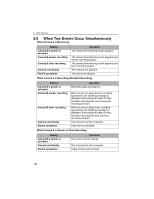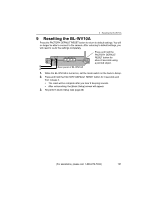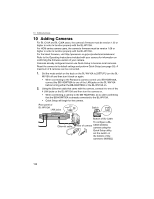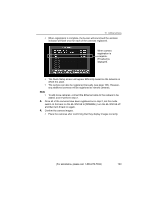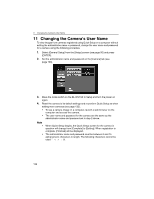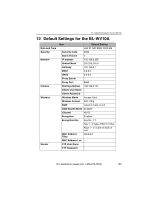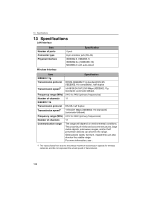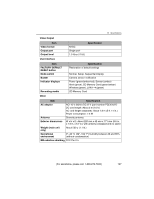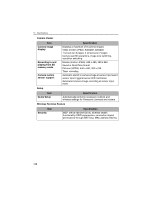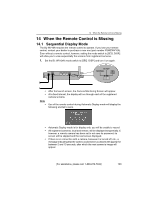Panasonic BL-WV10A BL-MS103A Owner's Manual (English) - Page 134
Changing The Camera's User Name
 |
View all Panasonic BL-WV10A manuals
Add to My Manuals
Save this manual to your list of manuals |
Page 134 highlights
11 Changing the Camera's User Name 11 Changing the Camera's User Name To view images from cameras registered using Quick Setup on a computer without setting the administrator name or password, change the user name and password for a camera using the following procedure. 1. Select [General Setup] from the [Setup] screen (see page 95) and press [ENTER]. 2. Set the administrator name and password on the [Camera] tab (see page 100). 3. Move the mode switch on the BL-WV10A to Setup and turn the power on again. 4. Reset the camera to its default settings and re-perform Quick Setup as when adding more cameras (see page 132). • To see a camera image on a computer, launch a web browser on the computer and access the camera. • The user name and password for the camera are the same as the administrator name and password set in step 2 above. Note • • When Quick Setup begins, the Quick Setup screen for the camera in question will change from [Complete] to [Setting]. When registration is complete, [Finished] will be displayed. The administrator name and password must be between 6 and 15 alphanumeric characters in length. The following characters cannot be used: " < > : &. 134