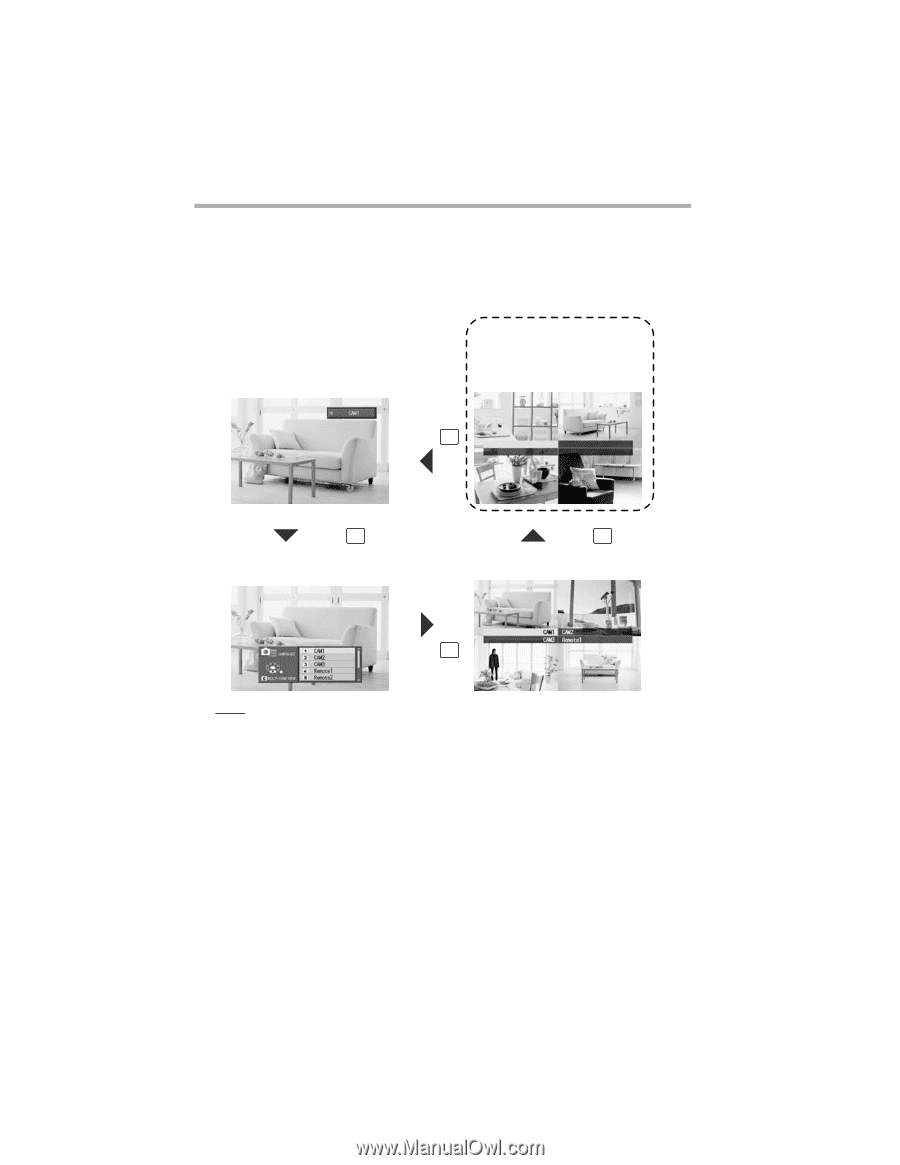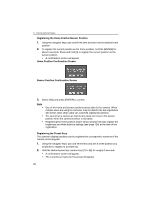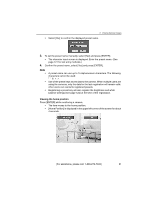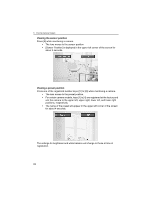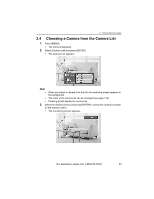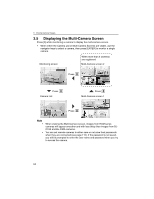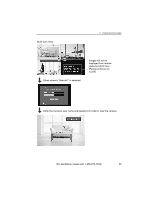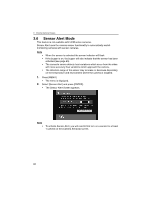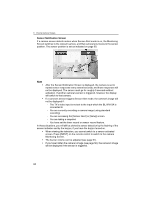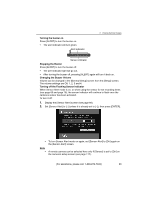Panasonic BL-WV10A BL-MS103A Owner's Manual (English) - Page 64
Displaying The Multi-camera Screen, C10a And Bl-c30a Cameras.
 |
View all Panasonic BL-WV10A manuals
Add to My Manuals
Save this manual to your list of manuals |
Page 64 highlights
3 Viewing Camera Images 3.5 Displaying the Multi-Camera Screen Press [0] while monitoring a camera to display the multi-camera screen. • When either the Camera List or Multi-Camera Screens are visible, use the navigator keys to select a camera, then press [ENTER] to monitor a single camera. Monitoring screen When more than 4 cameras are registered Multi-Camera screen 2 Press 0 Remote2 Remote3 Remote4 Remote5 Press 0 Camera List Press 0 Multi-Camera screen 1 Press 0 Note • • When viewing the Multi-Camera screen, images from HCM series cameras will appear smoother and with less delay than images from BLC10A and BL-C30A cameras. You can set remote cameras to either save or not save their passwords when they are connected (see page 115). If the password is not saved, you will be prompted to enter the user name and password when you try to access the camera. 64