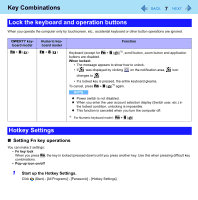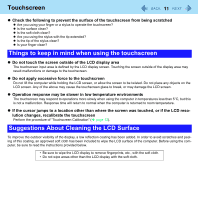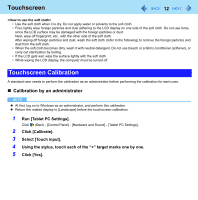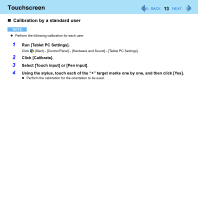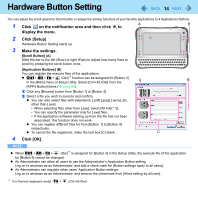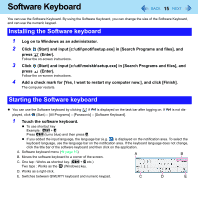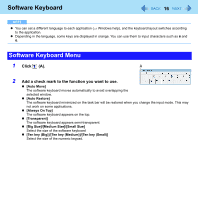Panasonic CFU1AQCXZ2M Reference Manual - Page 12
Touchscreen Calibration, Calibration by an administrator
 |
UPC - 092281896410
View all Panasonic CFU1AQCXZ2M manuals
Add to My Manuals
Save this manual to your list of manuals |
Page 12 highlights
Touchscreen 12 • Use the soft cloth when it is dry. Do not apply water or solvents to the soft cloth. • First, lightly wipe foreign particles and dust adhering to the LCD display on one side of the soft cloth. Do not use force, since the LCD surface may be damaged with the foreign particles or dust. Next, wipe off fingerprint, etc., with the other side of the soft cloth. After wiping off foreign particles and dust, wash the soft cloth (refer to the following) to remove the foreign particles and dust from the soft cloth. • When the soft cloth becomes dirty, wash it with neutral detergent. Do not use bleach or a fabric conditioner (softener), or carry out sterilization by boiling. • If the LCD gets wet, wipe the surface lightly with the soft cloth. • While wiping the LCD display, the computer must be turned off. Touchscreen Calibration A standard user needs to perform the calibration as an administrator before performing the calibration for each user. „ Calibration by an administrator NOTE z At first, log on to Windows as an administrator, and perform this calibration. z Return the rotated display to [Landscape] before the touchscreen calibration. 1 Run [Tablet PC Settings]. Click (Start) - [Control Panel] - [Hardware and Sound] - [Tablet PC Settings]. 2 Click [Calibrate]. 3 Select [Touch input]. 4 Using the stylus, touch each of the "+" target marks one by one. 5 Click [Yes].