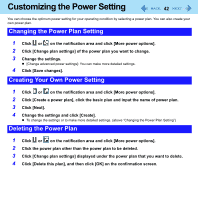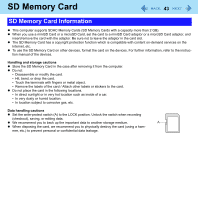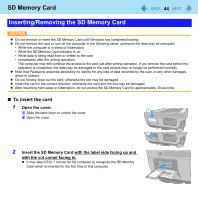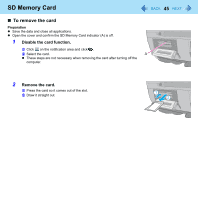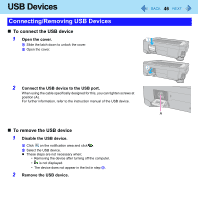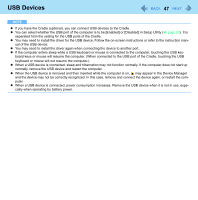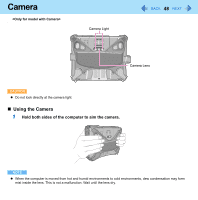Panasonic CFU1AQCXZ2M Reference Manual - Page 47
normally, remove the USB device and restart the computer., When a USB device is connected
 |
UPC - 092281896410
View all Panasonic CFU1AQCXZ2M manuals
Add to My Manuals
Save this manual to your list of manuals |
Page 47 highlights
USB Devices 47 NOTE z If you have the Cradle (optional), you can connect USB devices to the Cradle. z You can select whether the USB port of the computer is to be [Enabled] or [Disabled] in Setup Utility (Î page 89). It is separated from the setting for the USB ports of the Cradle. z You may need to install the driver for the USB device. Follow the on-screen instructions or refer to the instruction man- ual of the USB device. z You may need to install the driver again when connecting the device to another port. z If the computer enters sleep while a USB keyboard or mouse is connected to the computer, touching the USB key- board keys or mouse will resume the computer. (When connected to the USB port of the Cradle, touching the USB keyboard or mouse will not resume the computer.) z When a USB device is connected, sleep and hibernation may not function normally. If the computer does not start up normally, remove the USB device and restart the computer. z When the USB device is removed and then inserted while the computer is on, may appear in the Device Manager and the device may not be correctly recognized. In this case, remove and connect the device again, or restart the computer. z When a USB device is connected, power consumption increases. Remove the USB device when it is not in use, especially when operating by battery power.