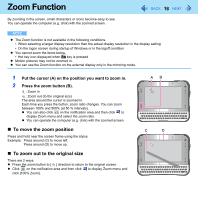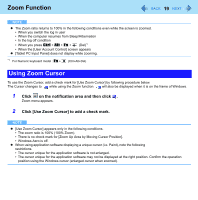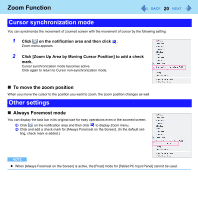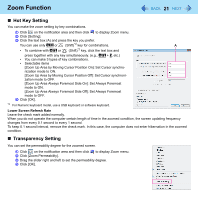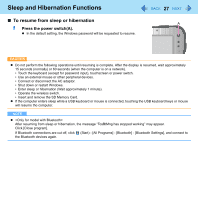Panasonic CFU1AQCXZ2M Reference Manual - Page 23
Display Rotation, Rotating the Display
 |
UPC - 092281896410
View all Panasonic CFU1AQCXZ2M manuals
Add to My Manuals
Save this manual to your list of manuals |
Page 23 highlights
Display Rotation 23 Rotating the Display 1 Click on the notification area and click . 2 Click one of the display angles. NOTE z While the display is rotated: • Do not use the Extended Desktop. The touch pad or touchscreen may not work properly. • Do not operate Touch Screen Calibration Utility. • Do not set the resolution larger than that of the internal LCD. • The computer's performance is slightly lowered. z When the display is rotated, the zoom function becomes ineffective. z When the display is rotated, the motion video may not be displayed correctly or the sound may be distorted. Click [Rotate Primary Landscape]. z When you start up Windows and rotate the display right after logging on, the display may return to the previous state. Then, the display returns to the rotated state. The similar situation will occur when you switch the user, computer resumes from Sleep/Hibernation and Windows is unlocked.