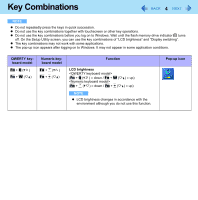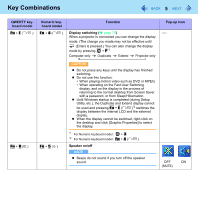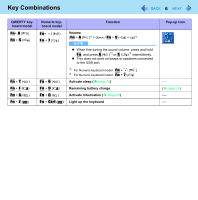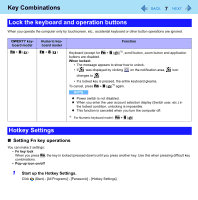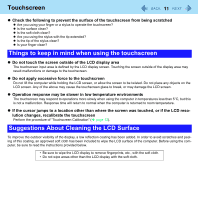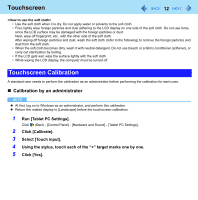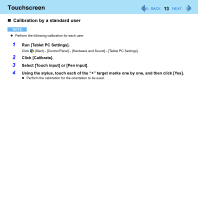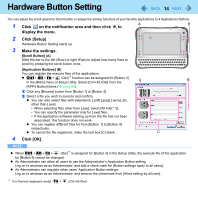Panasonic CFU1AQCXZ2M Reference Manual - Page 9
Shift, Windows keys operations when Sticky key function is enabled, install Sticky Key Notification.
 |
UPC - 092281896410
View all Panasonic CFU1AQCXZ2M manuals
Add to My Manuals
Save this manual to your list of manuals |
Page 9 highlights
Key Combinations 9 Ctrl, Alt *7, (Shift)*7, (Windows) keys operations when Sticky key function is enabled z Press once: The key is locked. Press another key to release the lock. z Press twice: The key is locked. The lock cannot be released even if you press another key. z Press 3 times: The lock is released. • The indicator next to each key lights up while each key is locked. (except for Windows key) • An illustration is displayed as below when you click on the notification area. : A locked key icon is highlighted. (The illustration shows (Shift)*7 key is locked). NOTE z You can have different settings for each user. z When Sticky key is active: The start menu is not displayed by pressing (Windows) key once. Press 3 times to display the menu. (Windows specification) z When Sticky key is not active: After pressing Ctrl + Alt + Fn + (Del)*8, the indicator next to Ctrl and Alt *7 remains lit. The light goes off when the original display is returned. z When you input letters, if you want to confirm that (Shift)*7 key is pressed on the screen, follow the steps below to install Sticky Key Notification. A Log on to Windows as an administrator. B Click (Start) and input [c:\util\pnotif\setup.exe] in [Search Programs and files], and press (Enter). Follow the on-screen instructions. C Add a check mark for [Yes, I want to restart my computer now.], and click [Finish]. The computer restarts. "Shift Key ON" will be displayed when the key is pressed. *7 For Numeric keyboard model, use a USB keyboard or software keyboard. *8 For Numeric keyboard model : Fn + (Ctrl+Alt+Del)