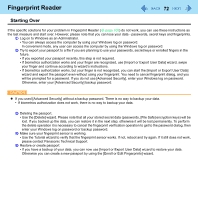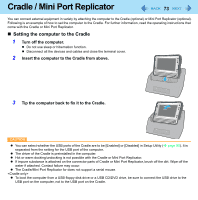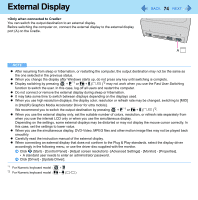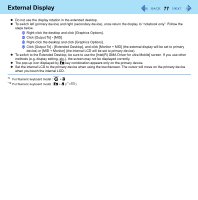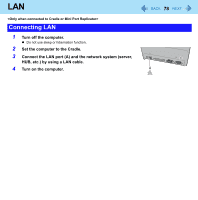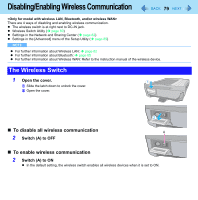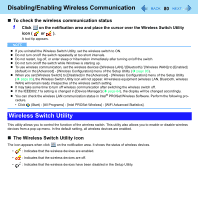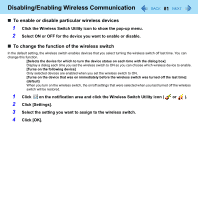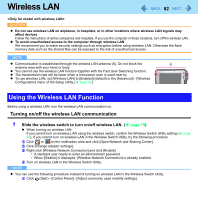Panasonic CFU1AQCXZ2M Reference Manual - Page 77
Click [Output To] - [MID]., methods e.g. display setting, etc.
 |
UPC - 092281896410
View all Panasonic CFU1AQCXZ2M manuals
Add to My Manuals
Save this manual to your list of manuals |
Page 77 highlights
External Display 77 z Do not use the display rotation in the extended desktop. z To switch left (primary device) and right (secondary device), once return the display to "notebook only". Follow the steps below. A Right-click the desktop and click [Graphics Options]. B Click [Output To] - [MID]. C Right-click the desktop and click [Graphics Options]. D Click [Output To] - [Extended Desktop], and click [Monitor + MID] (the external display will be set to primary device) or [MID + Monitor] (the internal LCD will be set to primary device). z To switch to the Extended Desktop, be sure to use the [Intel(R) GMA Driver for ultra Mobile] screen. If you use other methods (e.g. display setting, etc.), the screen may not be displayed correctly. z The pop-up icon displayed by Fn key combination appears only on the primary device. z Set the internal LCD to the primary device when using the touchscreen. The cursor will move on the primary device when you touch the internal LCD. *9 For Numeric keyboard model : + 3 *10 For Numeric keyboard model : Fn + 4 ( )