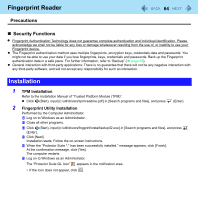Panasonic CFU1AQCXZ2M Reference Manual - Page 59
Reading Barcodes, To Correctly Read a Barcode with This Computer, Observe the Following.
 |
UPC - 092281896410
View all Panasonic CFU1AQCXZ2M manuals
Add to My Manuals
Save this manual to your list of manuals |
Page 59 highlights
Barcode Reader 59 NOTE z When the computer enters Sleep or Hibernation in Power Saving Mode or Always-On mode, the Barcode Reader is disabled. [Barcode Module was disconnected by changing the power status] message appears at the next resume timing. • In Power Saving Mode, click [OK] to reconnect with the Barcode Module. • In Always-On mode, click [OK] and select [Connection to Barcode (Always-On)] again from the above menu to reconnect with the Barcode Module. z When the computer is shut down in Power Saving Mode or Always-On mode, the Barcode Reader is disabled. • In Power Saving Mode, just turn on the computer to reconnect with the Barcode Module. • In Always-On mode, the Barcode Module is not reconnected only by turning on the computer. Select [Connection to Barcode (Always-On)] again from the above menu. Reading Barcodes 1 Aim the reader at the barcode. 2 Press one of the trigger buttons on the rear side of the computer. The red read beam for reading is emitted from the reading window. Make sure the red read beam covers the entire barcode. The LED lights red to indicate the reading position. Press trigger button. To Correctly Read a Barcode with This Computer, Observe the Following. z The reading angle is important factor. Perform reading at the angle indicated in the figure. We recommend you to set at approximately 2° to 3° angle from the perpendicular position. 2° to 3° Recommend