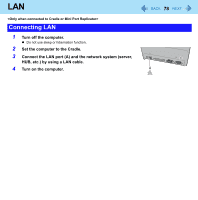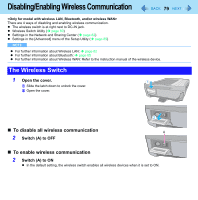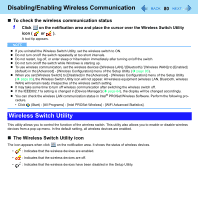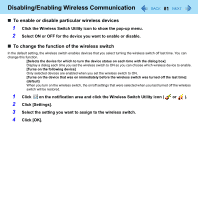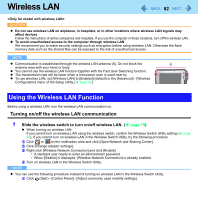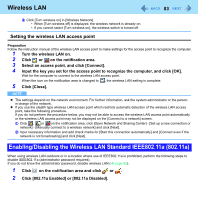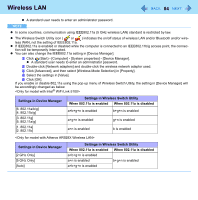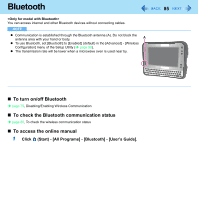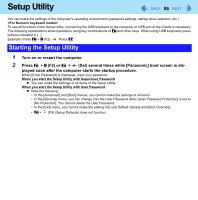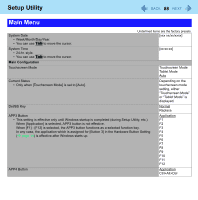Panasonic CFU1AQCXZ2M Reference Manual - Page 83
Enabling/Disabling the Wireless LAN Standard IEEE802.11a 802.11a
 |
UPC - 092281896410
View all Panasonic CFU1AQCXZ2M manuals
Add to My Manuals
Save this manual to your list of manuals |
Page 83 highlights
Wireless LAN 83 B Click [Turn wireless on] in [Wireless Network]. • When [Turn wireless off] is displayed, the wireless network is already on. • If you cannot select [Turn wireless on], the wireless switch is turned off. Setting the wireless LAN access point Preparation Follow the instruction manual of the wireless LAN access point to make settings for the access point to recognize the computer. 1 Turn the wireless LAN on. 2 Click or on the notification area. 3 Select an access point, and click [Connect]. 4 Input the key you set for the access point to recognize the computer, and click [OK]. Wait for the computer to connect to the wireless LAN access point. When the icon on the notification area is changed to , the wireless LAN setting is complete. 5 Click [Close]. NOTE z The settings depend on the network environment. For further information, ask the system administrator or the person in charge of the network. z If you use the stealth type wireless LAN access point which restricts automatic detection of the wireless LAN access point, take the following procedure. If you do not perform the procedure below, you may not be able to access the wireless LAN access point automatically or the wireless LAN access point may not be displayed on the [Connect to a network] screen. A Click , or on the notification area, click [Open Network and Sharing Center] - [Set up a new connection or network] - [Manually connect to a wireless network] and click [Next]. B Input necessary information and add check marks for [Start this connection automatically] and [Connect even if the network is not broadcasting] and click [Next]. Enabling/Disabling the Wireless LAN Standard IEEE802.11a (802.11a) When using wireless LAN outdoors or in a location where use of IEEE802.11a is prohibited, perform the following steps to disable IEEE802.11a (administrator password required). If you do not know the administrator password, disable wireless LAN (Î page 82). 1 Click on the notification area and click or . 2 Click [802.11a Enabled] or [802.11a Disabled].