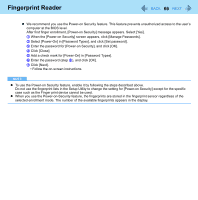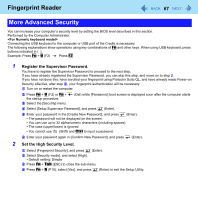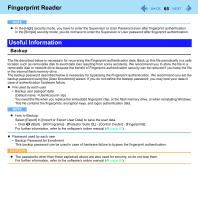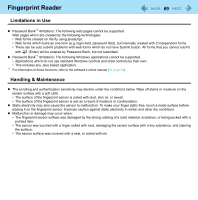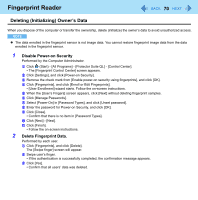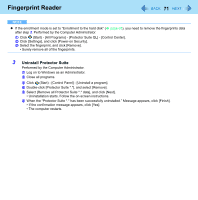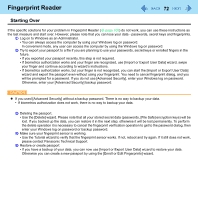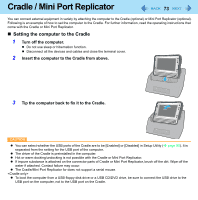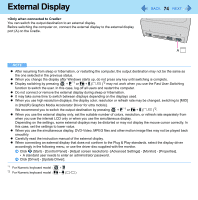Panasonic CFU1AQCXZ2M Reference Manual - Page 71
Uninstall Protector Suite, Start - [All Programs] - [Protector Suite QL] - [Control Center].
 |
UPC - 092281896410
View all Panasonic CFU1AQCXZ2M manuals
Add to My Manuals
Save this manual to your list of manuals |
Page 71 highlights
Fingerprint Reader 71 NOTE z If the enrollment mode is set to "Enrollment to the hard disk" (Î page 65), you need to remove the fingerprints data after step 2. Performed by the Computer Administrator. A Click (Start) - [All Programs] - [Protector Suite QL] - [Control Center]. B Click [Settings], and click [Power-on Security]. C Select the fingerprint, and click [Remove]. • Surely remove all of the fingerprints. 3 Uninstall Protector Suite Performed by the Computer Administrator. A Log on to Windows as an Administrator. B Close all programs. C Click (Start) - [Control Panel] - [Uninstall a program]. D Double-click [Protector Suite *.*], and select [Remove]. E Select [Remove all Protector Suite *.* data], and click [Next]. • Uninstallation starts. Follow the on-screen instructions. F When the "Protector Suite *.* has been successfully uninstalled." Message appears, click [Finish]. • If the confirmation message appears, click [Yes]. • The computer restarts.