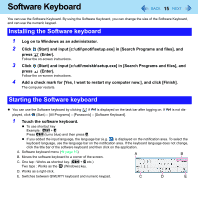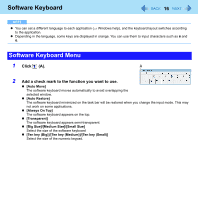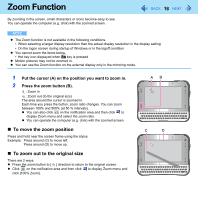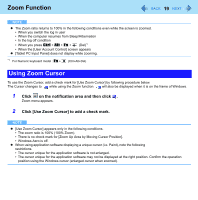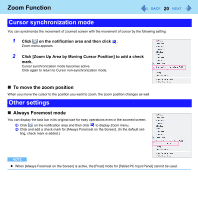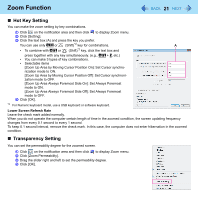Panasonic CFU1AQCXZ2M Reference Manual - Page 20
Cursor synchronization mode, Other settings, To move the zoom position, Always Foremost mode
 |
UPC - 092281896410
View all Panasonic CFU1AQCXZ2M manuals
Add to My Manuals
Save this manual to your list of manuals |
Page 20 highlights
Zoom Function 20 Cursor synchronization mode You can synchronize the movement of zoomed screen with the movement of cursor by the following setting. 1 Click on the notification area and then click . Zoom menu appears. 2 Click [Zoom Up Area by Moving Cursor Position] to add a check mark. Cursor synchronization mode becomes active. Click again to return to Cursor non-synchronization mode. „ To move the zoom position When you move the cursor to the position you want to zoom, the zoom position changes as well. Other settings „ Always Foremost mode You can display the task bar in its original size for easy operations even in the zoomed screen. A Click on the notification area and then click to display Zoom menu. B Click and add a check mark for [Always Foremost on the Screen]. (In the default setting, check mark is added.) NOTE z When [Always Foremost on the Screen] is active, the [Float] mode for [Tablet PC Input Panel] cannot be used.