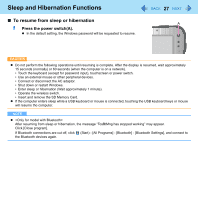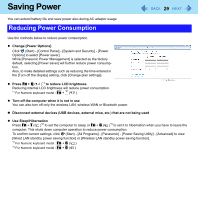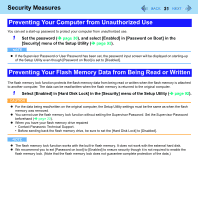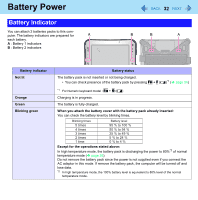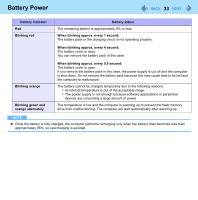Panasonic CFU1AQCXZ2M Reference Manual - Page 29
Saving Power, Reducing Power Consumption
 |
UPC - 092281896410
View all Panasonic CFU1AQCXZ2M manuals
Add to My Manuals
Save this manual to your list of manuals |
Page 29 highlights
Saving Power 29 You can extend battery life and save power also during AC adaptor usage. Reducing Power Consumption Use the methods below to reduce power consumption. z Change [Power Options] Click (Start) - [Control Panel] - [System and Security] - [Power Options] to select [Power saver]. While [Panasonic Power Management] is selected as the factory default, selecting [Power saver] will further reduce power consumption. Also, to make detailed settings such as reducing the time entered in the [Turn off the display] setting, click [Change plan settings]. z Press Fn + Q ( )*1 to reduce LCD brightness Reducing internal LCD brightness will reduce power consumption. *1 For Numeric keyboard model : Fn + * ( ) z Turn off the computer when it is not in use You can also turn off only the wireless LAN, wireless WAN or Bluetooth power. z Disconnect external devices (USB devices, external mice, etc.) that are not being used z Use Sleep/Hibernation Press Fn + T ( )*2 to set the computer to sleep or Fn + G ( )*3 to set it to hibernation when you have to leave the computer. This shuts down computer operation to reduce power consumption. To confirm current settings, click (Start) - [All Programs] - [Panasonic] - [Power Saving Utility] - [Advanced] to view [Wired LAN standby power saving function] or [Wireless LAN standby power saving function]. *2 For Numeric keyboard model : Fn + 6 ( ) *3 For Numeric keyboard model : Fn + 0 ( )