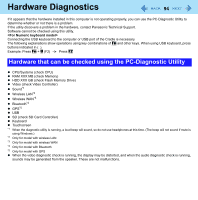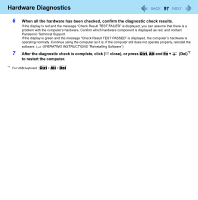Panasonic CFU1AQCXZ2M Reference Manual - Page 99
Select the keyboard layout and click [Next].
 |
UPC - 092281896410
View all Panasonic CFU1AQCXZ2M manuals
Add to My Manuals
Save this manual to your list of manuals |
Page 99 highlights
Flash Memory Backup / Restore Function 99 4 Select the keyboard layout and click [Next]. 5 Select [User name] and input [Password], then click [OK]. 6 Click [System Restore] and follow the on-screen instructions. NOTE z If pressing Fn + L (F8) does not display [System Recovery Options], use the Product Recovery DVD-ROM for Windows 7. A Turn off the computer and connect the CD/DVD drive to the USB Port (Î page 46). B Turn on the computer, and press Fn + U (F2) or Fn + (Del) while [Panasonic] boot screen is displayed. • The Setup Utility starts up. • If the password is requested, enter the Supervisor Password. C Write down all of the contents of the Setup Utility and press Fn + (F9). • At the confirmation message, select [Yes] and press (Enter). D Press Fn + B (F10). • At the confirmation message, select [Yes] and press (Enter). • The computer will restart. E Press Fn + U (F2) or Fn + (Del) while [Panasonic] boot screen is displayed. • The Setup Utility starts up. • If the password is requested, enter the Supervisor Password. F Set the Product Recovery DVD-ROM for Windows 7 into the CD/DVD drive. G Select the [Exit] menu, then select your CD/DVD drive in [Boot Override]. H Press (Enter). • The computer will restart. I Click [Run "System Recovery Options"] and click [Next]. J Follow the on-screen instructions.