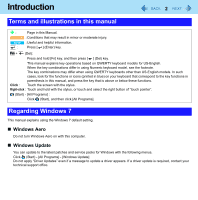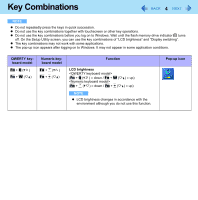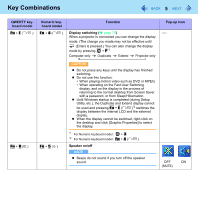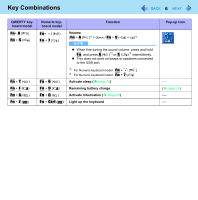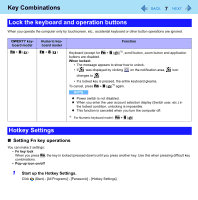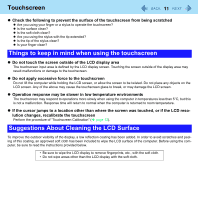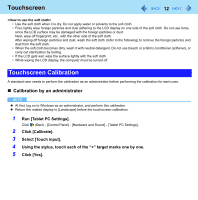Panasonic CFU1AQCXZ2M Reference Manual - Page 7
Lock the keyboard and operation buttons, Hotkey Settings, Setting Fn key operations
 |
UPC - 092281896410
View all Panasonic CFU1AQCXZ2M manuals
Add to My Manuals
Save this manual to your list of manuals |
Page 7 highlights
Key Combinations 7 Lock the keyboard and operation buttons When you operate the computer only by touchscreen, etc., accidental keyboard or other button operations are ignored. QWERTY keyboard model Fn + D ( ) Numeric keyboard model Fn + 8 ( ) Function Keyboard (except for Fn + D ( ))*5, scroll button, zoom button and application buttons are disabled. When locked: • The message appears to show how to unlock. • If was displayed by clicking on the notification area, icon changes to . • If a locked key is pressed, the entire keyboard gleams. To cancel, press Fn + D ( )*5 again. NOTE z Power switch is not disabled. z When you enter the user account selection display (Switch user, etc.) in the locked condition, unlocking is impossible. z This function is canceled when you turn the computer off. *5 For Numeric keyboard model : Fn + 8 ( ) Hotkey Settings „ Setting Fn key operations You can make 2 settings: • Fn key lock When you press Fn, the key is locked (pressed-down) until you press another key. Use this when pressing difficult key combinations. • Pop-up icon on/off 1 Start up the Hotkey Settings. Click (Start) - [All Programs] - [Panasonic] - [Hotkey Settings].