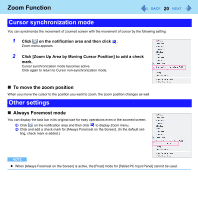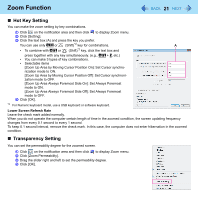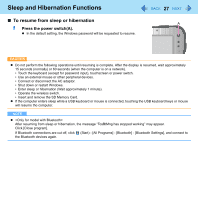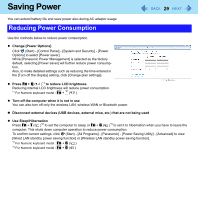Panasonic CFU1AQCXZ2M Reference Manual - Page 25
Sleep and Hibernation Functions, Starting Up Your Computer Quickly, Precautions
 |
UPC - 092281896410
View all Panasonic CFU1AQCXZ2M manuals
Add to My Manuals
Save this manual to your list of manuals |
Page 25 highlights
Sleep and Hibernation Functions 25 Starting Up Your Computer Quickly The sleep or hibernation functions allow you to shut off the computer without closing programs and documents. You can quickly return to the programs and documents that you were working on before sleep or hibernation. Function Sleep Hibernation Data is saved to Memory Flash memory Recovery time Short Rather long Power supply Required. (If power is not supplied, all data will be lost.) Not required. (However power is slightly consumed to keep the hibernation.) Precautions z Connect the AC adaptor if the computer will be in sleep for a long period of time. If you cannot use the AC adaptor, use hibernation instead. z Using sleep or hibernation repeatedly may cause malfunction of the computer. To stabilize computer operation, restart Windows regularly (about once a week) without using sleep or hibernation. z Save the necessary data. z Close files you have opened from removable disks and network drives. z It may take 1 or 2 minutes to enter hibernation. Do not touch any key though the screen becomes dark. z The password you set in the Setup Utility is not requested at resuming. You can use the Windows password for security in sleep or hibernation. In the default setting, you are requested to enter the Windows password when the computer resumes. z Do not enter sleep or hibernation in the conditions below, otherwise the data or file may be corrupted, sleep or hibernation may not work, or malfunction may occur in the computer or the peripheral devices. • When any of the flash memory drive indicator and the SD Memory Card indicator is on. • When playing/recording audio files or displaying motion video such as MPEG files. • When using communication software or network functions. • When using peripheral devices. (If peripheral devices fail to work normally, restart the computer.)