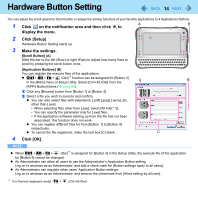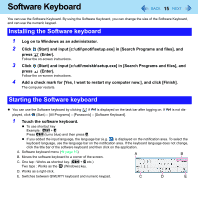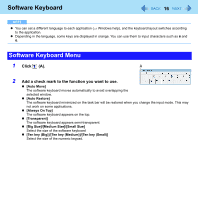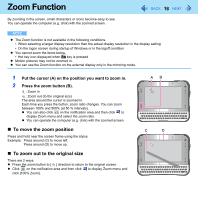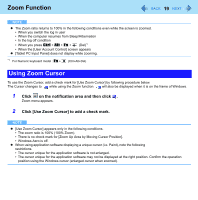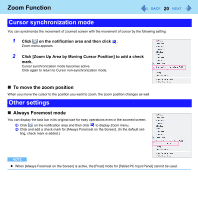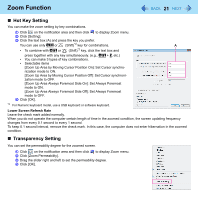Panasonic CFU1AQCXZ2M Reference Manual - Page 19
Using Zoom Cursor, Click, on the notification area and then click
 |
UPC - 092281896410
View all Panasonic CFU1AQCXZ2M manuals
Add to My Manuals
Save this manual to your list of manuals |
Page 19 highlights
Zoom Function 19 NOTE z The Zoom ratio returns to 100% in the following conditions even while the screen is zoomed. • When you switch the log in user • When the computer resumes from Sleep/Hibernation • In the log off condition • When you press Ctrl + Alt + Fn + (Del)*1 • When the [User Account Control] screen appears z [Tablet PC Input Panel] does not display while zooming. *1 For Numeric keyboard model : Fn + (Ctrl+Alt+Del) Using Zoom Cursor To use the Zoom Cursor, add a check mark for [Use Zoom Cursor] by following procedure below. The Cursor changes to while using the Zoom function. will also be displayed when it is on the frame of Windows. 1 Click on the notification area and then click . Zoom menu appears. 2 Click [Use Zoom Cursor] to add a check mark. NOTE z [Use Zoom Cursor] appears only in the following conditions. • The zoom ratio is 100% (100% Zoom). • There is no check mark for [Zoom Up Area by Moving Cursor Position]. • Windows Aero is off. z When using application software displaying a unique cursor (i.e. Paint), note the following restrictions. • The cursor unique for the application software is not enlarged. • The cursor unique for the application software may not be displayed at the right position. Confirm the operation position using the Windows cursor (enlarged cursor when zoomed).