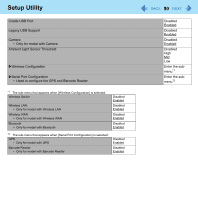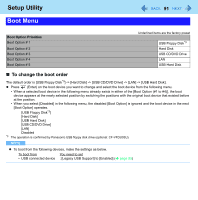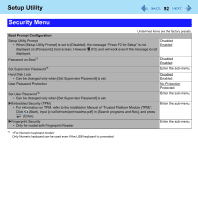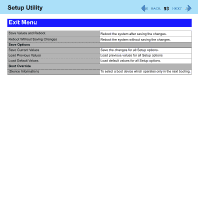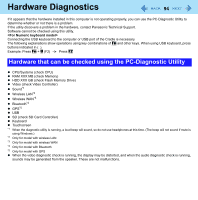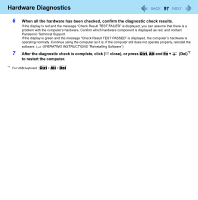Panasonic CFU1AQCXZ2M Reference Manual - Page 95
Regarding the PC-Diagnostic Utility, Running the Diagnostic Check, Del while [Panasonic]
 |
UPC - 092281896410
View all Panasonic CFU1AQCXZ2M manuals
Add to My Manuals
Save this manual to your list of manuals |
Page 95 highlights
Hardware Diagnostics 95 Regarding the PC-Diagnostic Utility NOTE z For the flash memory drive and memory only, you can select standard diagnostic check or extended diagnostic check. When the PC-Diagnostic Utility starts up, it will run the standard diagnostic check. z You can operate using the internal keyboard. Operations Select icon External mouse operations Place the cursor above the icon Click the icon Complete the PC-Diagnostics Utility and then restart the computer Click (right click cannot be used) Click (close) Internal keyboard operations Press Space and then press (( close) cannot be selected) Press Space above the icon Press Ctrl , Alt , and Fn + (Del).*6 *6 For USB keyboard : Ctrl + Alt + Del Running the Diagnostic Check Run this utility using the default settings in the Setup Utility. If the Setup Utility or other settings will not allow hardware to be executed, the hardware icon will be displayed in gray. 1 Connect the AC adaptor, and turn on the wireless switch. During the diagnostic check, do not remove the AC adaptor, or attach any peripheral devices. 2 Turn on or restart the computer, and press Fn + U (F2) or Fn + (Del) while [Panasonic] boot screen is displayed. The Setup Utility starts up. z If the password is requested, enter the Supervisor Password. z If you are using the computer after changing the settings from the status at the time of purchase, we recommend that you make a note of the settings that are changed. 3 Press Fn + (F9). At the confirmation message, select [Yes] and press (Enter).