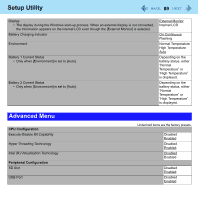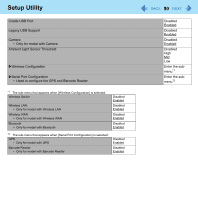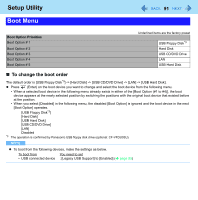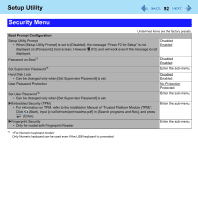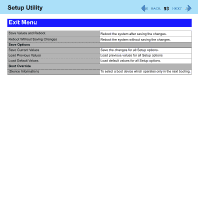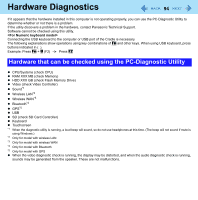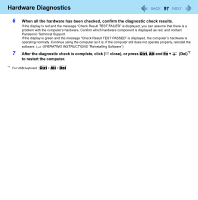Panasonic CFU1AQCXZ2M Reference Manual - Page 94
Hardware Diagnostics
 |
UPC - 092281896410
View all Panasonic CFU1AQCXZ2M manuals
Add to My Manuals
Save this manual to your list of manuals |
Page 94 highlights
Hardware Diagnostics 94 If it appears that the hardware installed in this computer is not operating properly, you can use the PC-Diagnostic Utility to determine whether or not there is a problem. If the utility discovers a problem in the hardware, contact Panasonic Technical Support. Software cannot be checked using this utility. Connecting the USB keyboard to the computer or USB port of the Cradle is necessary. The following explanations show operations using key combinations of Fn and other keys. When using USB keyboard, press buttons indicated in ( ). Example: Press Fn + U (F2) Press F2 Hardware that can be checked using the PC-Diagnostic Utility z CPU/Systems (check CPU) z RAM XXX MB (check Memory) z HDD XXX GB (check Flash Memory Drive) z Video (check Video Controller) z Sound*1 z Wireless LAN*2 z Wireless WAN*3 z Bluetooth*4 z GPS*5 z USB z SD (check SD Card Controller) z Keyboard z Touchscreen *1 When the diagnostic utility is running, a loud beep will sound, so do not use headphones at this time. (The beep will not sound if mute is using Windows.) *2 Only for model with wireless LAN *3 Only for model with wireless WAN *4 Only for model with Bluetooth *5 Only for model with GPS z When the video diagnostic check is running, the display may be distorted, and when the audio diagnostic check is running, sounds may be generated from the speaker. These are not malfunctions.