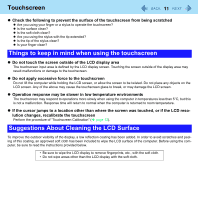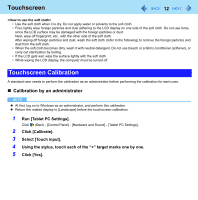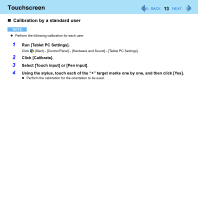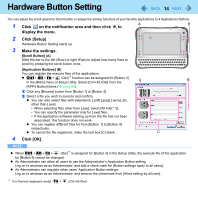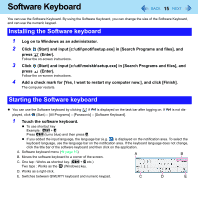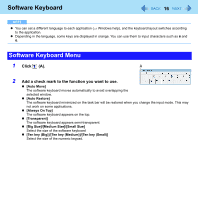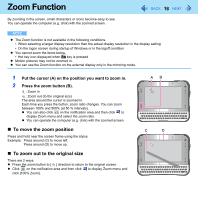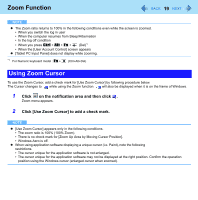Panasonic CFU1AQCXZ2M Reference Manual - Page 14
Hardware Button Setting
 |
UPC - 092281896410
View all Panasonic CFU1AQCXZ2M manuals
Add to My Manuals
Save this manual to your list of manuals |
Page 14 highlights
Hardware Button Setting 14 You can adjust the scroll speed for Scroll button or assign the startup functions of your favorite applications to 4 Applications Buttons. 1 Click on the notification area and then click to display the menu. 2 Click [Setup] Hardware Button Setting starts up. 3 Make the settings. [Scroll Button] (A) Slide the bar to the left (Slow) or right (Fast) to adjust how many lines to scroll by pressing the scroll button once. [Application Buttons] (B) You can register the execute files of the applications. z Ctrl + Alt + Fn + (Del)*1 function can be assigned for [Button 4] in the [Main] menu of Setup Utility. Select [Ctrl+Alt+Del] from the [APP4 Button] items (Î page 88). A Click any [Browse] button from [Button 1] to [Button 4]. B Select a file you wish to execute and confirm. z You can also select files with extensions: [.pdf] [.jpeg] [.wma], etc. other than [.exe] • When selecting files other than [.exe], select [All File(*.*)]. • You can specify the parameter only for [.exe] files. • If the application software starting up from the file has not been associated, this function does not work. z You can register different files for from [Button 1] to [Button 4] respectively. z To cancel the file registered, make the text box (C) blank. 4 Click [OK]. NOTE z When Ctrl + Alt + Fn + (Del)*1 is assigned for [Button 4] in the Setup Utility, the execute file of the application for [Button 4] cannot be changed. z An Administrator can allow all users to use the Administrator's Application Button setting. Log on to windows as an Administrator, and add a check mark for [Button settings apply to all users]. z An Administrator can regulate other users' Application Button settings. Log on to windows as an Administrator, and remove the checkmark from [Allow setting by all user]. *1 For Numeric keyboard model : Fn + (Ctrl+Alt+Del)