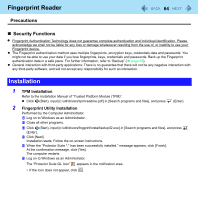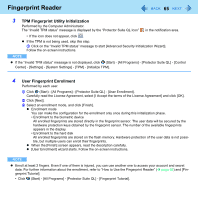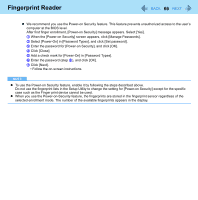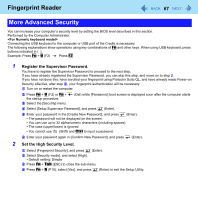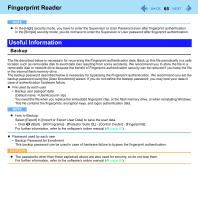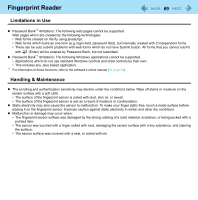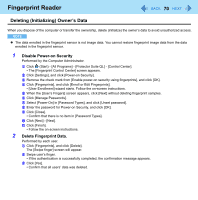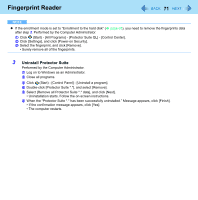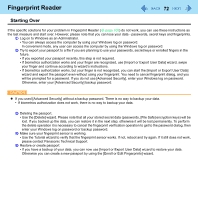Panasonic CFU1AQCXZ2M Reference Manual - Page 67
More Advanced Security, Register the Supervisor Password., Set the High Security Level.
 |
UPC - 092281896410
View all Panasonic CFU1AQCXZ2M manuals
Add to My Manuals
Save this manual to your list of manuals |
Page 67 highlights
Fingerprint Reader 67 More Advanced Security You can increase your computer's security level by setting the BIOS level described in this section. Performed by the Computer Administrator. Connecting the USB keyboard to the computer or USB port of the Cradle is necessary. The following explanations show operations using key combinations of Fn and other keys. When using USB keyboard, press buttons indicated in ( ). Example: Press Fn + U (F2) Press F2 1 Register the Supervisor Password. You have to register the Supervisor Password to proceed to the next step. If you have already registered the Supervisor Password, you can skip this step, and move on to step 2. If you have not done this, have enrolled your fingerprint using Protector Suite QL, and have already made Power-on Security effective, after step B, your fingerprint authentication will be necessary. A Turn on or restart the computer. B Press Fn + U (F2) or Fn + the startup procedure. (Del) while [Panasonic] boot screen is displayed soon after the computer starts C Select the [Security] menu. D Select [Setup Supervisor Password], and press (Enter). E Enter your password in the [Create New Password], and press (Enter). • The password will not be displayed on the screen. • You can use up to 32 alphanumeric characters (including spaces). • The case (upper/lower) is ignored. • You cannot use (Shift) and Ctrl to input a password. F Enter your password again in [Confirm New Password], and press 2 Set the High Security Level. (Enter). A Select [Fingerprint Security], and press (Enter). B Select [Security mode], and select [High]. • Default setting: Simple C Press Fn + Tab (ESC) to close the sub-menu. D Press Fn + B (F10), select [Yes], and press (Enter) to exit the Setup Utility.